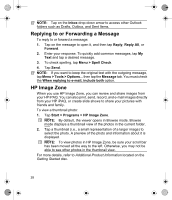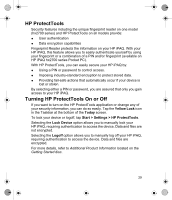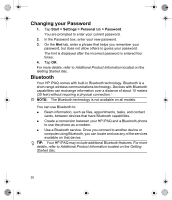HP Hx2795b HP iPAQ hx2000 Series Pocket PC - Product - Page 28
Accessing Calendar, Accessing Contacts
 |
UPC - 882780109827
View all HP Hx2795b manuals
Add to My Manuals
Save this manual to your list of manuals |
Page 28 highlights
Accessing Calendar Use Calendar to schedule: ● Appointments ● Meetings ● Other events You can display appointments on the Today screen. If you use Outlook on your computer, you can synchronize appointments between your HP iPAQ and computer. You can also set Calendar to remind you of appointments with a sound or flashing LED. You can look at your appointments in various views (Day, Week, Month, and Agenda). To see detailed appointment information in any view, tap the appointment. You can also change the Calendar view. For easy access to your calendar, tap Calendar on the bottom-left of the screen. You can also access your calendar by tapping Start > Calendar. For more details, refer to Additional Product Information located on the Getting Started disc. Accessing Contacts Use Contacts to: ● Store phone numbers, e-mail addresses, home addresses, and any other information that relate to a contact, such as a birthday or an anniversary date. ● Add a picture or assign a ring tone to a contact (not available on all models). ● Quickly communicate with people. For easy access to your contacts, tap Contacts on the bottom-right of the screen. You can also access your contacts by tapping Start > Contacts. Tap a contact in the list for a summary of contact information. From the Contacts menu, you can send a message. If you use Outlook on your computer, you can synchronize contacts between your HP iPAQ and computer. 25