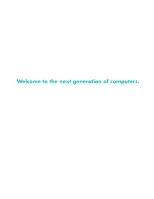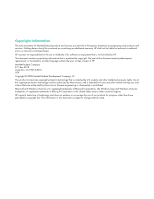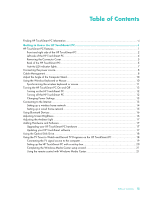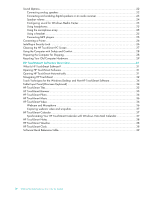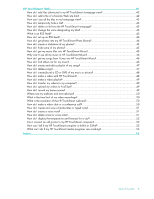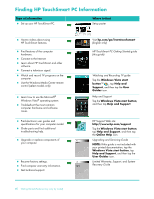HP IQ504 Getting Started Guide
HP IQ504 - TouchSmart - 4 GB RAM Manual
 |
UPC - 883585932153
View all HP IQ504 manuals
Add to My Manuals
Save this manual to your list of manuals |
HP IQ504 manual content summary:
- HP IQ504 | Getting Started Guide - Page 1
Welcome to the next generation of computers. - HP IQ504 | Getting Started Guide - Page 2
Vista are U.S. registered trademarks of Microsoft Corporation. The Windows logo and Windows Vista are trademarks or registered trademarks of Microsoft Corporation in the United States and/or other countries/regions. HP supports lawful use of technology and does not endorse or encourage the use - HP IQ504 | Getting Started Guide - Page 3
PC hardware 17 Updating your HP TouchSmart software 17 Using the Optical Disk Drive...18 Using the TV Tuner to Watch and Record TV Programs on the HP TouchSmart PC 18 Connecting the TV signal source to the computer 19 Setting up the HP TouchSmart PC with a set-top box 20 Completing the Windows - HP IQ504 | Getting Started Guide - Page 4
Recycling Your Old Computer Hardware 29 HP TouchSmart Software Overview 31 What Is HP TouchSmart Software 31 Opening HP TouchSmart Software 31 Opening HP TouchSmart Automatically 31 Navigating HP TouchSmart ...32 Touch Techniques for the Windows Desktop and Non-HP TouchSmart Software 34 Tablet - HP IQ504 | Getting Started Guide - Page 5
note 51 How do I display the temperature and forecast for a city 52 Can I connect an old printer to my HP TouchSmart computer 52 How can I tell if my HP TouchSmart computer is 64-bit or 32-bit 52 What can I do if my HP TouchSmart media programs are crashing 53 Index ...55 Table of Contents v - HP IQ504 | Getting Started Guide - Page 6
and find additional troubleshooting help. Upgrade or replace components of your computer. Recover factory settings. Find computer warranty information. Get technical support. Visit hp.com/go/learntouchsmart (English only) HP TouchSmart PC Getting Started guide (this guide) Watching and Recording - HP IQ504 | Getting Started Guide - Page 7
Getting to Know the HP TouchSmart PC HP TouchSmart PC Features The HP TouchSmart PC is a fun and engaging touch-enabled high-performance computer built into a high-definition* 56-cm (22-in) diagonal widescreen display. The slim computer comes with features like webcam (Internet access required and - HP IQ504 | Getting Started Guide - Page 8
DCD E B F A O G H I J K L N M Item Description A LCD display optimized The HP TouchSmart PC integrates a state-of-the-art 56-cm (22-in) diagonal for touch widescreen high-definition display with HP BrightView technology.* The HP BrightView technology improves the contrast and clarity of - HP IQ504 | Getting Started Guide - Page 9
supports IEEE 802.11 b/g/n (pre-n). F Power/Sleep button Press the Power/Sleep button to turn on your HP TouchSmart PC, or put it in Sleep mode. To turn off your computer, tap the Windows receiver window Infrared (IR) receiver window, located on the lower right side of the computer. Works with - HP IQ504 | Getting Started Guide - Page 10
Description (continued) Sleek wireless keyboard and mouse fit under the HP TouchSmart PC. Use the built-in, high-quality stereo speakers for a HP TouchSmart Ambient Light casts a cool white glow from base of the computer. Connect USB devices (USB 2.0) such as printers, external hard disk drives, - HP IQ504 | Getting Started Guide - Page 11
on the computer, and then pressing it until it snaps into place. Back of the HP TouchSmart PC Features and configurations vary by model A B I C D E J F G K H L M Connector Function A USB 2.0 ports (3) Connect USB devices (USB 2.0) such as printers, external hard disk drives, digital - HP IQ504 | Getting Started Guide - Page 12
with select models only. I Computer stand Slide stand for stability and best viewing angle. The stand supports an adjustable tilt angle between 10 and 40 degrees from the vertical. To assure that the computer is in a stable position on your desktop, pull the computer stand open until you hear - HP IQ504 | Getting Started Guide - Page 13
D Hard disk drive Indicates hard disk drive activity computer is working with your remote control to navigate windows, record TV shows, and perform other activities in Windows computer. H Optical Disc Drive Activity Indicates Optical Disc Drive is in use. Getting to Know the HP TouchSmart PC 7 - HP IQ504 | Getting Started Guide - Page 14
. Route the power cord through the notch in the computer stand, and then plug the power cord into an AC power source through a surge protector/uninterruptible power supply (UPS). Cable Management The HP TouchSmart PC includes a cable-management feature that is located behind the back connector - HP IQ504 | Getting Started Guide - Page 15
the back of the computer. A 3 Replace the connector cover by aligning the hooks on the right edge of the cover with the slots on the computer, and then pressing it until it snaps into place. Then, route the cables through the notch (B) in the computer stand. B Getting to Know the HP TouchSmart PC 9 - HP IQ504 | Getting Started Guide - Page 16
Computer Stand The HP TouchSmart PC is shipped with the computer stand collapsed against the back of the computer. To assure that the computer is in a stable position on your desktop, pull the computer stand open until it snaps into place. Then, if you want to change the angle of HP TouchSmart PC - HP IQ504 | Getting Started Guide - Page 17
are pre-synchronized for your convenience, to work with your HP TouchSmart PC. They should work immediately after pulling the battery tabs, which activate the pre-installed batteries, and turning the mouse switch on (B). You may need to manually synchronize the wireless keyboard or mouse if they - HP IQ504 | Getting Started Guide - Page 18
Turning the HP TouchSmart PC On and Off Turning on the HP TouchSmart PC After you finish setting up your HP TouchSmart PC, press the Power/Sleep button (A) on the top-right side of the computer to turn it on. Complete the initial setup by following the onscreen instructions. Please be patient while - HP IQ504 | Getting Started Guide - Page 19
you want of energy savings versus performance. Connecting to the Internet Your HP TouchSmart PC is designed to support a wireless or wired LAN that connects your computer to other devices, such as printers and other PCs. The network connection to the Internet is usually through a broadband modem - HP IQ504 | Getting Started Guide - Page 20
's instructions. 4 Connect your computer to the network. NOTE: A DSL wall connection is shown here. If you have a cable modem, the connection from the wall to the modem will be with a coaxial cable. Internet Wall plug Broadband modem (DSL/cable) Wireless router 5 Configure the HP TouchSmart PC - HP IQ504 | Getting Started Guide - Page 21
Internet service from an Internet service provider HP TouchSmart PC is located on the back of the computer, behind the connector cover. For clean cable management, route the cable through the cable router clip on the back of the PC (shown), then route the cable through the notch in the back stand - HP IQ504 | Getting Started Guide - Page 22
the modem has completed its startup cycle. Reconnect power to the router. Then, turn on the wired computers and your HP TouchSmart PC. d Test the network connection for each wired computer by opening your Web browser and accessing any Web site. Using Bluetooth Devices Select models only Some models - HP IQ504 | Getting Started Guide - Page 23
your HP TouchSmart PC hardware To find detailed instructions on removing and replacing the memory and the hard disk drive for your HP TouchSmart PC, refer to the Upgrading and Servicing Guide that came with your computer. Updating your HP TouchSmart software Check www.hp.com/go/touchsmart for - HP IQ504 | Getting Started Guide - Page 24
Guide for the telephone number to contact HP Support. Using the TV Tuner to Watch and Record TV Programs on the HP TouchSmart PC Select models only You can watch and record your favorite TV programs by using Windows Media Center. All of the menus in Windows Media Center are accessible through touch - HP IQ504 | Getting Started Guide - Page 25
Please read "Additional Safety Information" in the Limited Warranty, Support, and System Recovery Guide before installing and connecting your HP TouchSmart PC to the electrical power system. To connect a TV signal to the computer, your computer needs a TV tuner, which is included with select models - HP IQ504 | Getting Started Guide - Page 26
set-top box IR receiver window. Point the remote control at the computer (not the set-top box). Setting up the HP TouchSmart PC with a set-top box computer and covers the remote sensor on a set-top box. When you are selecting TV channels in Windows Media Center, it enables the remote control to work - HP IQ504 | Getting Started Guide - Page 27
on the HP TouchSmart PC or puts it into Sleep mode. For more information about how to watch and record TV programs, refer to the Watching and Recording TV guide. To locate, tap the Windows Vista start button, tap Help and Support, and then tap User Guides. Getting to Know the HP TouchSmart PC 21 - HP IQ504 | Getting Started Guide - Page 28
4.1, or 5.1 powered speakers Audio receiver NOTES: The HP TouchSmart PC supports powered speaker systems only. Powered speakers require a separate power connect the left and right speakers to the subwoofer. Turn on the computer and then the speaker system. If necessary, refer to the documentation - HP IQ504 | Getting Started Guide - Page 29
on the back of the computer behind the connector cover, and then use the following procedure to enable the speakers or audio receiver. If necessary, refer to the instructions that came with your speakers Experience, Recording Experience, and Advanced buttons. Getting to Know the HP TouchSmart PC 23 - HP IQ504 | Getting Started Guide - Page 30
on the right side of the computer. Use the Microsoft Volume icon on the taskbar: a Press and hold (or with the mouse, right-click) the Volume icon, and then select Open Volume Mixer. The Volume Mixer window opens. b To adjust the volume for HP TouchSmart programs (Notes, Music, and Video), be - HP IQ504 | Getting Started Guide - Page 31
Windows Media Center: 1 Tap the Windows Vista start button. 2 Tap Windows Media Center. 3 Scroll to the Tasks menu, tap settings, General, and then tap Windows the microphone array Your HP TouchSmart PC comes with a built-in microphone array near the webcam on the front of the computer. The array is - HP IQ504 | Getting Started Guide - Page 32
sides or back of the HP TouchSmart PC, or you can use a wireless printer. NOTE: The HP TouchSmart PC does not support printers that require a parallel printer connector. Installing a Security Lock A security lock (sold separately) enables you to secure your computer from theft and unwanted changes - HP IQ504 | Getting Started Guide - Page 33
the touch screen: 1 Turn off the computer. Tap the Windows Vista start button, tap the Arrow button next to the Lock icon, and then tap Shut Down. 2 Disconnect the power cord from the wall. 3 Spray a small amount of a mild glass cleaner onto the cleaning cloth that came with your HP TouchSmart PC - HP IQ504 | Getting Started Guide - Page 34
, arrange the computer and your work area to maintain your comfort and productivity. Refer to the Safety & Comfort Guide for important ergonomic information: Tap the Windows Vista start button, tap Help and Support, User Guides, and then tap Safety & Comfort Guide. Or Type http://www.hp.com/ergo - HP IQ504 | Getting Started Guide - Page 35
English: www.hp.com/hpinfo/globalcitizenship/environment/return/index.html Europe/Middle East/Africa (select your country/region in the drop-down list): h41201.www4.hp.com/tradein/welcome.asp The recycling option is not available in all countries/regions. Getting to Know the HP TouchSmart PC 29 - HP IQ504 | Getting Started Guide - Page 36
30 Getting Started (Features may vary by model) - HP IQ504 | Getting Started Guide - Page 37
your computer, the Windows Vista desktop opens. To open the touch-friendly HP TouchSmart software, press the HP TouchSmart button on the lower right side of the computer, Or double-tap the HP TouchSmart shortcut icon on the desktop. Opening HP TouchSmart Automatically You can set up HP TouchSmart to - HP IQ504 | Getting Started Guide - Page 38
upper-left corner to minimize HP TouchSmart and go to the Microsoft Windows desktop. To quickly scroll left and right, or up and down, you can touch and drag your finger across the screen in the direction you want to scroll. There must be enough items for scrolling to work. In the homepage, you need - HP IQ504 | Getting Started Guide - Page 39
screen just like a scrollbar on your Windows desktop. Use Windows Input Panel (onscreen keyboard) Tap inside a text box and the onscreen keyboard appears. If a pencil and pad icon appears, tap the icon. Then use the onscreen keyboard to enter text. CAUTION: Because the HP TouchSmart touch screen - HP IQ504 | Getting Started Guide - Page 40
Techniques for the Windows Desktop and Non-HP TouchSmart Software To use software and navigate the Windows desktop, you can use the touch screen, keyboard, mouse, or remote control (included with select models only). Some tasks, such as HP TouchSmart programs, browsing the Internet, or accessing - HP IQ504 | Getting Started Guide - Page 41
monitor your favorite Web sites as they change content throughout the day. The HP TouchSmart Browser supports only standard HTML pages. It does not support other display formats, such as RSS Feeds. To view RSS Feeds, use the HP TouchSmart RSS Feed tile. If you are doing heavy Web surfing, and using - HP IQ504 | Getting Started Guide - Page 42
. You can also play CDs, view song titles and album art, and create editable playlists. HP TouchSmart accesses your music from the Music folder on your hard drive (you can access this folder by tapping the Windows Vista start button, and then Music. If you have downloaded iTunes and have an iTunes - HP IQ504 | Getting Started Guide - Page 43
your (and your family's) schedule. You can view scheduled events for today and tomorrow. Synchronizing Your HP TouchSmart Calendar with Windows Vista Mail Calendar Open HP TouchSmart, and tap the Calendar tile. The HP TouchSmart Calendar automatically synchronizes with the calendar that is a part of - HP IQ504 | Getting Started Guide - Page 44
Notes, you can create text notes and voice notes using touch, the keyboard, a video, photos, or by recording your own voice. This is such a fun way to make notes to yourself or your family. HP TouchSmart Weather Through the Settings button, you can set up a tile to give a two-day forecast for - HP IQ504 | Getting Started Guide - Page 45
the HP TouchSmart software suite, you may have the following programs installed. Some of the software listed in the following table is included with select models only. This is not a complete list of all the software included with your computer. To open any of these programs, tap the Windows Vista - HP IQ504 | Getting Started Guide - Page 46
you want to keep available to you on your desktop. Comparison-shop by using the convenient shopping search engine. Get HP software and driver updates. Get important messages from HP. Access PC Health and Security and PC Help tools. Microsoft Windows Movie Maker Import audio, video, and other media - HP IQ504 | Getting Started Guide - Page 47
) a CD or DVD of my music or photos?" on page 48 "How do I make a video with HP TouchSmart?" on page 48 "How do I make a video playlist?" on page 49 "How do I transfer my videos to my computer?" on page 49 "How do I upload my videos to YouTube?" on page 49 "How do I record - HP IQ504 | Getting Started Guide - Page 48
my HP TouchSmart computer?" on page 52 "How can I tell if my HP TouchSmart computer is 64-bit or 32-bit?" on page 52 "What can I do if my HP TouchSmart media HP TouchSmart homepage. 9 Tap OK to return to the HP TouchSmart homepage. How do I add a tile of a favorite Web site link? To make your touch - HP IQ504 | Getting Started Guide - Page 49
then enter the tile name of the program or Web site by using the touch keyboard or your physical keyboard. Select the program icon or browse to select pictures, audio files, videos, or updates to view when you choose. HP TouchSmart includes an RSS Feed Reader where you view feeds from Web sites. - HP IQ504 | Getting Started Guide - Page 50
task and you find you are getting a slower response from the computer, you might try turning off the RSS feeds. How do I get photos into my HP TouchSmart Photo library? You can view any photos you have on your hard drive with HP TouchSmart Photos. To get photos from your camera: 1 Remove the memory - HP IQ504 | Getting Started Guide - Page 51
in HP TouchSmart Photo. 1 From your Windows desktop, browse to the photo or folder you do not want to show in the Photos tile in HP TouchSmart Photo. my music files into HP TouchSmart Music? First, put music files on your hard drive in your Music folder: 1 Click the Windows Vista start button, and - HP IQ504 | Getting Started Guide - Page 52
folder you chose in HP TouchSmart Music. Why can't I see all my music in HP TouchSmart Music? All music files that HP TouchSmart accesses must be stored your hard drive from www.apple.com/downloads 2 Set up an account (you must have Internet access to do so). 3 Open the TouchSmart Music window by - HP IQ504 | Getting Started Guide - Page 53
and drop it into a different position. 7 To delete a song from the playlist, touch and drag it to the Trash icon. 8 Tap Save as Playlist. 9 Name the playlist your hard drive (from the Windows desktop), open the Music folder where you added your music, and delete it from there. HP TouchSmart FAQs 47 - HP IQ504 | Getting Started Guide - Page 54
of the screen, tap Keep or Discard to keep or discard the video. 8 If you tapped Keep, tap Cancel to exit the webcam feature. 9 Find your new video. The file name reflects the date and time of recording. 10 You can rename the file either in Windows Vista or in HP TouchSmart Video. * HP supports the - HP IQ504 | Getting Started Guide - Page 55
I transfer my videos to my computer? HP TouchSmart Video shows videos stored anywhere on your hard drive. 1 Connect your camcorder to the computer by using a USB or FireWire (IEEE 1394) connector, and follow the onscreen instructions to transfer videos to your hard drive. Or Download videos from the - HP IQ504 | Getting Started Guide - Page 56
screen, or move your physical position to be in site. For optimal sound recording, you should be within one-half meter (2 feet) from the HP TouchSmart computer account with Windows Live Messenger-MSN Hotmail, MSN Messenger, or Passport-which are included in select models of HP TouchSmart). The person - HP IQ504 | Getting Started Guide - Page 57
typed note? Written notes can be typed or handwritten by touch. Use this feature like you would sticky notes to your family or yourself. 1 Open HP TouchSmart, and select the Notes tile. 2 Select the Notepad icon at the bottom of the window. 3 Select a paper color by selecting the Paper icon on the - HP IQ504 | Getting Started Guide - Page 58
sure you get a 64-bit driver (if you have a 64-bit system). How can I tell if my HP TouchSmart computer is 64-bit or 32-bit? 1 Tap the Windows Vista start button, and then tap Help and Support. 2 Tap Troubleshooting Tools, and then tap System Information. 3 Tap Touch here to open System Information - HP IQ504 | Getting Started Guide - Page 59
turn it back on. If that does not work, close and restart HP TouchSmart. If that does not work, restart your computer. If that does not work, perform an application recovery. First, uninstall the program: a From the Windows Vista desktop, click the Windows Vista start button, Control Panel, click - HP IQ504 | Getting Started Guide - Page 60
54 Getting Started (Features may vary by model) - HP IQ504 | Getting Started Guide - Page 61
39 F FireWire (IEEE 1394) 3 H hard disk drive LED 7 Headphones 4 HP TouchSmart adding a shortcut 42 adding a Web site link 42 cleaning touch screen 27 deleting a tile 43 finding information vi navigating 32 opening 31 personalizing 35 start button 3 turning off the computer 12 turning on the - HP IQ504 | Getting Started Guide - Page 62
14, 15 RSS feeds setting up 44 S Safety & Comfort Guide 28 safety warnings 28 screen brightness, adjusting 16 security lock slot 6 set-top box connecting to computer 20 remote emitter cable for 20 using with HP TouchSmart PC 20 slideshow, viewing 45 software updating 17 software programs CyberLink - HP IQ504 | Getting Started Guide - Page 63
record TV programs 18 touch screen accessing software, performing tasks, navigating the computer 34 cleaning 27 features 2 turning on the computer 12 TV In connector 36 viewing angle 50 webcam microphones position 50 Windows Media Center setup wizard 21 using the remote control 21 using to - HP IQ504 | Getting Started Guide - Page 64
Part number: 579963-001
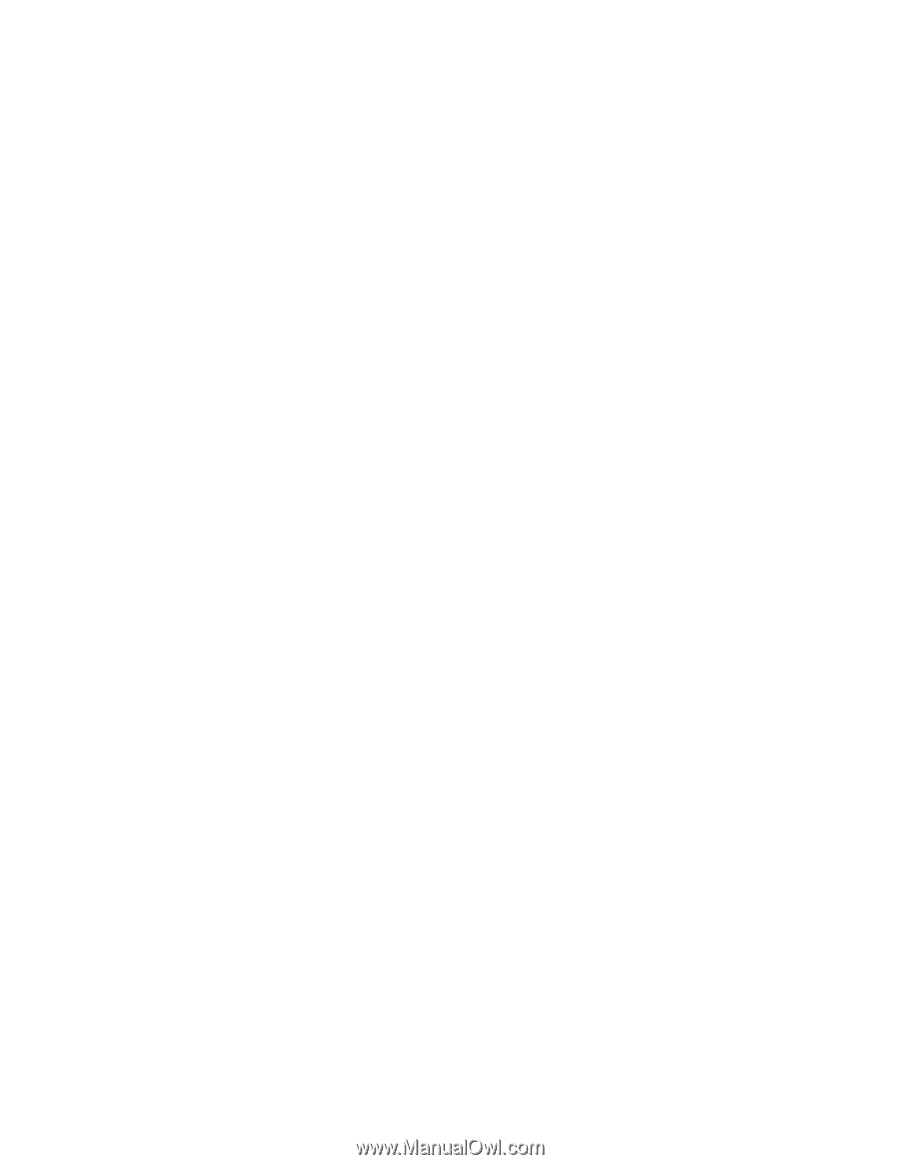
Welcome to the next generation of computers.