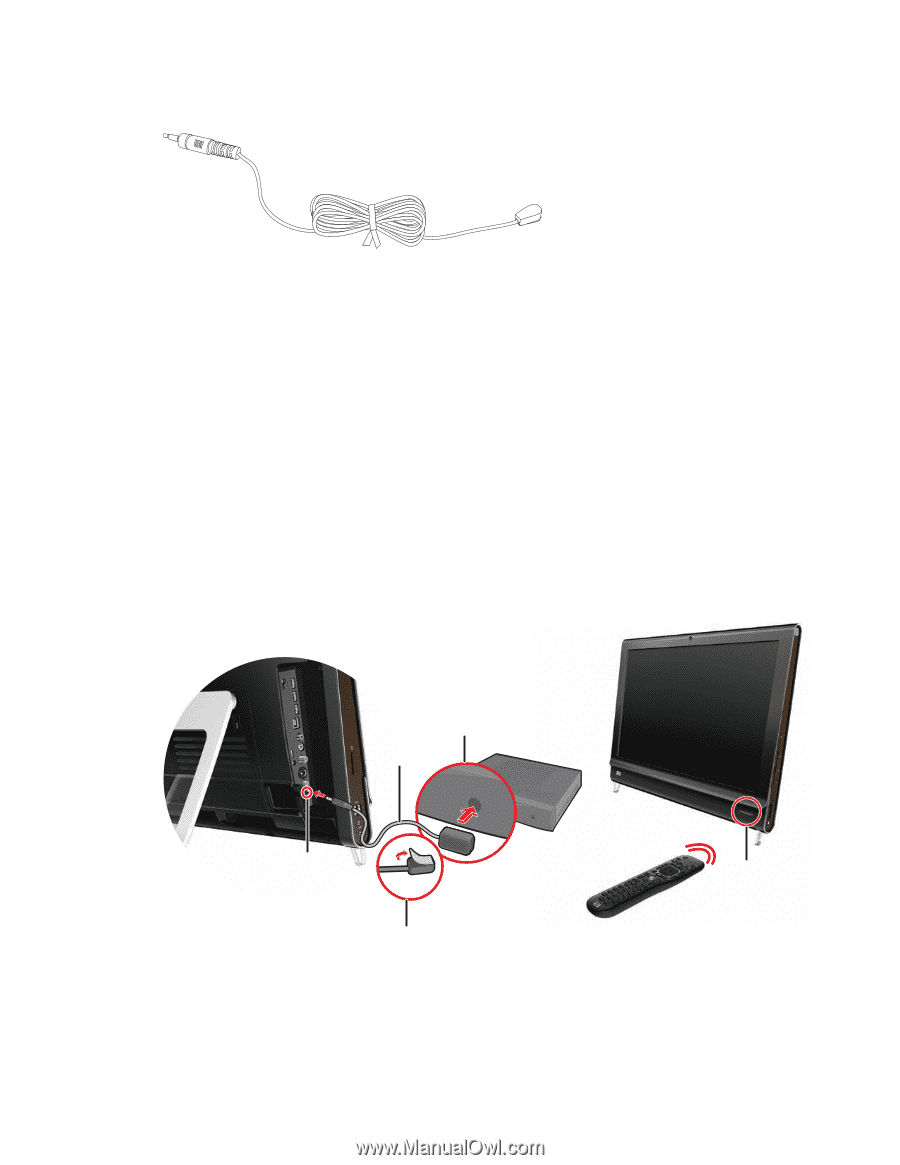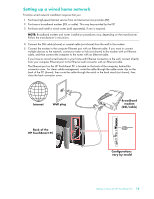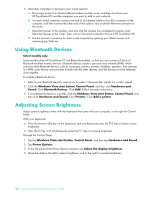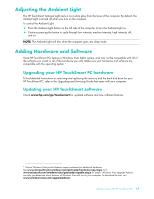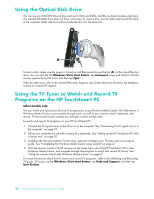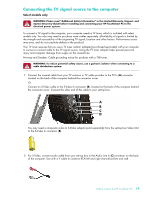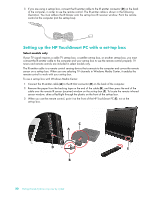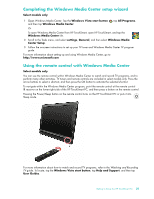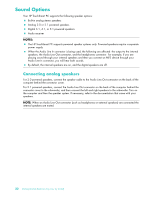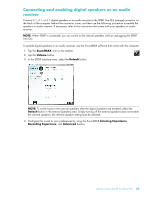HP IQ504 Getting Started Guide - Page 26
Setting up the HP TouchSmart PC with a set-top box, and then press the end of
 |
UPC - 883585932153
View all HP IQ504 manuals
Add to My Manuals
Save this manual to your list of manuals |
Page 26 highlights
3 If you are using a set-top box, connect the IR emitter cable to the IR emitter connector (D) on the back of the computer, in order to use the remote control. The IR emitter cable is shown in the following illustration. You must adhere the IR blaster onto the set-top box IR receiver window. Point the remote control at the computer (not the set-top box). Setting up the HP TouchSmart PC with a set-top box Select models only If your TV signal requires a cable TV set-top box, a satellite set-top box, or another set-top box, you must connect the IR emitter cable to the computer and your set-top box to use the remote control properly. TV tuners and remote controls are included in select models only. The IR emitter cable is a remote control sensing device that connects to the computer and covers the remote sensor on a set-top box. When you are selecting TV channels in Windows Media Center, it enables the remote control to work with your set-top box. To use a set-top box with Windows Media Center: 1 Connect the IR emitter cable (A) to the IR Out connector (D) on the back of the computer. 2 Remove the paper from the backing tape on the end of the cable (B), and then press the end of the cable over the remote IR sensor (receiver) window on the set-top box (C). To locate the remote infrared sensor window, shine a flashlight through the plastic on the front of the set-top box. 3 When you use the remote control, point it at the front of the HP TouchSmart PC (E), not at the set-top box. C A D E B 20 Getting Started (Features may vary by model)