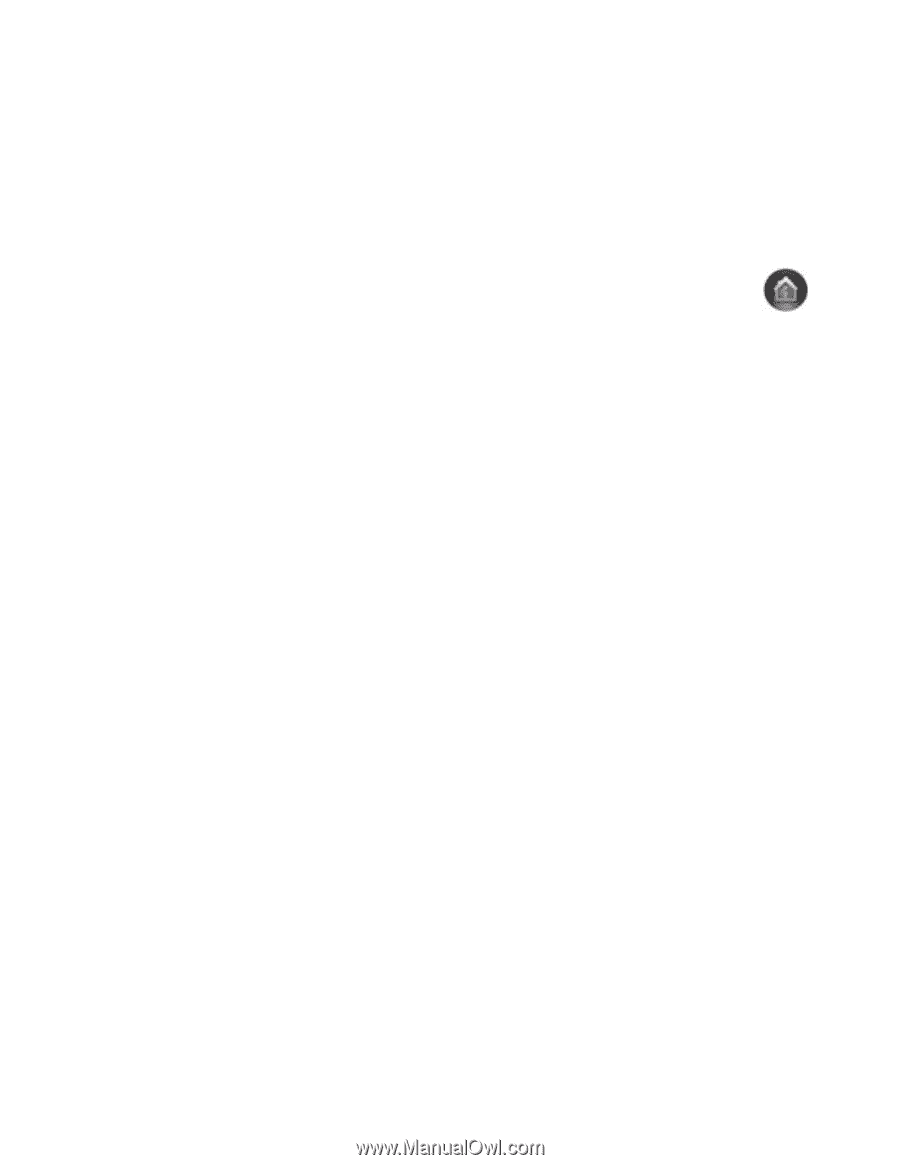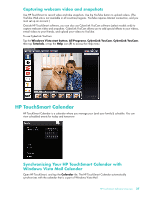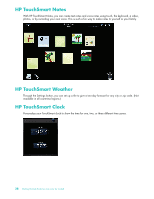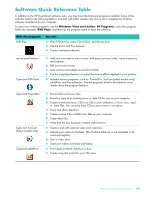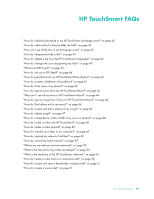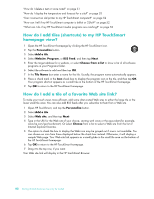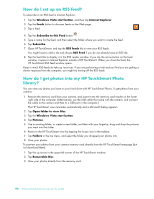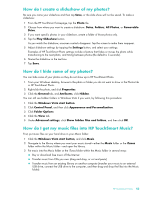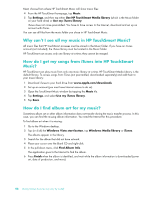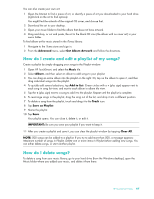HP IQ504 Getting Started Guide - Page 48
How do I add tiles (shortcuts) to my HP TouchSmart home view?
 |
UPC - 883585932153
View all HP IQ504 manuals
Add to My Manuals
Save this manual to your list of manuals |
Page 48 highlights
"How do I delete a text or voice note?" on page 51 "How do I display the temperature and forecast for a city?" on page 52 "Can I connect an old printer to my HP TouchSmart computer?" on page 52 "How can I tell if my HP TouchSmart computer is 64-bit or 32-bit?" on page 52 "What can I do if my HP TouchSmart media programs are crashing?" on page 53 How do I add tiles (shortcuts) to my HP TouchSmart homepage view? 1 Open the HP TouchSmart homepage by clicking the HP TouchSmart icon. 2 Tap the Personalize button. 3 Select Add a tile. 4 Select Website, Program, or RSS Feed, and then tap Next. 5 Enter the target address for a website, or select Choose from a list to show a list of all software programs in your Programs folder. 6 Select the software to add and then tap OK. 7 In the Tile Name box enter a name for the tile. Usually, the program name automatically appears. 8 Place a check mark in the Icon check box to display the program icon in the tile, and then tap OK. Your program shortcut appears as a small tile on the bottom of the HP TouchSmart homepage. 9 Tap OK to return to the HP TouchSmart homepage. How do I add a tile of a favorite Web site link? To make your touch views more efficient, add some often-visited Web sites to either the large tile or the lower small tile area. You can also add RSS feeds after you subscribe to them from a Web site. 1 Open HP TouchSmart, and tap the Personalize button. 2 Select Add a tile. 3 Select Web site, and then tap Next. 4 Type in the URL for the Web site of your choice, starting with www or the equivalent (for example, www.hp.com/go/touchsmart). Or select Choose from a list to select a Web site from the list of Internet Explorer favorites. 5 The option to check the box to display the Web icon may be grayed out if one is not available. You can choose an icon from those displayed below the check box instead. Otherwise, it will display a sample Web page. Your Web site link appears as a small globe in the small tile area on the bottom of the HP TouchSmart homepage. 6 Tap OK to return to the HP TouchSmart homepage. 7 Drag it to the top row, if you want. Your Web site link will display in the HP TouchSmart Browser. 42 Getting Started (Features may vary by model)