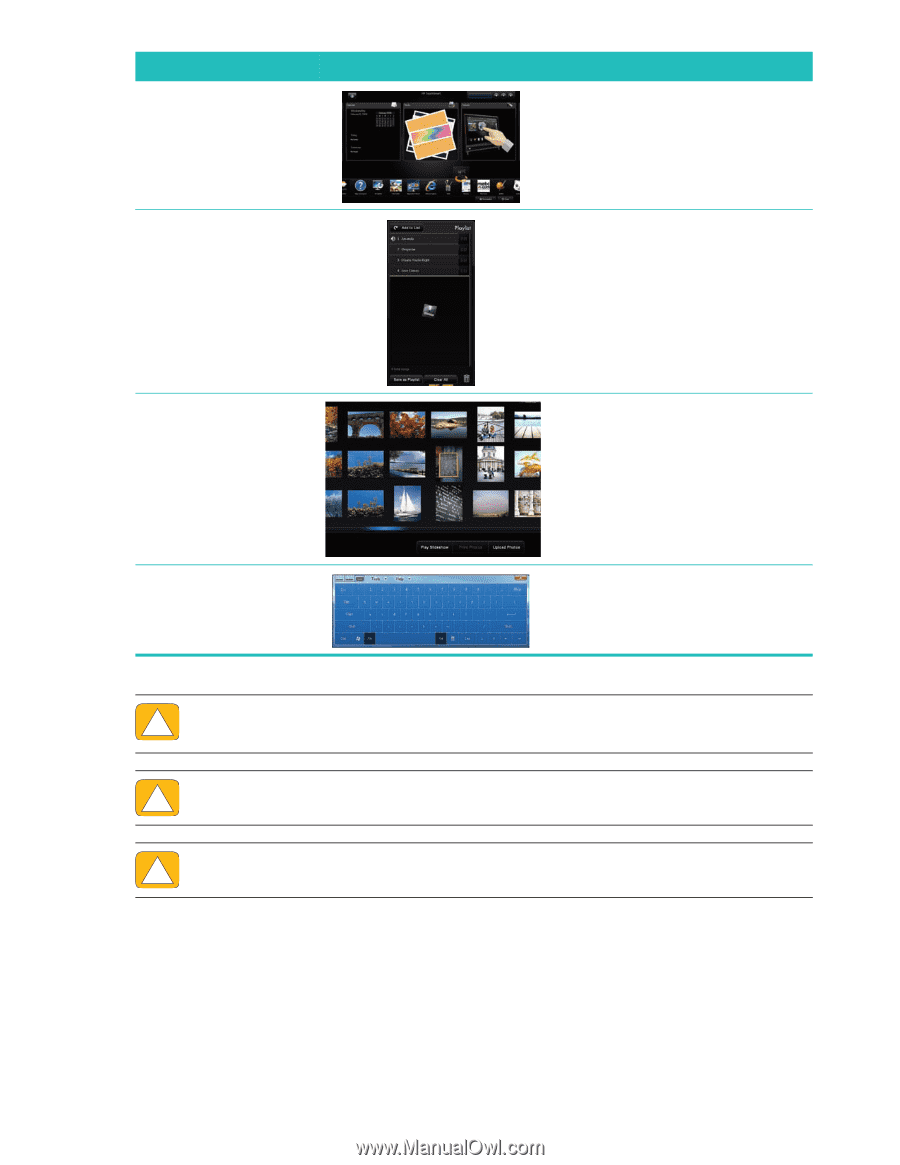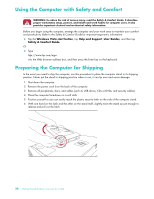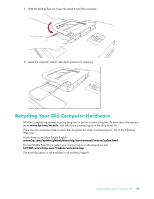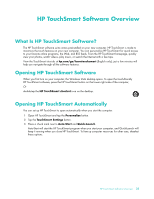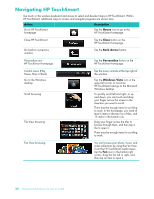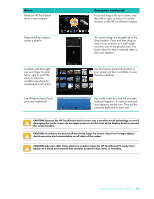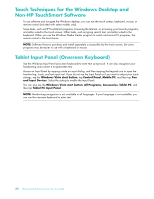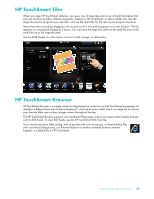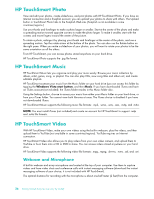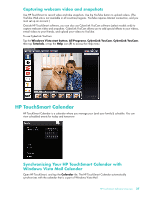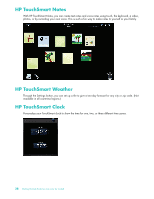HP IQ504 Getting Started Guide - Page 39
Action, Description continued, Use Windows Input Panel - - touchsmart desktop
 |
UPC - 883585932153
View all HP IQ504 manuals
Add to My Manuals
Save this manual to your list of manuals |
Page 39 highlights
Action Move an HP TouchSmart tile to a new location Drag and drop songs to create a playlist Description (continued) Press and drag a tile up or down, and then left or right, to move it to a new location on the HP TouchSmart window. You cannot drag in a straight line to the drop location. Press and then drag an item first up or down at a right angle and then over to the playlist area. You know when the item is selected when a disc icon appears. Scrollbar with blue light; use your finger to scroll left or right to scroll the view, or touch the scrollbar anywhere for accelerated scroll action Use this feature toward the bottom of your screen just like a scrollbar on your Windows desktop. Use Windows Input Panel (onscreen keyboard) Tap inside a text box and the onscreen keyboard appears. If a pencil and pad icon appears, tap the icon. Then use the onscreen keyboard to enter text. CAUTION: Because the HP TouchSmart touch screen uses a sensitive touch technology, to avoid damaging the touch screen, do not apply pressure on the front of the display bezel or around the screen borders. CAUTION: To achieve the best touch sensitivity, keep the screen clean from foreign objects. Avoid excessive dust accumulation on all sides of the screen. CAUTION: Like any other home electronic product, keep the HP TouchSmart PC away from liquids or a harsh environment that contains excessive dust, heat, or humidity. HP TouchSmart Software Overview 33