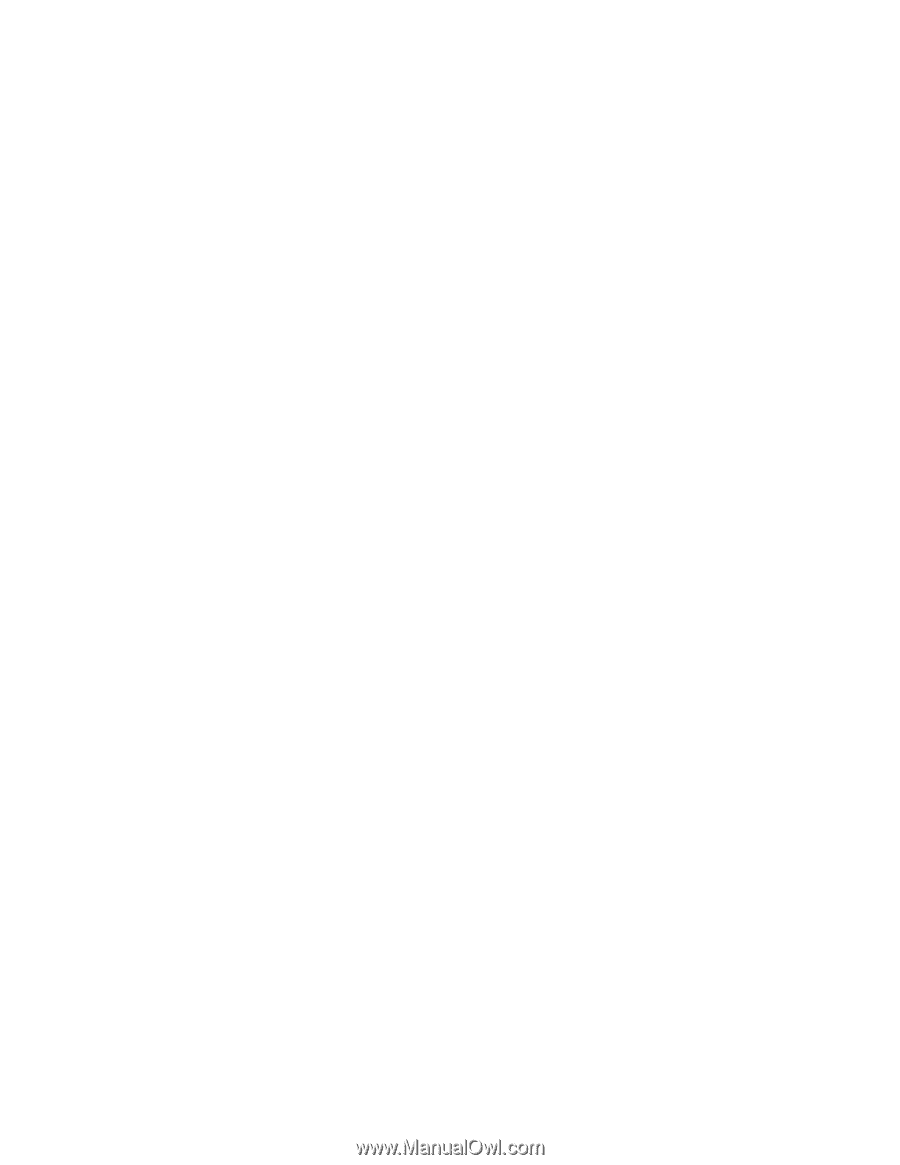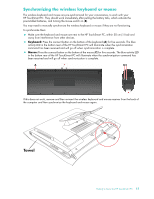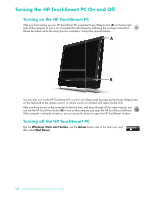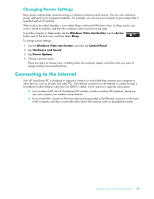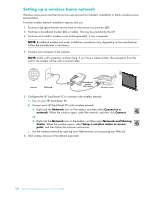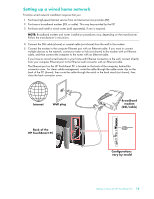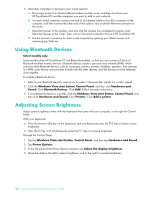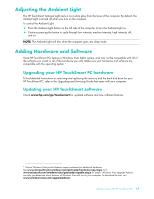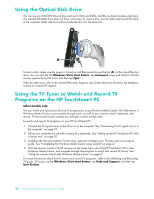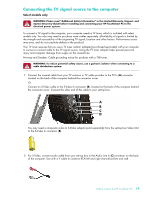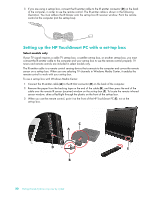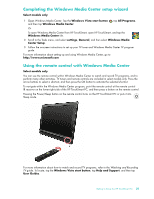HP IQ504 Getting Started Guide - Page 22
Using Bluetooth Devices, Adjusting Screen Brightness
 |
UPC - 883585932153
View all HP IQ504 manuals
Add to My Manuals
Save this manual to your list of manuals |
Page 22 highlights
6 Add other computers or devices to your wired network: a Disconnect power from the broadband modem and the router, and then shut down your HP TouchSmart PC and the computers you want to add to your network. b For each wired computer, connect one end of an Ethernet cable to the LAN connector on the computer, and then connect the other end of the cable to any available Ethernet connector on the router. c Reconnect power to the modem, and wait until the modem has completed its startup cycle. Reconnect power to the router. Then, turn on the wired computers and your HP TouchSmart PC. d Test the network connection for each wired computer by opening your Web browser and accessing any Web site. Using Bluetooth Devices Select models only Some models of the HP TouchSmart PC are Bluetooth-enabled, so that you can connect all kinds of Bluetooth-enabled wireless devices. Bluetooth devices create a personal area network (PAN), which connects other Bluetooth devices, such as computers, phones, printers, headsets, speakers, and cameras. In a PAN, each device communicates directly with the other devices, and the devices must be relatively close together. To enable a Bluetooth device: 1 Refer to your Bluetooth device's instructions to make it "discoverable" (sends out a radio signal). 2 Click the Windows Vista start button, Control Panel, and then click Hardware and Sound. Click Bluetooth Devices. Click Add. Follow onscreen instructions. 3 If your Bluetooth device is a printer, click the Windows Vista start button, Control Panel, and then click Hardware and Sound. Click Printers. Click Add a printer. Adjusting Screen Brightness Adjust screen brightness either with the keyboard that came with your computer, or through the Control Panel. With your keyboard: Press the Function (Fn) key on the keyboard, and simultaneously press the F10 key to reduce screen brightness. Press the Fn key, and simultaneously press the F11 key to increase brightness. Through the Control Panel: 1 Tap the Windows Vista start button, Control Panel, and then tap Hardware and Sound. 2 Tap Power Options. 3 In the left panel of the Power Options window, tap Adjust the display brightness. 4 Move the slider to the left to reduce brightness, and to the right to increase brightness. 16 Getting Started (Features may vary by model)