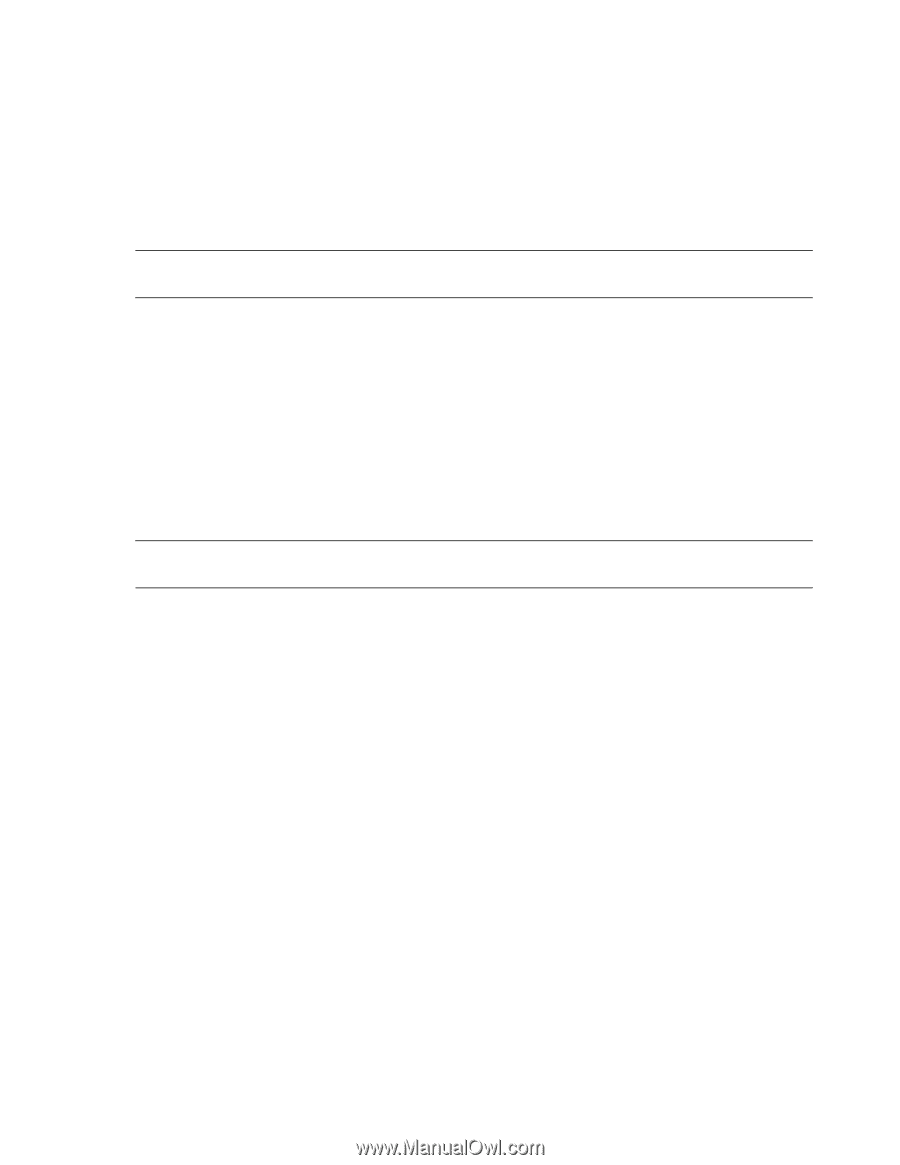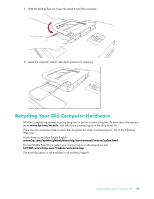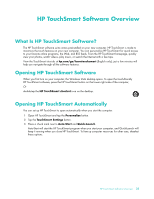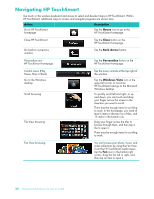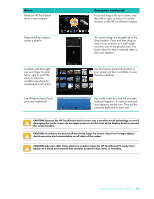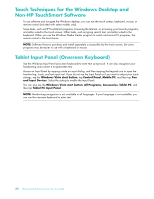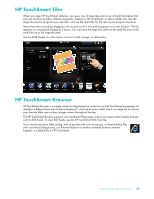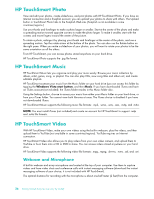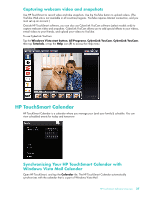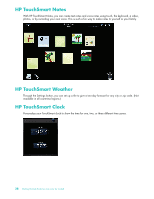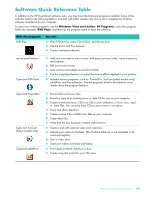HP IQ504 Getting Started Guide - Page 40
Touch Techniques for the Windows Desktop and Non-HP TouchSmart Software - keyboard & mouse
 |
UPC - 883585932153
View all HP IQ504 manuals
Add to My Manuals
Save this manual to your list of manuals |
Page 40 highlights
Touch Techniques for the Windows Desktop and Non-HP TouchSmart Software To use software and navigate the Windows desktop, you can use the touch screen, keyboard, mouse, or remote control (included with select models only). Some tasks, such as HP TouchSmart programs, browsing the Internet, or accessing your favorite programs, are better suited to the touch screen. Other tasks, such as typing search text, are better suited to the keyboard. When you use the Windows Media Center program to watch and record TV programs, the remote control is the best choice. NOTE: Software that you purchase and install separately is accessible by the touch screen, but some programs may be easier to use with a keyboard or mouse. Tablet Input Panel (Onscreen Keyboard) Use the Windows Input Panel (onscreen keyboard) to enter text using touch. It can also recognize your handwriting and convert it to typewritten text. Access an Input Panel by tapping inside an input dialog, and then tapping the keypad icon to open the handwriting, touch, and text input tool. If you do not see the Input Panel or if you want to adjust your touch settings, tap the Windows Vista start button, tap Control Panel, Mobile PC, and then tap Pen and Input Devices. Select the setting to enable the Input Panel. You can also tap the Windows Vista start button, All Programs, Accessories, Tablet PC, and then tap Tablet PC Input Panel. NOTE: Handwriting recognition is not available in all languages. If your language is not available, you can use the onscreen keyboard to enter text. 34 Getting Started (Features may vary by model)