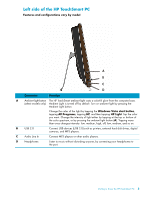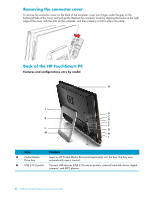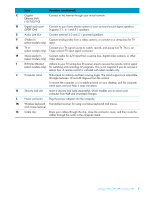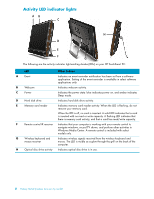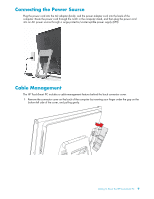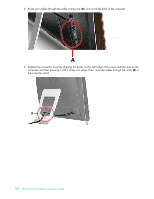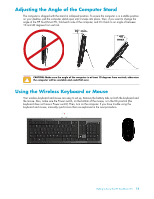HP IQ524 Getting Started - Page 15
Connecting the Power Source, Cable Management - touchsmart power adapter
 |
UPC - 884420541554
View all HP IQ524 manuals
Add to My Manuals
Save this manual to your list of manuals |
Page 15 highlights
Connecting the Power Source Plug the power cord into the AC adapter (brick), and the power adapter cord into the back of the computer. Route the power cord through the notch in the computer stand, and then plug the power cord into an AC power source through a surge protector/uninterruptible power supply (UPS). Cable Management The HP TouchSmart PC includes a cable-management feature behind the back connector cover. 1 Remove the connector cover on the back of the computer by inserting your finger under the gap on the bottom-left side of the cover, and pulling gently. Getting to Know the HP TouchSmart PC 9
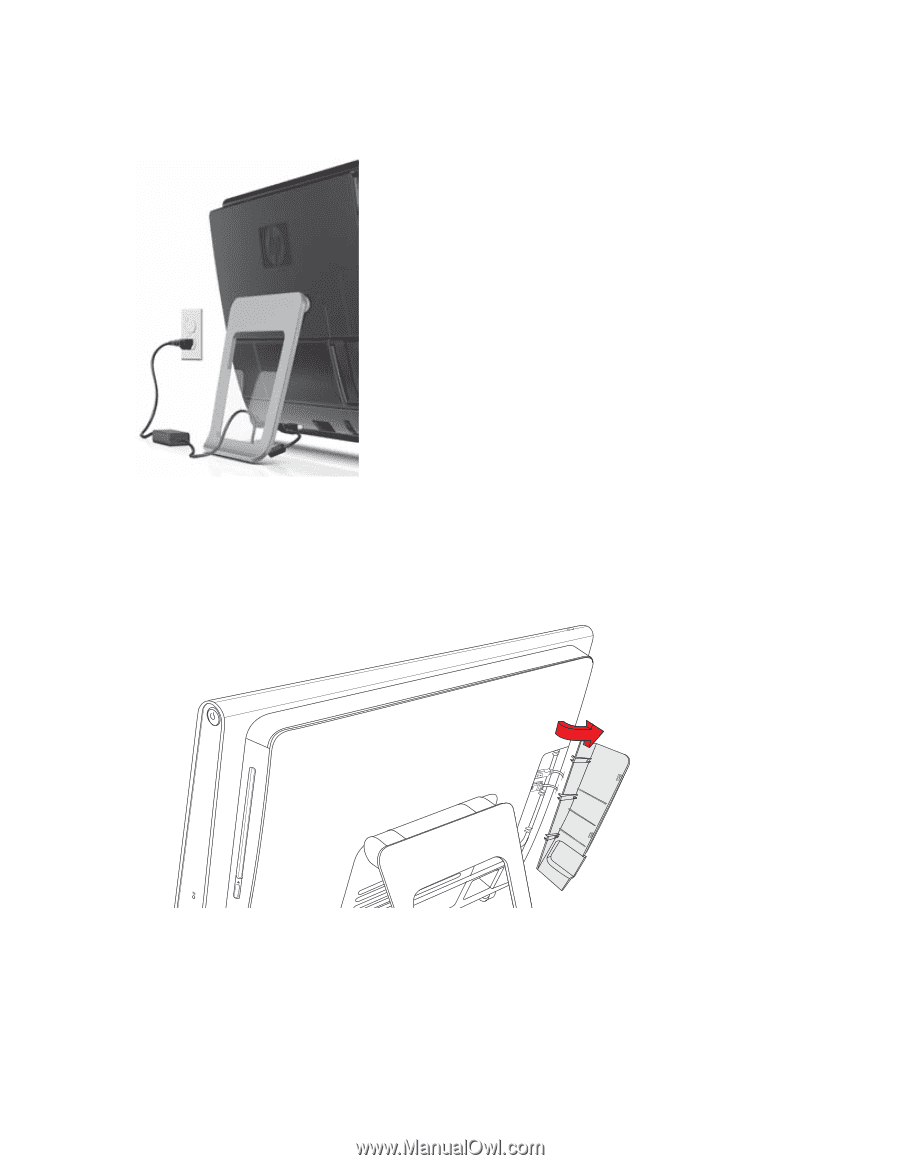
Getting to Know the HP TouchSmart PC
9
Connecting the Power Source
Plug the power cord into the AC adapter (brick), and the power adapter cord into the back of the
computer. Route the power cord through the notch in the computer stand, and then plug the power cord
into an AC power source through a surge protector/uninterruptible power supply (UPS).
Cable Management
The HP TouchSmart PC includes a cable-management feature behind the back connector cover.
1
Remove the connector cover on the back of the computer by inserting your finger under the gap on the
bottom-left side of the cover, and pulling gently.