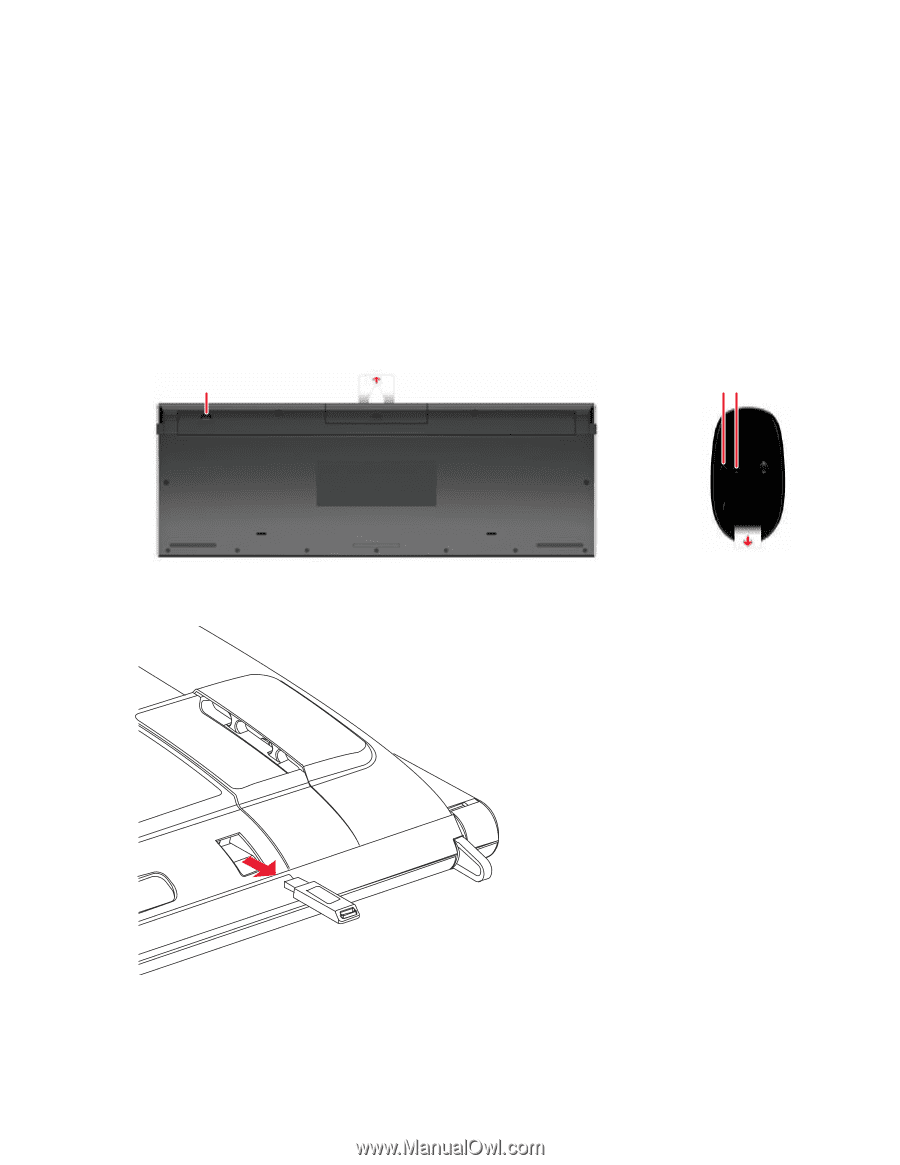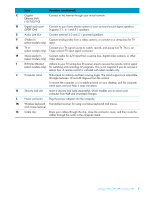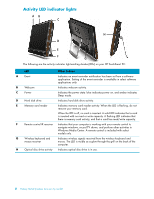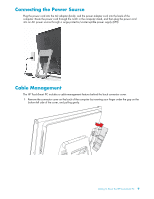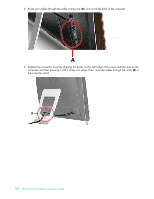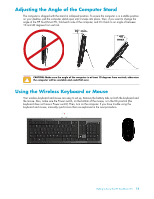HP IQ524 Getting Started - Page 18
Synchronizing the wireless keyboard or mouse, Press the connect button on the bottom of the mouse - manual
 |
UPC - 884420541554
View all HP IQ524 manuals
Add to My Manuals
Save this manual to your list of manuals |
Page 18 highlights
Synchronizing the wireless keyboard or mouse The wireless keyboard and mouse are presynchronized to work with your HP TouchSmart PC. They should work immediately after pulling out the battery tabs, which activate the preinstalled batteries. If needed, turn the mouse switch to the On position (B). You may need to manually synchronize the wireless keyboard or mouse if they are not responding. To synchronize them: Make sure the keyboard and mouse are next to the HP TouchSmart PC, within 30 cm and away from interference from other devices. Keyboard: Press the connect button on the bottom of the keyboard (A) for five seconds. The blue activity LED illuminates from the lower back grill of the computer when the synchronization command has been received. It turns off when synchronization is complete. Mouse: Press the connect button on the bottom of the mouse (C) for five seconds. The blue activity LED illuminates from the lower back grill of the computer when the synchronization command has been received. It turns off when synchronization is complete. A BC If this does not work, remove and then re-insert the wireless keyboard and mouse receiver from the back of the computer and then synchronize the keyboard and mouse again. 12 Getting Started (Features may vary by model)