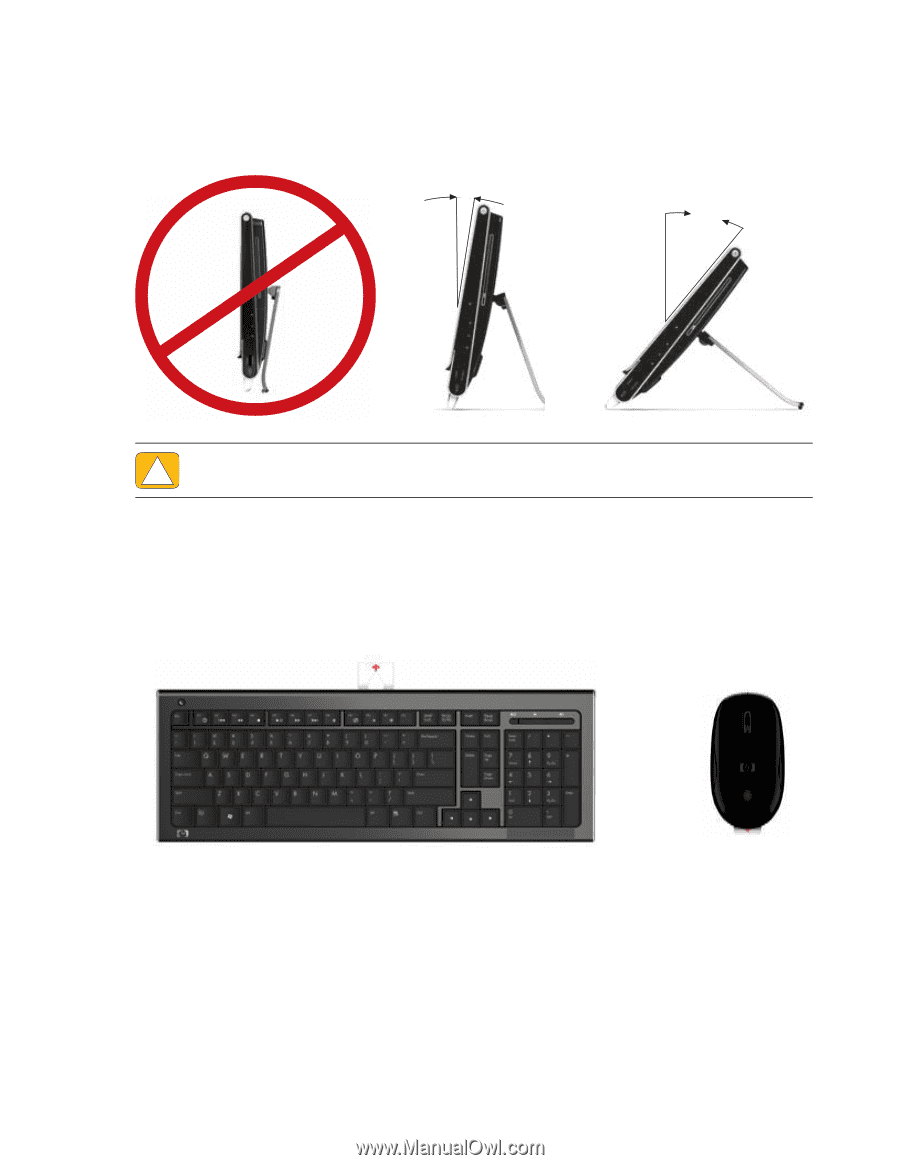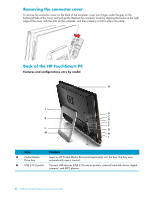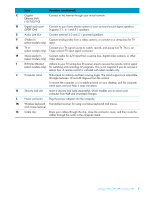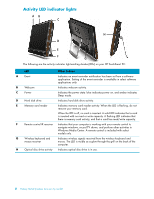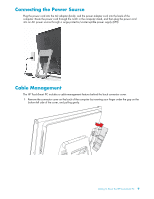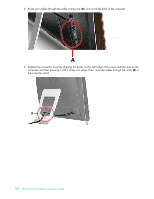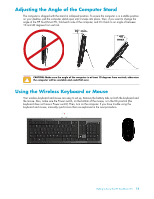HP IQ524 Getting Started - Page 17
Adjusting the Angle of the Computer Stand, Using the Wireless Keyboard or Mouse, 10° min. - touchsmart desktop pc
 |
UPC - 884420541554
View all HP IQ524 manuals
Add to My Manuals
Save this manual to your list of manuals |
Page 17 highlights
Adjusting the Angle of the Computer Stand The computer is shipped with the stand in collapsed position. To ensure the computer is in a stable position on your desktop, pull the computer stand open until it snaps into place. Then, if you want to change the angle of the HP TouchSmart PC, hold each side of the computer, and tilt it back to an angle of between 10 and 40 degrees from vertical. 10° min. 40° max CAUTION: Make sure the angle of the computer is at least 10 degrees from vertical; otherwise the computer will be unstable and could fall over. Using the Wireless Keyboard or Mouse Your wireless keyboard and mouse are easy to set up. Remove the battery tabs on both the keyboard and the mouse. Also, make sure the Power switch, on the bottom of the mouse, is in the On position (the keyboard does not have a Power switch). Then, turn on the computer. If you have trouble using the keyboard and mouse, manually synchronize them as explained in the next procedure. Getting to Know the HP TouchSmart PC 11