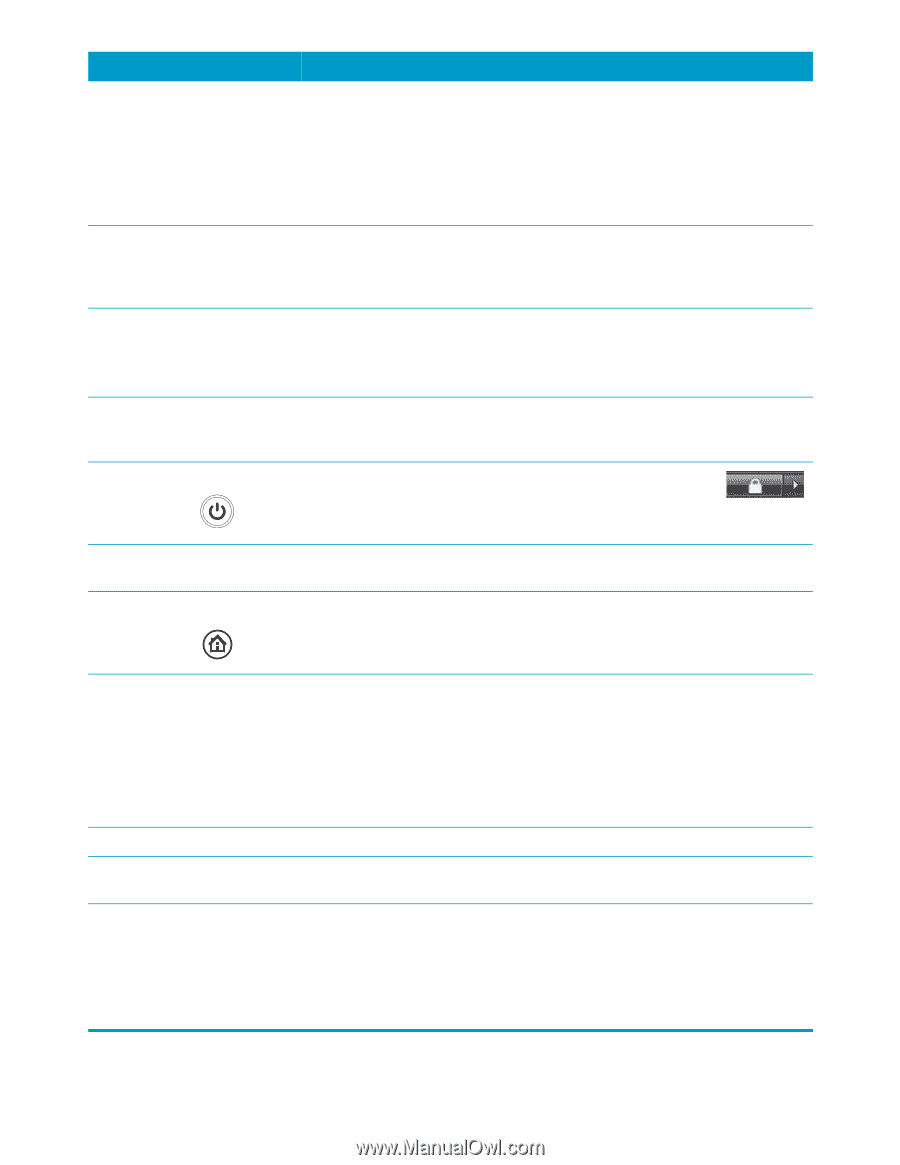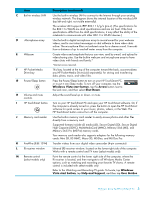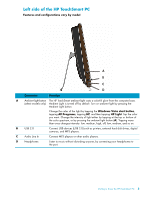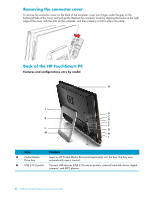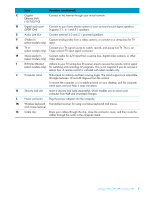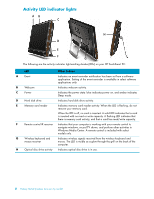HP IQ524 Getting Started - Page 9
cards: Mini SD, RS MMC, Micro SD, MS-Duo, and MS Duo Pro., Supported formats include xD media xD - tv tuner
 |
UPC - 884420541554
View all HP IQ524 manuals
Add to My Manuals
Save this manual to your list of manuals |
Page 9 highlights
Item Description (continued) C Built-in wireless LAN Use the built-in wireless LAN to connect to the Internet through your existing wireless network. The diagram shows the internal location of the wireless LAN (top left and right, not visible externally). The wireless LAN supports IEEE 802.11 b/g/n (pre-n). (The specifications for the 802.11n WLAN are draft specifications and are not final. If the final specifications differ from the draft specifications, it may affect the ability of the notebook to communicate with other 802.11n WLAN devices.) D Microphone array Use the built-in digital microphone array to record sound for your webcam videos, and to use instant messenger or chat software to have video chats online. The microphone filters out ambient noise for a cleaner sound. It records from a distance of up to one-half meter away from the computer. E Webcam Create videos and snapshots that you can view, send by e-mail, and upload to video-sharing sites. Use the built-in webcam and microphone array to have video chats with friends and family.* *Internet access required. F HP Pocket Media Drive bay This bay, located at the top of the computer toward the back, accommodates any HP Pocket Media Drive (sold separately), for storing and transferring data, photo, music, and video files. G Power/Sleep button Press the Power/Sleep button to turn on your HP TouchSmart PC, or to put it into Sleep mode. To turn off your computer, tap the Windows Vista start button, tap the Arrow button next to the Lock icon, and then select Shut Down. H Volume and mute controls Adjust the sound level up or down, or mute. I HP TouchSmart button Turn on your HP TouchSmart PC and open your HP TouchSmart software. Or, if the computer is already turned on, press the button to open the HP TouchSmart software for quick access to your music, photos, videos, or the Web. The HP TouchSmart button cannot turn off the computer. J Memory card reader Use the built-in memory card reader to easily access photos and other files directly from a memory card. Supported formats include xD media (xD), Secure Digital (SD), Secure Digital High Capacity (SDHC), MultiMediaCard (MMC), Memory Stick (MS), and Memory Stick Pro (MS-Pro) memory cards. Your memory card reader also supports adapters for the following memory cards: Mini SD, RS MMC, Micro SD, MS-Duo, and MS Duo Pro. K FireWire (IEEE 1394) Transfer videos from your digital video camcorder (4-pin connector). L IR receiver window Infrared (IR) receiver window, located on the lower-right side of the computer. Works with a remote control and TV tuner (select models only). M Remote control (select models only) Point the remote control at the lower right side of the computer, where the IR receiver is located, and then navigate to all Windows Media Center options, such as watching and recording your favorite TV shows. A remote control is included with select models only. Refer to the Watching and Recording TV guide. To locate, tap Windows Vista start button, tap Help and Support, and then tap User Guides. Getting to Know the HP TouchSmart PC 3