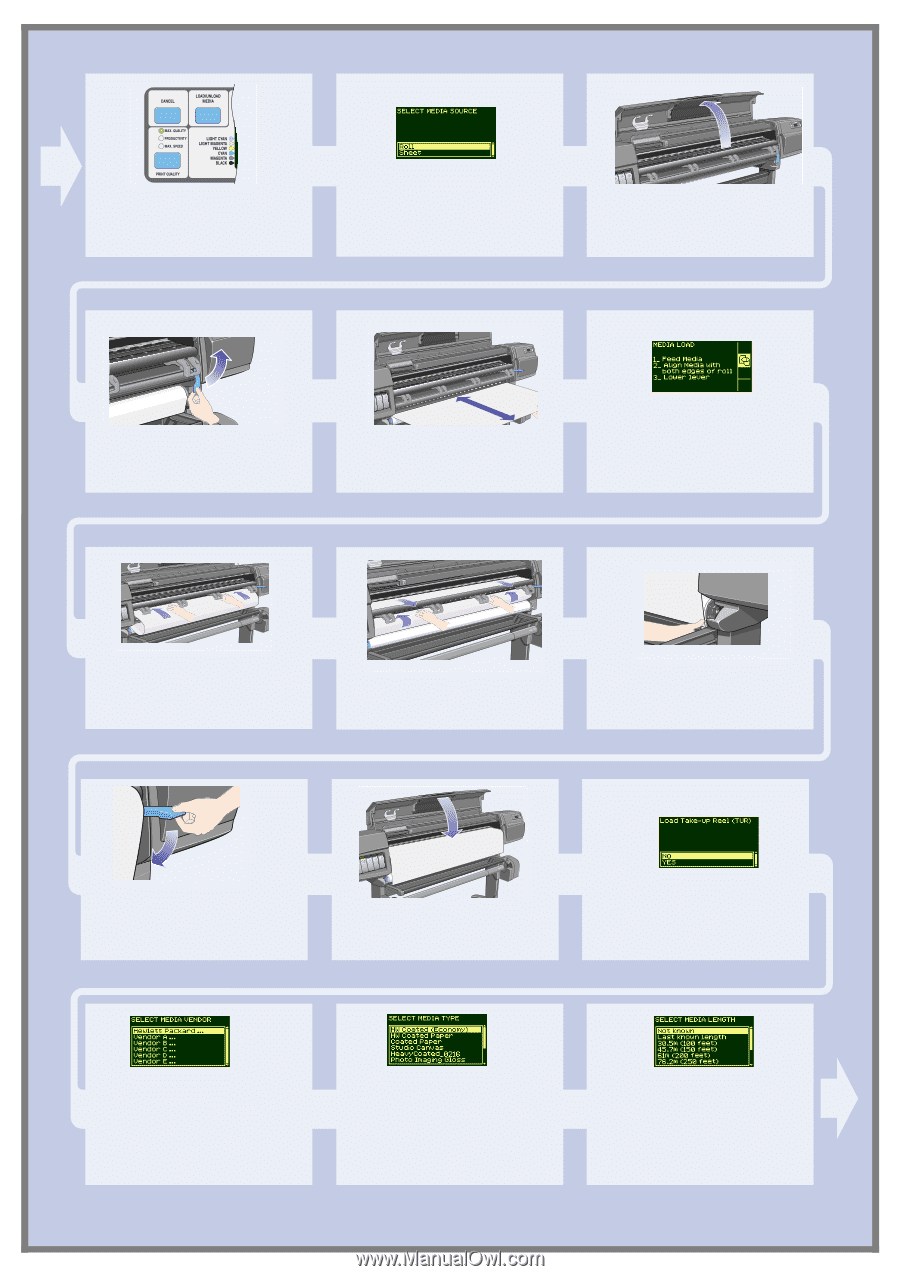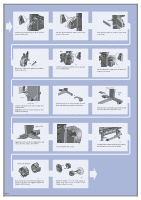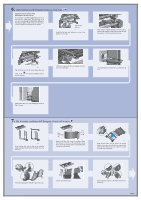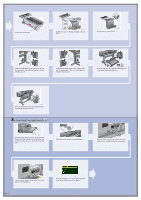HP Indigo 5000 HP DesignJet 5000 Series Printer - Setup Poster - Page 9
Loading the media
 |
View all HP Indigo 5000 manuals
Add to My Manuals
Save this manual to your list of manuals |
Page 9 highlights
12. Loading the media st009a st009a Press the media load key in the front panel. The front panel displays the above. Using the up and down keys, select the Roll option and press Enter. Open the window. st009 Lift the media load lever. 1m (3ft) st010 Pull out approximately 1 m (3 ft) of paper. The front panel displays the above. st011 Insert the edge of the roll of media above the black roller. st012 Continue inserting the roll of media until it emerges from the printer as shown above st104ab Take hold of the edges of the media now extending from the exit slot. Align the right side of the media with the edges of the roll. st014 When the paper is correctly aligned with the edges of the roll, lower the media load lever. st039a Lower the window of the printer. If you have a Take-Up Reel installed, the front panel will display the above. Using the up and down keys, select 'No'. For information on loading the Take-Up Reel, refer to the Pocket Guide or the User's Reference Guide. The front panel displays the above. Select the vendor of the media you are using. In this case it will probably be Hewlett-Packard. For more information on this function, see the User's Reference Guide. The front panel displays the above. Using the up and down keys, select the type of media you have loaded. The front panel displays the above. Using the up and down keys, select the length of media you have loaded. The length will be on the box which the media came in. If you're not sure, select 'Not Known'. Page 9