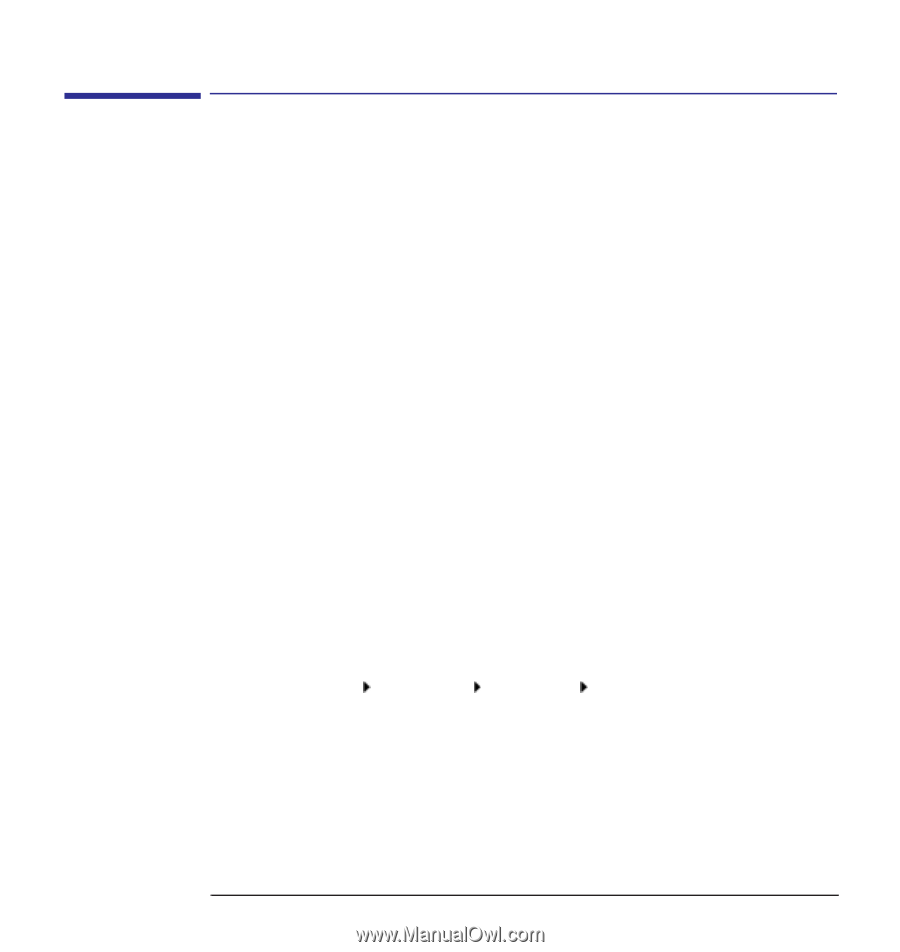HP Kayak XU 03xx hp kayak pc workstations, using sound - Page 10
Testing Your Audio Setup, If You Are Running Windows NT 3.51
 |
View all HP Kayak XU 03xx manuals
Add to My Manuals
Save this manual to your list of manuals |
Page 10 highlights
Using Sound on Your PC Testing Your Audio Setup Testing Your Audio Setup For Windows NT operating systems and Windows 95, set Mixer bars to mid range before beginning tests. If You Are Running Windows NT 3.51 Your system includes sample wave and MIDI files that you can play to check that your audio system works. 1 Open the Accessories group and start Media Player. 2 Open the Device menu in Media Player and select either Sound to play a wave file or MIDI Sequencer to play a MIDI file. 3 In the Open window, locate and select a file, then click the Open button. You can find the files used by the operating system in: c:\Windows 4 Select a file and click OK. 5 Click the Media Player start button to play the sound. 6 To adjust the volume of the sound, start the Volume Control program in the Accessories group. If You Are Running Windows 95 or Windows NT 4.0 There are many sample wave and MIDI files on your computer which you can play to check that your audio system works. 1 Click the Start button on the taskbar. 2 Select Programs Accessories Multimedia Media Player. 3 Open the Device menu in Media Player and select either Sound to play a wave file or MIDI Sequencer to play a MIDI file. 4 In the Open window, locate and select a file, then click the Open button. You can find the files used by the operating system in: c:\Winnt\Media for Windows NT. c:\Windows\Media for Windows 95. 10 English