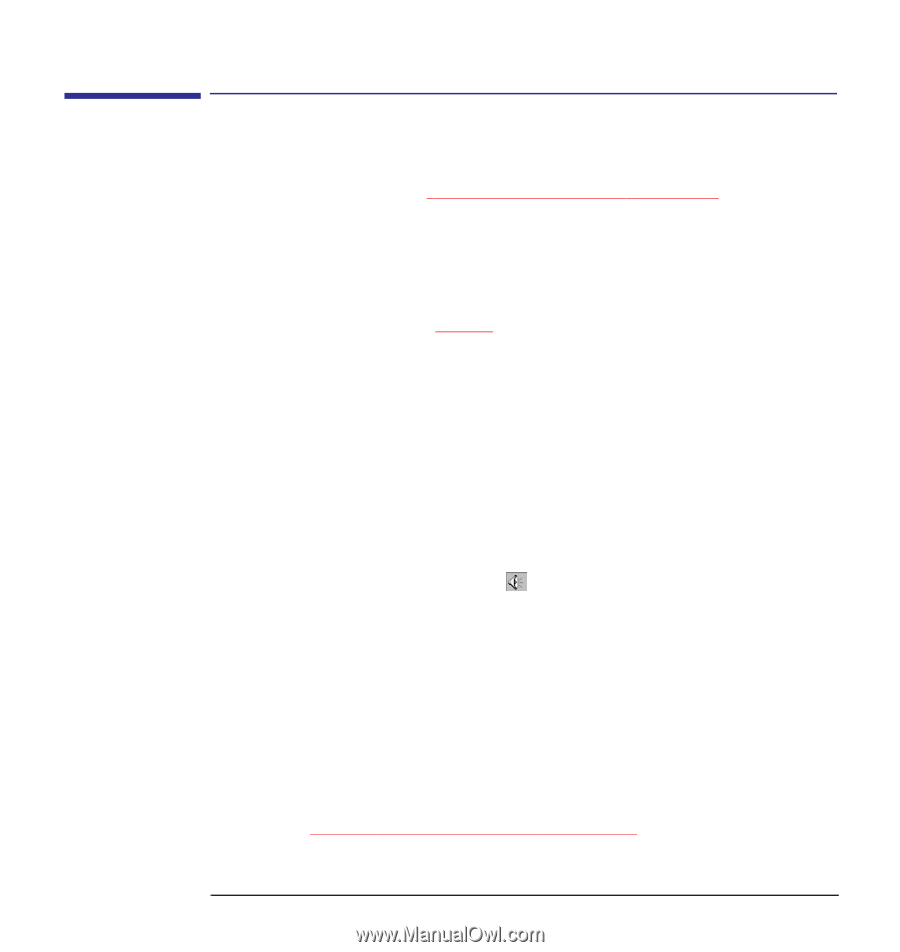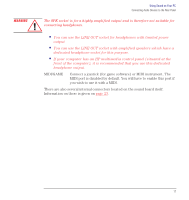HP Kayak XU 03xx hp kayak pc workstations, using sound - Page 12
Solving Problems with Sound, No sound when, running any, applications
 |
View all HP Kayak XU 03xx manuals
Add to My Manuals
Save this manual to your list of manuals |
Page 12 highlights
Using Sound on Your PC Solving Problems with Sound No sound when running any applications Solving Problems with Sound If you can't hear any sound at all, try playing one of the sample wave or MIDI files on your system, as described in "Testing Your Audio Setup" on page 10. If you then hear sound, the problem lies with the application you were running or with the file you were originally trying to play. If the sample files also give no sound, check your system connections for the following: • Your headset or headphones must not be connected directly to the CD-ROM drive, but to the LINE OUT and MIC sockets on the rear panel. (Refer to the connection information on page 16.) If your headset has a volume control, make sure it's turned up to a suitable level. • If you have unpowered speakers, they should be connected to the SPK socket on the rear panel. Also ensure that the speakers are turned on. • If you're using an external amplifier or amplified speakers, make sure it's connected to the LINE OUT socket on the rear panel, and the volume set to mid point or lower. Next, check that the output volume is not set to zero: • Windows NT 3.51 users: Start the Volume Control program in the Accessories group. • Windows 95 or Windows NT 4.0 users: Display the Volume Control window by double-clicking the speaker symbol in the right corner of the taskbar (or select Volume Control from within the application). Check the level both for the overall Volume Control and for the particular device you are playing, for example MIDI. Check also that the device has not been muted-the Mute checkbox should be clear. • OS/2: Start the volume control program in the Multimedia folder. Absence of sound can also be caused by a hardware conflict. Hardware conflicts occur when two or more peripheral devices compete for the same system resources. Conflicts between your sound board and another peripheral device might be due to the settings of the I/O addresses, IRQ line, or DMA channel. To resolve the conflict, change the settings either of your sound board or of the other peripheral board in your system. Refer to"Sound Board Settings" on page 27. 12 English