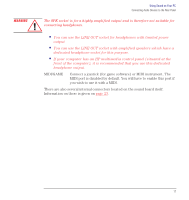HP Kayak XU 03xx hp kayak pc workstations, using sound - Page 14
Audio input from the, microphone is too, low, or no audio at all, Speaker volume
 |
View all HP Kayak XU 03xx manuals
Add to My Manuals
Save this manual to your list of manuals |
Page 14 highlights
WARNING Using Sound on Your PC Solving Problems with Sound You are reminded that it is highly recommended that you do not connect headphones to the SPK socket. Audio input from the Check that the microphone level is not set low in the volume control program. Check microphone is too that the microphone specifications meet the requirements of the 16-bit sound board. low, or no audio at all Speaker volume Install if necessary, or, if there are already batteries installed try replacing them. control does not work Distorted audio output Check that the master and source mixers (of the volume control program) are not set to the maximum. These controls should be set to around 75% of their maximum values. MIDI files cannot be played Check the MIDI mapping: • Under Windows NT 3.51, open the Control Panel in the Main program group, and start MIDI Mapper. To direct all output through the computer's sound board, choose FM Synth. • Under Windows NT 4.0, open the Control Panel and select Multimedia. Click the MIDI tab and configure the MIDI output. To direct all output through the computer's sound board, click Single instrument and select FM Synth. • Under Windows 95, open the Control Panel and select Multimedia. Click the MIDI tab and configure the MIDI output. To direct all output through the computer's sound board, click Single instrument and select Internal OPL2/OPL3 FM Synthesis. • Under OS/2, open the Multimedia folder and double-click the Multimedia Setup icon. Click the MIDI tab and, on the Options page, select the MIDI device type and channels. • Under Windows 3.11, open the Control Panel in the Main program group, and start MIDI Mapper. To direct all output through the computer's sound board, choose FM Synth. 14 English