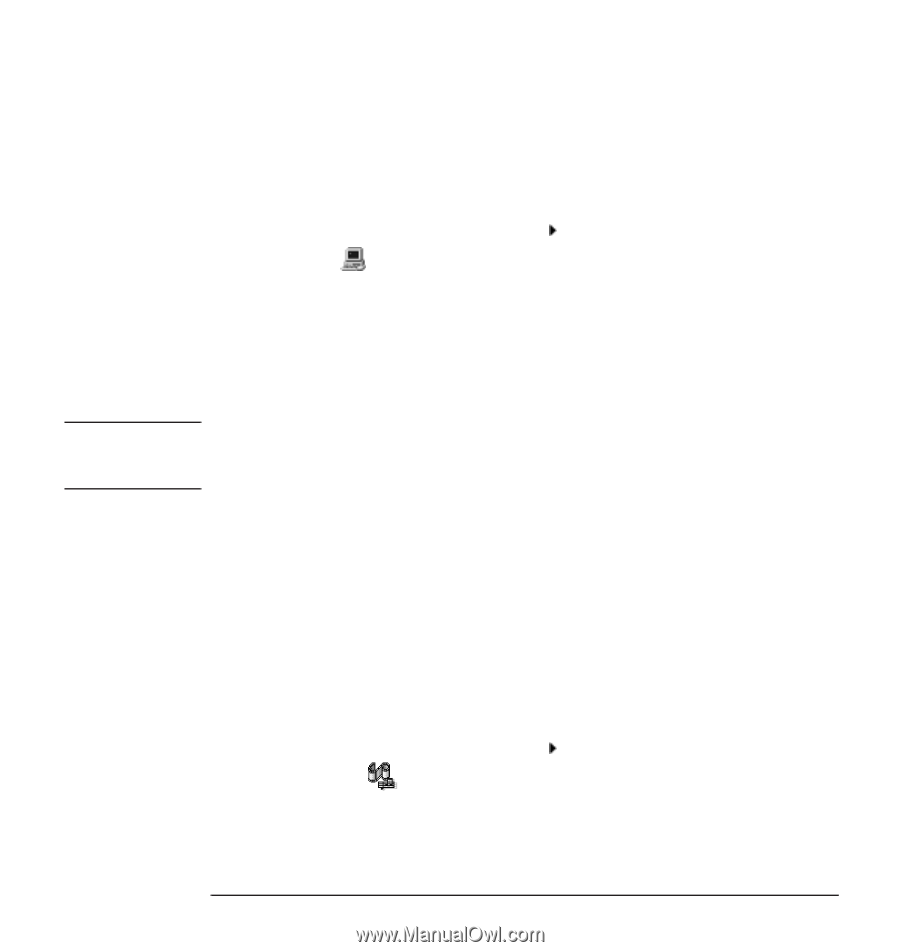HP Kayak XU 03xx hp kayak pc workstations, using sound - Page 28
Viewing the Software Settings, Viewing the Software, Settings Under, Windows 95, Windows NT 4.0
 |
View all HP Kayak XU 03xx manuals
Add to My Manuals
Save this manual to your list of manuals |
Page 28 highlights
Using Sound on Your PC Sound Board Settings Viewing the Software Settings All of the sound board settings are software configurable. There are no jumpers to set on the board. Plug and Play means you should never experience a conflict with the sound board settings. Viewing the Software You can view settings through the Device Manager, as follows: Settings Under Windows 95 1 Click the Start button and select Settings Control Panel. 2 Open System and click on the Device Manager tab. 3 In the list of devices, expand the line Sound, video and game controllers. You will see the audio driver HP Audio Device. Select this and click Properties. 4 Click the Resources tab. Now you can view the settings. You may need to scroll the list to see all of the settings. CAUTION As many applications are designed to work with your sound board's default settings, you are advised not to change the board's settings unless you are very familiar with PC configuration. 5 To change a setting, first clear the checkbox Use automatic settings. Then select the resource type and click Change Settings. 6 Select a new setting using the scroll buttons and click OK. 7 Click OK again at the Properties window, and then click Yes at the confirmation message (but please read the message first!). 8 Click Close at the System Properties window. If you changed any settings, restart your PC for the changes to take effect. Viewing the Software You can view the software settings as follows: Settings Under Windows NT 4.0 1 Click the Start button and select Settings Control Panel. 2 Open Multimedia and click on the Devices tab. 3 In the list of devices, expand the line Audio Devices. You will see the audio driver Audio for 16-bit Sound Card. Select this and click Properties. 4 The 16-bit Sound Card Properties window appears. Click Settings. 28 English