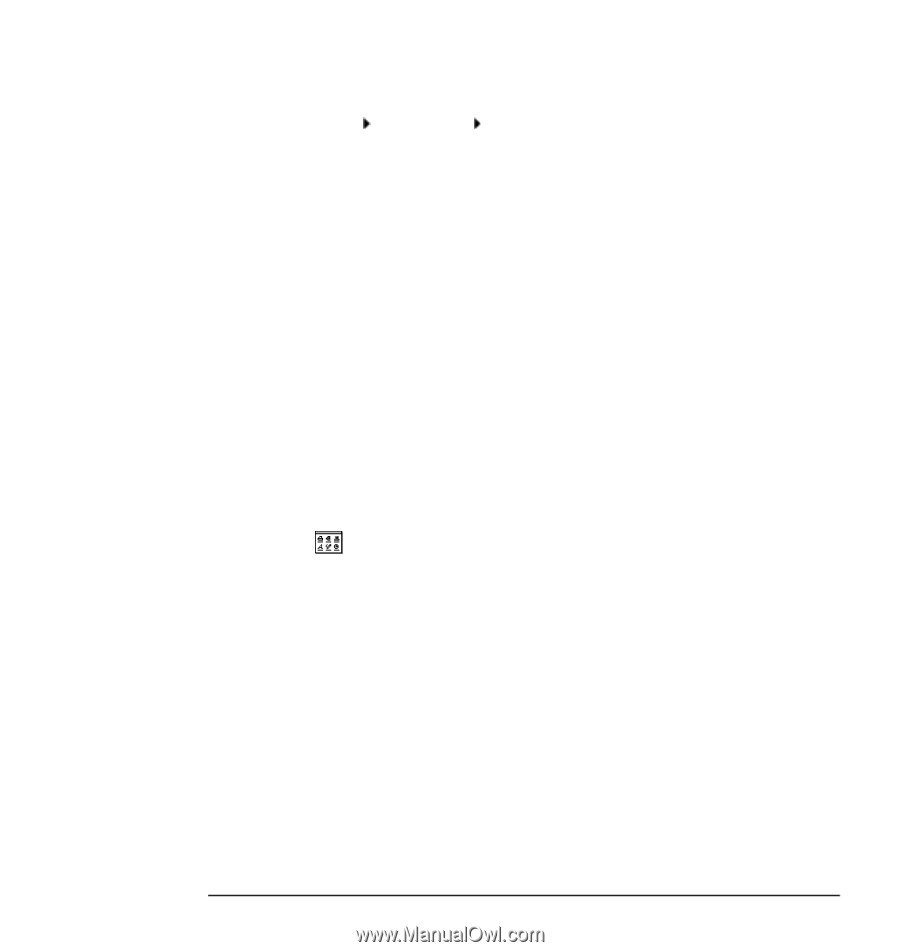HP Kayak XU 03xx hp kayak pc workstations, using sound - Page 9
Starting the Audio, Programs Under, Windows, Windows 3.11, Select Programs
 |
View all HP Kayak XU 03xx manuals
Add to My Manuals
Save this manual to your list of manuals |
Page 9 highlights
Using Sound on Your PC Running the Audio Programs Starting the Audio Programs Under Windows® 95 and Windows NT™ 4.0 1 Click the Start button on the taskbar. 2 Select Programs Accessories Multimedia. You'll see a selection of audio programs: CD Player Media Player Sound Recorder Volume Control For playing music CDs. This program gives you the normal hi-fi display to show number of tracks, elapsed playing time, and so on. To play either MIDI files or music CDs. The MIDI player makes use of the sound board's built-in synthesizer. To record sounds from various sources as wave files. To control the input and output volumes of the other players and sound recorder. Starting the Audio Programs Under OS/2® 1 Open the Multimedia folder. You'll see a CD player, a MIDI player, Digital Audio for recording and playing sound files, and a volume control. For complete information on using these modules, open the Multimedia book located in the Information folder. Starting the Audio Programs Under Windows 3.11 1 With Windows running, open the Accessories program group by double-clicking on its icon . 2 Double-click on the Sound Recorder program icon to record, play, and edit wave files, or on Media Player to play sound or MIDI files, audio CDs, or video clips. English 9