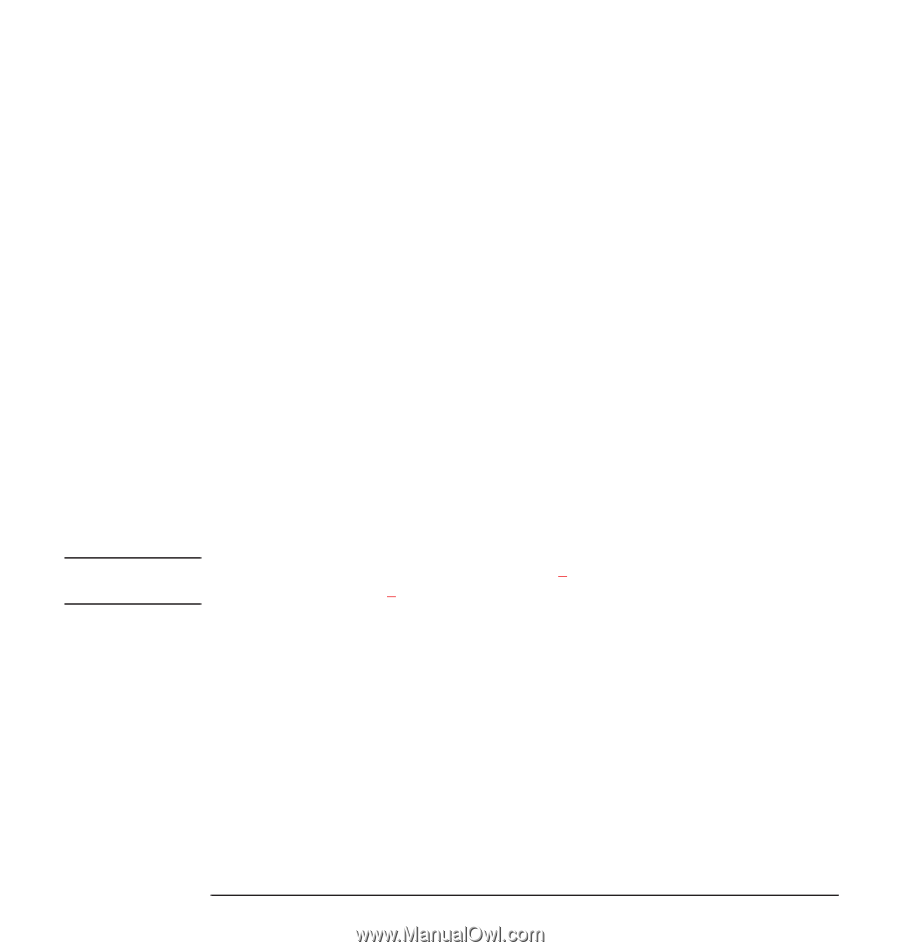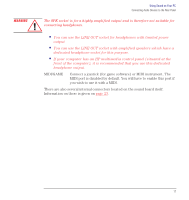HP Kayak XU 03xx hp kayak pc workstations, using sound - Page 20
Troubleshooting, Under Windows 3.11, and Windows NT, Double-click the MIDI Mapper icon - field
 |
View all HP Kayak XU 03xx manuals
Add to My Manuals
Save this manual to your list of manuals |
Page 20 highlights
Using Sound on Your PC Connecting a MIDI Keyboard If you have several MIDI instruments, select the particular instrument for playback. (You can first set up each instrument with a distinct name by clicking the Add New Instrument button and following the Wizard's instructions.) • To divide the channels between synthesizers, select Custom configuration and then click Configure. Then, select each channel in turn, click Change, and select a synthesizer for that channel. By clicking Save as, you can save your configuration with a particular name. This configuration feature is often called a MIDI mapper, because it maps the MIDI channels onto the synthesizers. e Click OK to save your changes. Troubleshooting If you are running Windows 3.11 or Windows NT 3.51: Under Windows 3.11 and Windows NT 3.51 a Open the Control Panel from the Main program group. b Double-click the MIDI Mapper icon; c In the Name field, select either FM Synth to play back through the computer's sound board or MIDI Out to play back through your keyboard instrument. If you want to divide the channels between the two, click New and specify an output port for each channel. NOTE The settings in your sequencer program (step 3) may override the settings in the operating system (step 2). 3 In your sequencer program, select all the potential MIDI devices you may use for recording (input port) and playback (output port). Depending on your program, these may be selectable through a Settings menu. For example, select both FM Synth and MIDI Out if you intend to divide the channels between the sound board and your keyboard instrument. 20 English