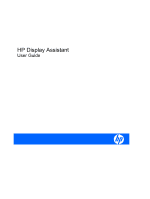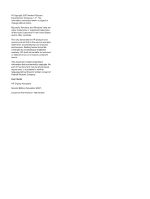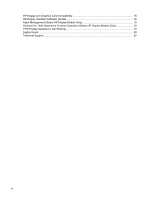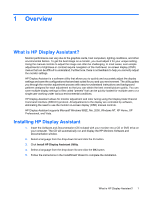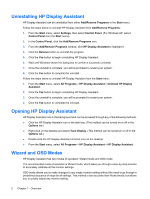HP LP2065 HP Display Assistant User Guide
HP LP2065 - 20.1" LCD Monitor Manual
 |
UPC - 882780206175
View all HP LP2065 manuals
Add to My Manuals
Save this manual to your list of manuals |
HP LP2065 manual content summary:
- HP LP2065 | HP Display Assistant User Guide - Page 1
HP Display Assistant User Guide - HP LP2065 | HP Display Assistant User Guide - Page 2
HP products and services are set forth in the express warranty statements accompanying such products and services. Nothing herein should be construed as constituting an additional warranty. HP Hewlett-Packard Company. User Guide HP Display Assisstant Second Edition (November 2007) Document Part Number - HP LP2065 | HP Display Assistant User Guide - Page 3
...11 Modifying Presets ...11 Loading Presets ...11 Deleting Presets ...11 6 Plug-Ins Plug-ins Tab ...12 Asset Management ...12 Color Calibration ...13 Using HP Display Assistant Color Calibration 13 Calibrated Target 14 Uncalibrated Target 15 Theft Deterrence ...16 7 Tips & Troubleshooting iii - HP LP2065 | HP Display Assistant User Guide - Page 4
Graphics Card Compatibility 18 HP Display Assistant Software Update 18 Asset Management (Select HP Display Models Only 19 Cautions for Theft Deterrence Function Operation (Select HP Display Models Only 19 If HP Display Assistant Is Not Working 19 Laptop Users ...20 Technical Support ...20 iv - HP LP2065 | HP Display Assistant User Guide - Page 5
Command Interface (DDC/CI) protocol. All adjustments to the display are controlled by software, eliminating the need to use the monitor on-screen display (OSD) manual controls. HP Display Assistant supports Microsoft Windows 98SE, Me, 2000, Windows NT, XP Home, XP Professional, and Vista. Installing - HP LP2065 | HP Display Assistant User Guide - Page 6
Panel. (For Windows XP, select Control Panel from the Start menu). 2. In the Control Panel, click the Add/Remove Programs icon. 3. From the Add/Remove Programs window, click HP calibrate all the monitor settings. OSD mode allows you to make changes to any single monitor setting without the - HP LP2065 | HP Display Assistant User Guide - Page 7
Common Controls The following are common controls used to adjust many of the monitor settings. ?: Opens the online help file in the default browser window. X: Closes HP Display Assistant. +/-: Increases or decreases the monitor value by one unit for the current adjustment pane. Slider: Increases or - HP LP2065 | HP Display Assistant User Guide - Page 8
monitor settings. The adjustment controls for OSD mode are located on the Adjust tab. Each button on the left side of the tab opens an adjustment pane for that setting. The center section of the tab provides instructions eliminate residual noise. Resolution: Opens the Resolution adjustment pane. - HP LP2065 | HP Display Assistant User Guide - Page 9
.) Opens the Position adjustment pane. Click the Pattern button to load the adjustment image then click the control buttons on the monitor graphic above the Pattern button to position the grid so that all edges are visible. RGB: Opens the RGB color adjustment pane. Click the Pattern - HP LP2065 | HP Display Assistant User Guide - Page 10
guides you through a predefined step-by-step process with instructions and patterns for adjusting each monitor setting. Select the Wizard tab to make adjustments in Wizard mode. To run the Wizard, click the Start Wizard button and follow the instructions display is in any resolution other than the - HP LP2065 | HP Display Assistant User Guide - Page 11
Position: (This adjustment is not available if you are using the digital connection of your graphics card and monitor.) Opens the Position adjustment pane. Click the control buttons on the monitor graphic to position the grid so that all edges are visible. White Point: Opens the White Point - HP LP2065 | HP Display Assistant User Guide - Page 12
a list of predefined presets for immediate use. ❑ Tune Display: Opens the HP Display Assistant control panel. ● Enable task tray menu: Shows a complete list of menu items for HP Display Assistant when rightclicking on the HP Display Assistant icon in the task tray. If this feature is disabled, only - HP LP2065 | HP Display Assistant User Guide - Page 13
the Help pane. The User Manual button displays the online help user manual for HP Display Assistant. The Tech. Support button opens a link to an automated online Technical Support form that can be sent to Portrait Displays for resolution of a problem. The Tech. Support button requires an Internet - HP LP2065 | HP Display Assistant User Guide - Page 14
combination of adjustments made with HP Display Assistant. You can load the factory default preset to restore the monitor to the manufacturer recommended settings save all monitor settings to a user-defined file. Customized presets can be based on multi-user configurations, content specific material, - HP LP2065 | HP Display Assistant User Guide - Page 15
the Make this Preset the default check box so that a check mark appears in the box. Modifying Presets Each time you adjust a setting and close HP Display Assistant you will be prompted to save your settings as a preset. You can create a new preset or modify an existing one. To modify an - HP LP2065 | HP Display Assistant User Guide - Page 16
replacement functions associated with HP Display Assistant. The version of HP Display Assistant installed on to remotely view and control the monitor. It supports WMI, TCP/IP, and SNMP to Disabled, the asset management service failed to load due to a network problem or it was not selected for - HP LP2065 | HP Display Assistant User Guide - Page 17
Calibration feature makes it possible to achieve sRGB color on your LCD. sRGB color is used to display images from Web sites and specifies a color matching technique to provide consistent monitor and output device color. HP Display Assistant color calibration is done through an interactive series of - HP LP2065 | HP Display Assistant User Guide - Page 18
that color calibration was successful. To launch the color targets: 1. Click the Color Calibration button on the Plug-ins tab. 2. Click the Quick View button. HP Display Assistant will load the color target. 3. Click the View Test Image button for gray scale or the View Test Photo button for color - HP LP2065 | HP Display Assistant User Guide - Page 19
Uncalibrated Target Color Calibration 15 - HP LP2065 | HP Display Assistant User Guide - Page 20
is available on select models. The Theft Deterrence feature should only be used with a single-monitor and computer configuration. Dual-monitor use is not supported. The HP Display Assistant's Theft Deterrence feature minimizes theft or unauthorized relocation of the display. Theft deterrence does - HP LP2065 | HP Display Assistant User Guide - Page 21
a theft condition or install HP Display Assistant on the new computer and enter your PIN when prompted the first time you turn on power to the computer. Overriding Theft Deterrence Mode To override Theft Deterrence, press the + and - buttons on the front panel of the monitor at the same time and - HP LP2065 | HP Display Assistant User Guide - Page 22
7 Tips & Troubleshooting HP Display and Graphics Card Compatibility HP Display Assistant is a Windows-based software utility designed for select HP displays that support the Display Data Channel/Command Interface (DDC/CI) communications channel defined by the Video Electronics Standards Association - HP LP2065 | HP Display Assistant User Guide - Page 23
and establish communication with the display. If HP Display Assistant was installed using a supported HP display model and you switch the display, you may have problems running HP Display Assistant on the replacement display. Confirm that HP Display Assistant is compatible with the replacement - HP LP2065 | HP Display Assistant User Guide - Page 24
information when you submit the technical support form. NOTE: You can also open the HP Display Assistant online support Web page by right-clicking on the HP Display Assistant icon in the task tray then clicking the Technical Support option in the task tray menu. 20 Chapter 7 Tips & Troubleshooting

HP Display Assistant
User Guide