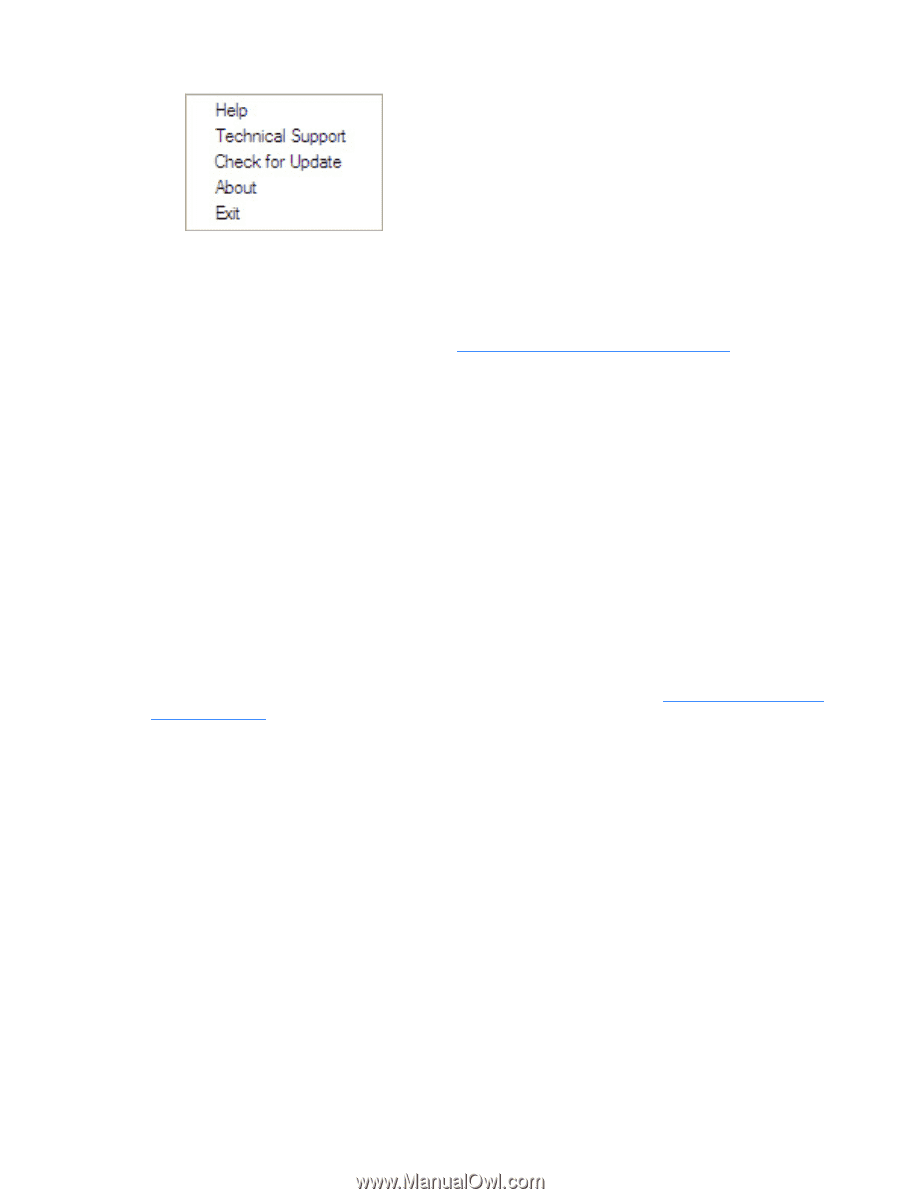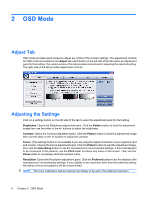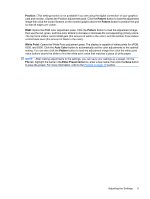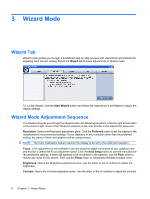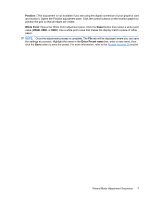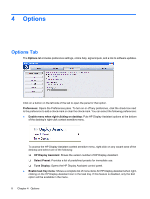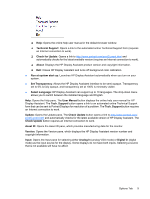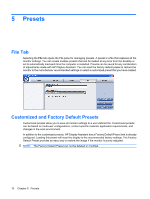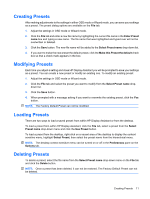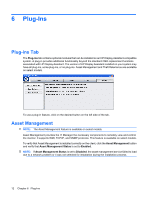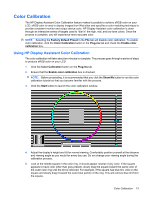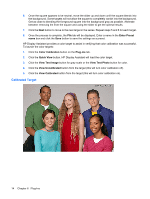HP LP2065 HP Display Assistant User Guide - Page 13
Check for Update, User Manual - monitor manual
 |
UPC - 882780206175
View all HP LP2065 manuals
Add to My Manuals
Save this manual to your list of manuals |
Page 13 highlights
❑ Help: Opens the online help user manual in the default browser window. ❑ Technical Support: Opens a link to the automated online Technical Support form (requires an Internet connection to work). ❑ Check for Update: Opens a link to http://www.portrait.com/prodCurrent.html and automatically checks for the latest available version (requires an Internet connection to work). ❑ About: Displays the HP Display Assistant product version and copyright information. ❑ Exit: Closes HP Display Assistant and turns off background color calibration. ● Run at system start-up: Launches HP Display Assistant automatically when you turn on your system. ● Set Transparency: Allows the HP Display Assistant interface to be semi-opaque. Transparency set to 0% is fully opaque, and transparency set at 100% is minimally visible. ● Select Language: HP Display Assistant can support up to 10 languages. The drop-down menu allows you to switch between the installed language and English. Help: Opens the Help pane. The User Manual button displays the online help user manual for HP Display Assistant. The Tech. Support button opens a link to an automated online Technical Support form that can be sent to Portrait Displays for resolution of a problem. The Tech. Support button requires an Internet connection to work. Update: Opens the Update pane. The Check Update button opens a link to http://www.portrait.com/ prodCurrent.html and automatically checks for the latest available version of HP Display Assistant. The Check Update button requires an Internet connection to work. Asset ID: Opens the Asset ID pane, which provides manufacturing data for the monitor. Version: Opens the Version pane, which displays the HP Display Assistant version number and copyright information. Input: Opens the Input pane for selecting either Analog In (analog VGA mode) or Digital In (digital mode) as the input source for the display. Some displays do not have both inputs. Selecting a source that is not available will have no affect. Options Tab 9