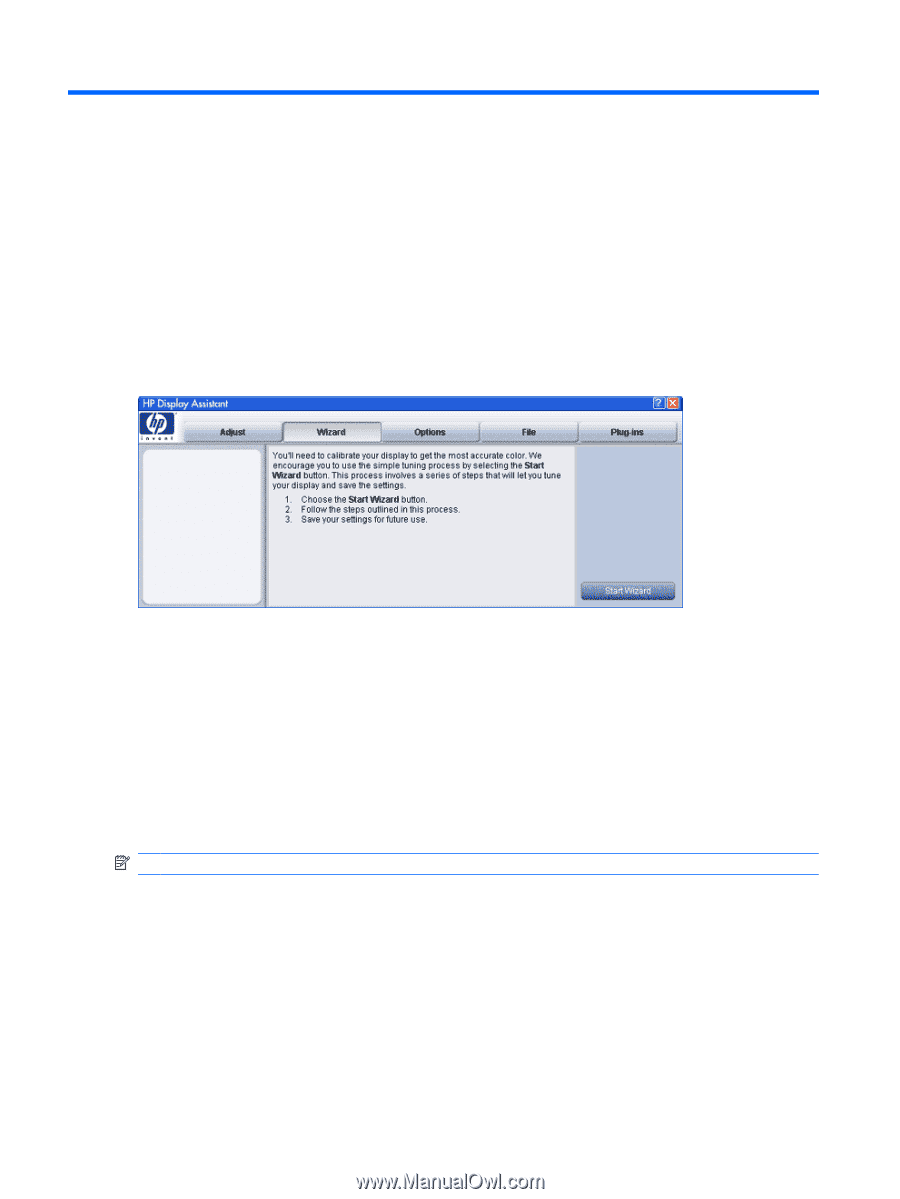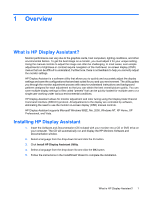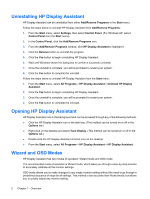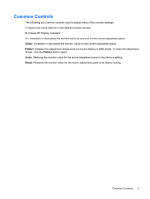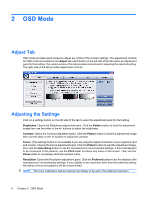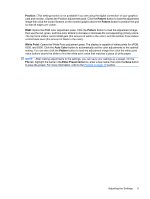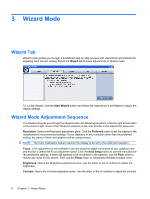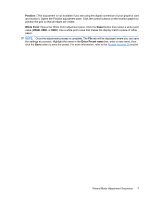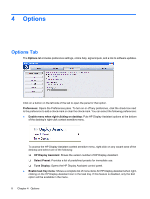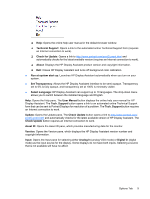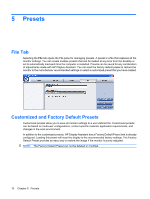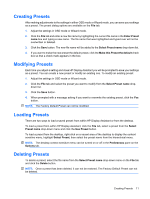HP LP2065 HP Display Assistant User Guide - Page 10
Wizard Mode, Wizard Tab, Wizard Mode Adjustment Sequence, Wizard, Start Wizard, Resolution, Preferred - monitor resolution
 |
UPC - 882780206175
View all HP LP2065 manuals
Add to My Manuals
Save this manual to your list of manuals |
Page 10 highlights
3 Wizard Mode Wizard Tab Wizard mode guides you through a predefined step-by-step process with instructions and patterns for adjusting each monitor setting. Select the Wizard tab to make adjustments in Wizard mode. To run the Wizard, click the Start Wizard button and follow the instructions in the Wizard to adjust the display settings. Wizard Mode Adjustment Sequence The Wizard will guide you through the adjustments in the following sequence. Click the right arrow button on the bottom right corner of the Wizard to advance to the next window in the adjustment sequence. Resolution: Opens the Resolution adjustment pane. Click the Preferred button to set the display to the manufacturer's recommended settings. If your display is in any resolution other than the preferred setting, the clarity of fonts and graphics will be compromised. NOTE: The Color Calibration feature requires the display to be set to the preferred resolution. Focus: (This adjustment is not available if you are using the digital connection of your graphics card and monitor.) Opens the Focus adjustment pane. Click the Auto Setup button to use the manufacturer recommended settings. If there still appears to be movement in the patterns, use the Pitch slider to reduce any noise on the screen. Then use the Phase slider to completely eliminate residual noise. Brightness: Opens the Brightness adjustment pane. Use the slider or the +/- buttons to adjust the brightness. Contrast: Opens the Contrast adjustment pane. Use the slider or the +/- buttons to adjust the contrast. 6 Chapter 3 Wizard Mode