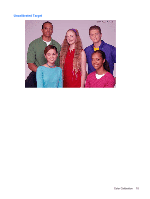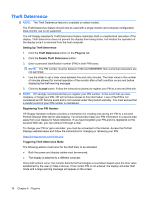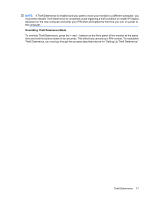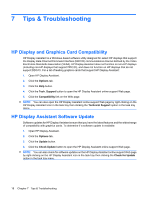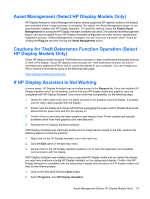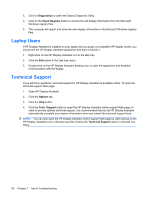HP LP2065 HP Display Assistant User Guide - Page 24
Laptop Users - troubleshoot
 |
UPC - 882780206175
View all HP LP2065 manuals
Add to My Manuals
Save this manual to your list of manuals |
Page 24 highlights
3. Click on Diagnostics to open the Display Diagnostic Utility. 4. Click on the Clean Registry button to remove the old display information from the Microsoft Windows registry files. 5. The computer will restart and store the new display information in the Microsoft Windows registry files. Laptop Users If HP Display Assistant is installed on your laptop and you plug in a compatible HP display model, you should exit the HP Display Assistant application and then re-launch it. 1. Right-click on the HP Display Assistant icon in the task tray. 2. Click the Exit option in the task tray menu. 3. Double-click on the HP Display Assistant desktop icon to open the application and establish communication with the display. Technical Support If you still have questions, technical support for HP Display Assistant is available online. To open the technical support Web page: 1. Open HP Display Assistant. 2. Click the Options tab. 3. Click the Help button. 4. Click the Tech. Support button to open the HP Display Assistant online support Web page. In order to provide optimal technical support, it is recommended that you let HP Display Assistant automatically complete your system information when you submit the technical support form. NOTE: You can also open the HP Display Assistant online support Web page by right-clicking on the HP Display Assistant icon in the task tray then clicking the Technical Support option in the task tray menu. 20 Chapter 7 Tips & Troubleshooting