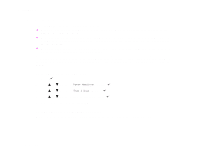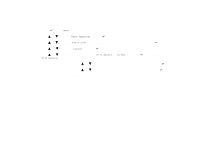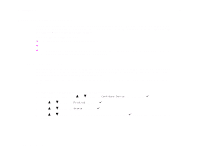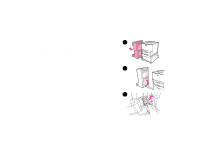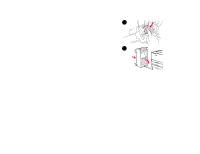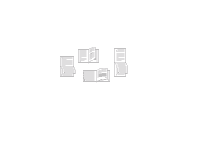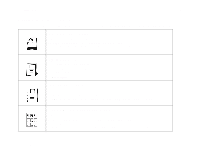HP LaserJet 9000 HP LaserJet 9000 Series Printer - Introduce Guide - Page 32
Printing both sides of paper (duplexing), To print on both sides of paper
 |
View all HP LaserJet 9000 manuals
Add to My Manuals
Save this manual to your list of manuals |
Page 32 highlights
2 Printing tasks 32 Printing both sides of paper (duplexing) The printer can automatically print on both sides of paper when an optional duplex printing accessory (duplexer) is installed and configured. See the documentation included with the duplexer for installation instructions. CAUTION Never try to print on both sides of labels, envelopes, or paper heavier than 199 g/m2 (53 lb). Damage to the printer or a jam can result. To print on both sides of paper 1 If necessary, configure the printer driver to recognize the duplexer. See the printer software help for instructions. 2 Load (orient) paper for duplexing. 3 Select the Print on both sides option from the program or printer driver. See "PRINTING ON BOTH SIDES" on page 35. If you cannot select this option from one of those locations, set it at the printer control panel. (In the Configure Device menu, select the Printing menu, select Duplex, and select ON.) 4 Set the Binding and Orientation options from the Print dialog box, if possible. If not, set them from the printer control panel. See "Layout options for printing both sides of paper" on page 33 for more information. Printing both sides of paper (duplexing)