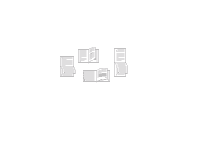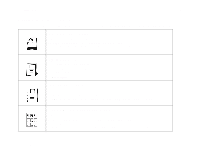HP LaserJet 9000 HP LaserJet 9000 Series Printer - Introduce Guide - Page 39
Setting front-to-back registration, To set the front-to-back value
 |
View all HP LaserJet 9000 manuals
Add to My Manuals
Save this manual to your list of manuals |
Page 39 highlights
3 Advanced printing tasks 39 Setting front-to-back registration The front-to-back registration feature allows the front and back image to be calibrated. Image placement varies slightly for each input tray. The alignment procedure must be performed for each tray. To set the front-to-back value 1 Press to enter the menus. 2 Use and to scroll to CONFIGURE DEVICE and press . 3 Use and to scroll to PRINT QUALITY and press . 4 Use and to scroll to SET FRONT TO BACK and press . 5 Use and to scroll to PRINT TEST PAGE and press . 6 Follow the instructions on the printed page. Setting front-to-back registration
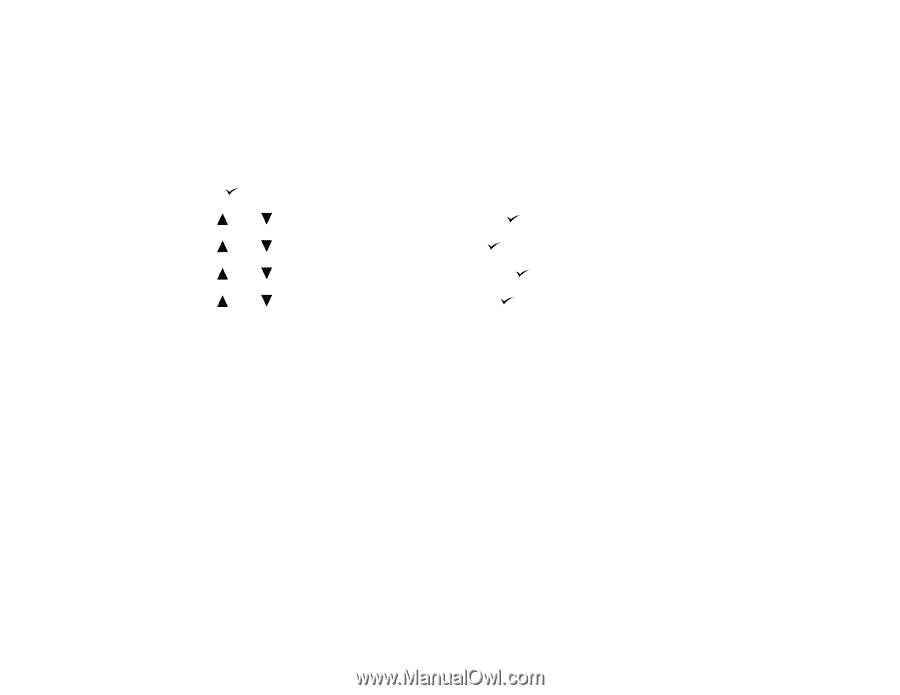
3
Advanced printing tasks
39
Setting front-to-back registration
Setting front-to-back registration
The front-to-back registration feature allows the front and back image to be calibrated. Image placement
varies slightly for each input tray. The alignment procedure must be performed for each tray.
To set the front-to-back value
1
Press
to enter the menus.
2
Use
and
to scroll to
CONFIGURE DEVICE
and press
.
3
Use
and
to scroll to
PRINT QUALITY
and press
.
4
Use
and
to scroll to
SET FRONT TO BACK
and press
.
5
Use
and
to scroll to
PRINT TEST PAGE
and press
.
6
Follow the instructions on the printed page.