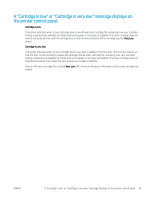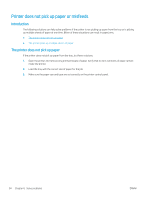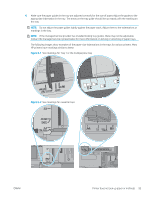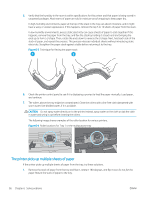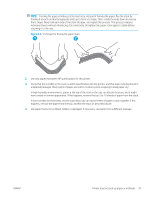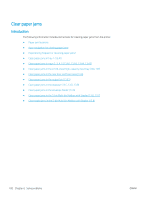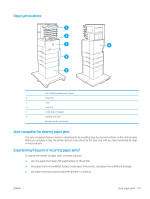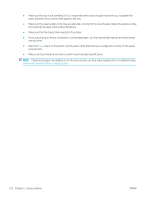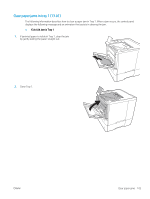HP LaserJet Enterprise M611 User Guide - Page 107
HP LaserJet Enterprise M611 Manual
 |
View all HP LaserJet Enterprise M611 manuals
Add to My Manuals
Save this manual to your list of manuals |
Page 107 highlights
5. Make sure the tray is not overfilled by checking the stack-height markings inside the tray. If it is overfilled, remove the entire stack of paper from the tray, straighten the stack, and then return some of the paper to the tray. The following images show examples of the stack-height markings in the trays for various printers. Most HP printers have markings similar to these. Also make sure that all sheets of paper are below the tabs near the stack-height marks. These tabs help hold the paper in the correct position as it enters the printer. Figure 6-6 Stack-height markings Figure 6-7 Tab for the paper stack 98 Chapter 6 Solve problems ENWW
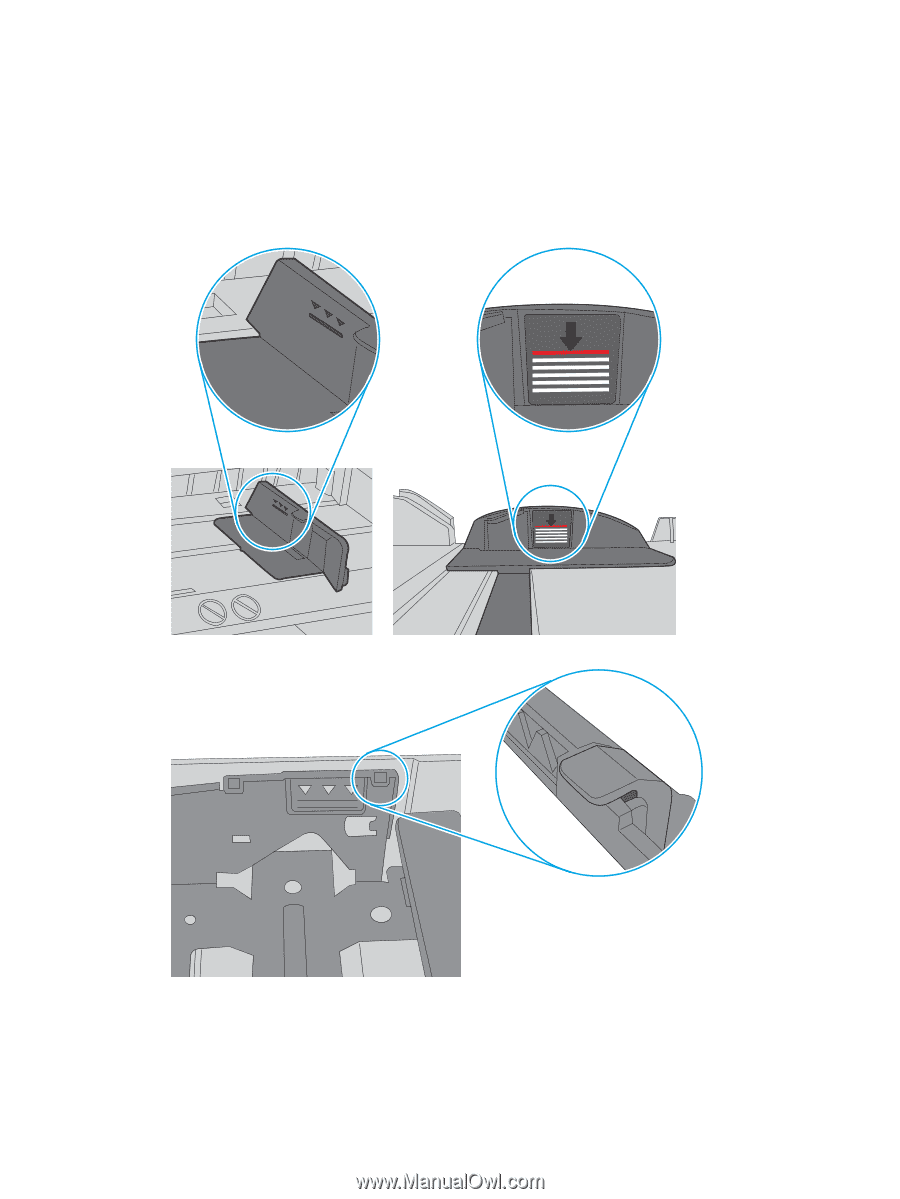
5.
Make sure the tray is not overfilled by checking the stack-height markings inside the tray. If it is overfilled,
remove the entire stack of paper from the tray, straighten the stack, and then return some of the paper to
the tray.
The following images show examples of the stack-height markings in the trays for various printers. Most
HP printers have markings similar to these. Also make sure that all sheets of paper are below the tabs near
the stack-height marks. These tabs help hold the paper in the correct position as it enters the printer.
Figure 6-6
Stack-height markings
Figure 6-7
Tab for the paper stack
98
Chapter 6
Solve problems
ENWW