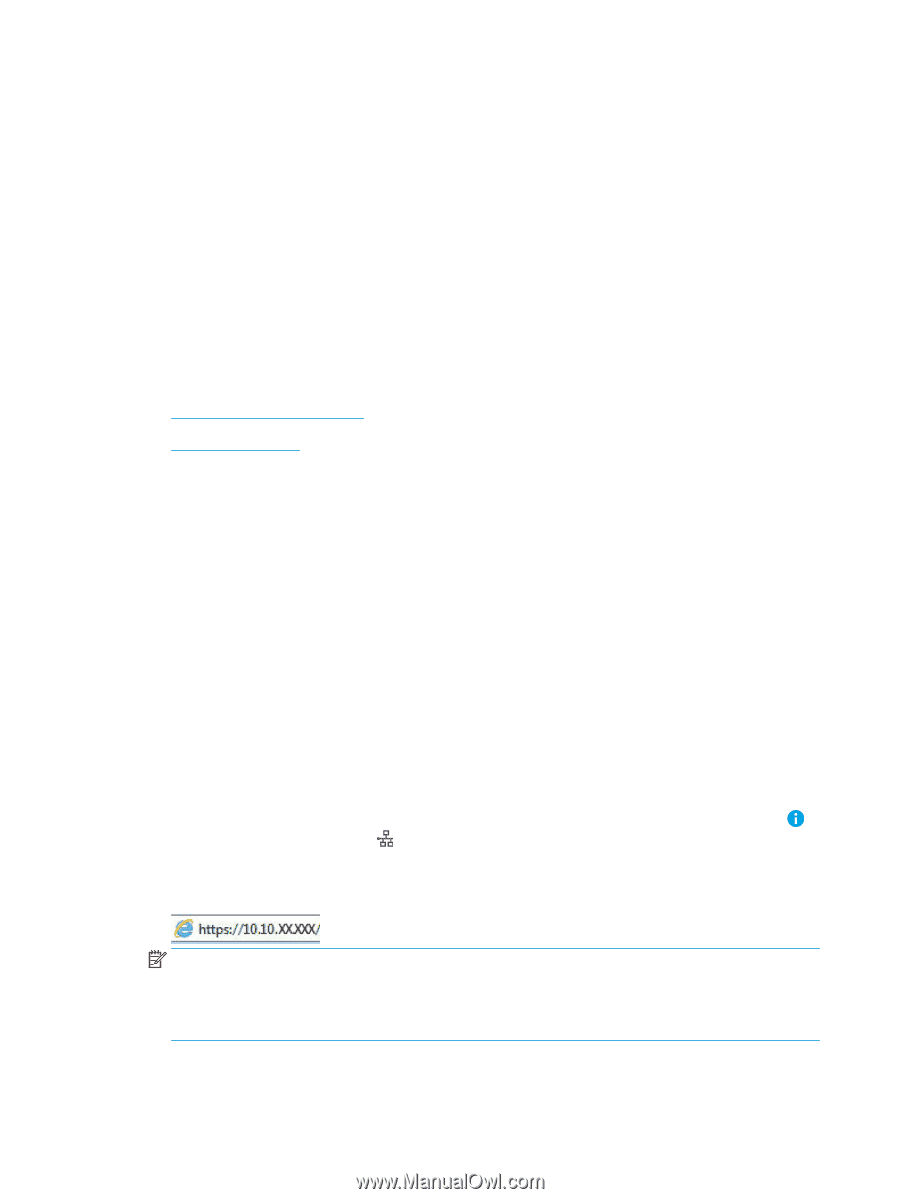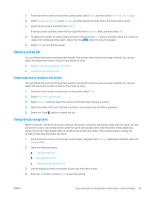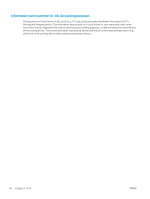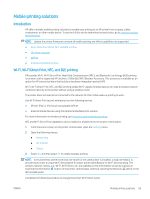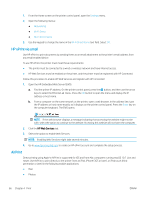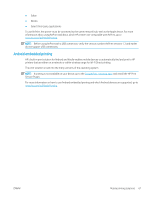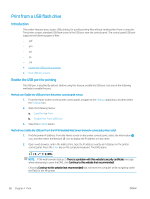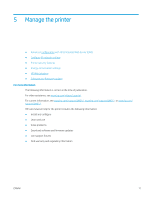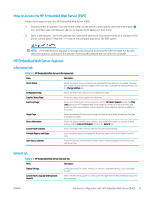HP LaserJet Enterprise M611 User Guide - Page 77
Print from a USB flash drive, Introduction, Enable the USB port for printing
 |
View all HP LaserJet Enterprise M611 manuals
Add to My Manuals
Save this manual to your list of manuals |
Page 77 highlights
Print from a USB flash drive Introduction This printer features easy-access USB printing, for quickly printing files without sending them from a computer. The printer accepts standard USB flash drives in the USB port near the control panel. The control panel USB port supports the following types of files: - .pdf - .prn - .pcl - .ps - .cht ● Enable the USB port for printing ● Print USB documents Enable the USB port for printing The USB port is disabled by default. Before using this feature, enable the USB port. Use one of the following methods to enable the port: Method one: Enable the USB port from the printer control panel menus 1. From the Home screen on the printer control panel, navigate to the Settings application, and then select the Settings icon. 2. Open the following menus a. Copy/Print or Print b. Enable Print From USB Drive 3. Select the Enabled option. Method two: Enable the USB port from the HP Embedded Web Server (network-connected printers only) 1. Find the printer IP address: From the Home screen on the printer control panel, select the Information icon, and then select the Network icon to display the IP address or host name. 2. Open a web browser, and in the address line, type the IP address exactly as it displays on the printer control panel. Press the Enter key on the computer keyboard. The EWS opens. NOTE: If the web browser displays a There is a problem with this website's security certificate message when attempting to open the EWS, click Continue to this website (not recommended). Choosing Continue to this website (not recommended) will not harm the computer while navigating within the EWS for the HP printer. 68 Chapter 4 Print ENWW