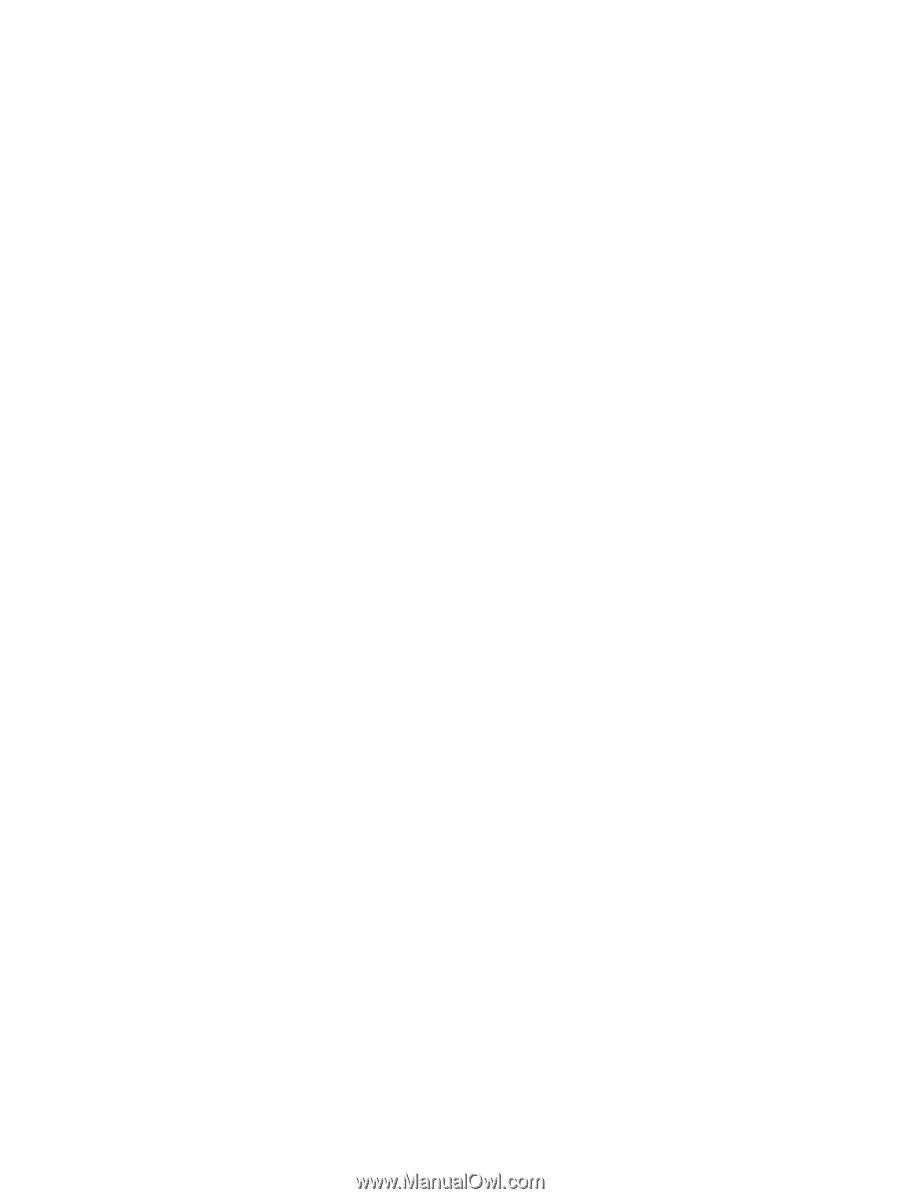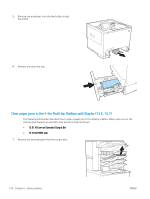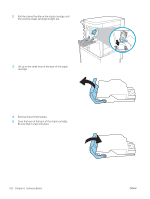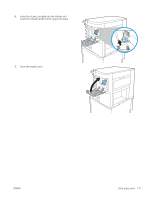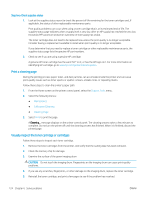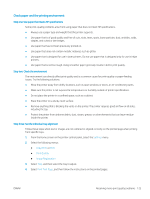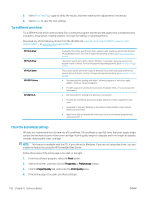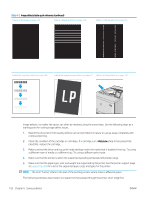HP LaserJet Enterprise M611 User Guide - Page 132
Check the paper type setting on the printer, Check the paper type setting (Windows)
 |
View all HP LaserJet Enterprise M611 manuals
Add to My Manuals
Save this manual to your list of manuals |
Page 132 highlights
Check the paper type setting on the printer 1. Open the tray. 2. Verify that the tray is loaded with the correct type of paper. 3. Close the tray. 4. Follow the control panel instructions to confirm or modify the paper type settings for the tray. Check the paper type setting (Windows) 1. From the software program, select the Print option. 2. Select the printer, and then click the Properties or Preferences button. 3. Click the Paper/Quality tab. 4. From the Paper Type drop-down list, click the More... option. 5. Expand the list of Type is: options. 6. Expand the category of paper types that best describes your paper. 7. Select the option for the type of paper you are using, and click the OK button. 8. Click the OK button to close the Document Properties dialog box. In the Print dialog box, click the OK button to print the job. Check the paper type setting (macOS) 1. Click the File menu, and then click the Print option. 2. In the Printer menu, select the printer. 3. By default, the print driver displays the Copies & Pages menu. Open the menus drop-down list, and then click the Finishing menu. 4. Select a type from the Media Type drop-down list. 5. Click the Print button. Check toner-cartridge status Follow these steps to check the estimated life remaining in the toner cartridges and if applicable, the status of other replaceable maintenance parts. Step one: Print the supplies status page 1. From the Home screen on the printer control panel, select the Reports menu. 2. Select the Configuration/Status Pages menu. 3. Select Supplies Status Page, and then select Print to print the page. ENWW Resolving mono print quality problems 123