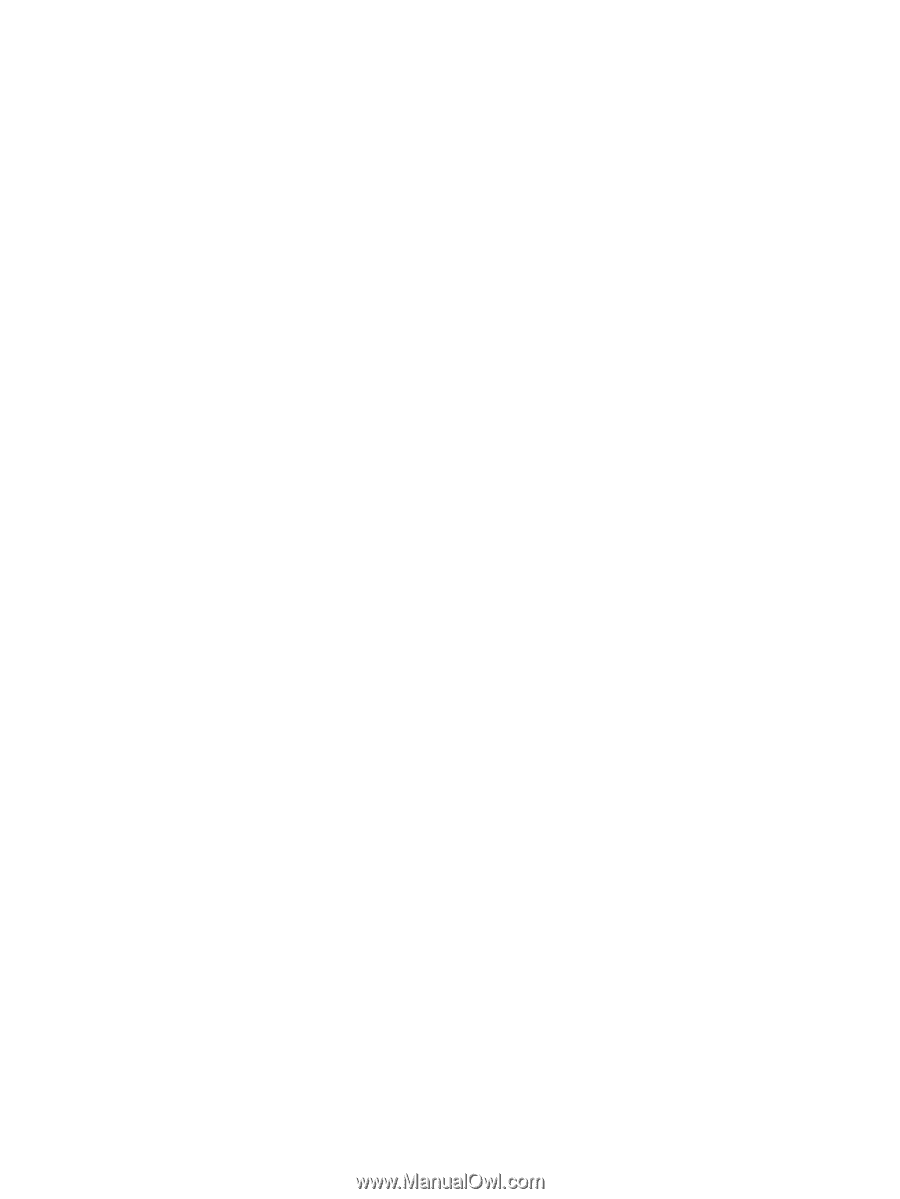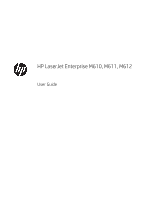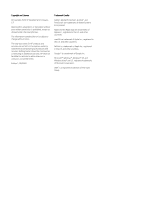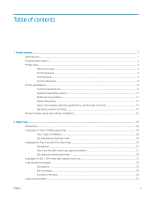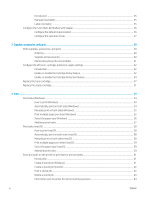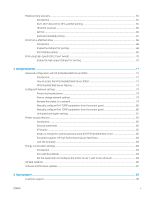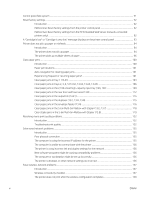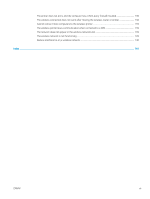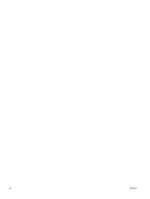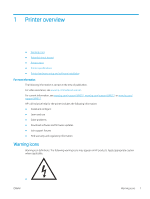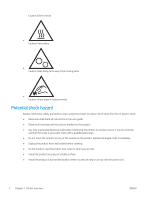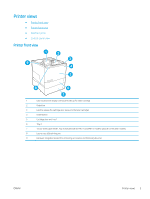Control panel help system
....................................................................................................................................................
91
Reset factory settings
...........................................................................................................................................................
92
Introduction
........................................................................................................................................................
92
Method one: Reset factory settings from the printer control panel
.........................................................
92
Method two: Reset factory settings from the HP Embedded Web Server (network-connected
printers only)
......................................................................................................................................................
92
A “Cartridge is low” or “Cartridge is very low” message displays on the printer control panel
.................................
93
Printer does not pick up paper or misfeeds
.......................................................................................................................
94
Introduction
........................................................................................................................................................
94
The printer does not pick up paper
................................................................................................................
94
The printer picks up multiple sheets of paper
..............................................................................................
96
Clear paper jams
..................................................................................................................................................................
100
Introduction
......................................................................................................................................................
100
Paper jam locations
........................................................................................................................................
101
Auto-navigation for clearing paper jams
.....................................................................................................
101
Experiencing frequent or recurring paper jams?
.......................................................................................
101
Clear paper jams in tray 1 (13.A1)
................................................................................................................
103
Clear paper jams in trays 2, 3, 4, 5 (13.A2, 13.A3, 13.A4, 13.A5)
...........................................................
106
Clear paper jams in the 2,100-sheet high-capacity input tray (13A, 13F)
............................................
109
Clear paper jams in the rear door and fuser area (13.B)
..........................................................................
112
Clear paper jams in the output bin (13.E1)
.................................................................................................
115
Clear paper jams in the duplexer (13.C, 13.D, 13.B)
..................................................................................
115
Clear paper jams in the envelope feeder (13.A)
.........................................................................................
116
Clear paper jams in the 5-bin Multi-bin Mailbox with Stapler (13.E, 13.7)
............................................
118
Clear staple jams in the 5-bin Multi-bin Mailbox with Stapler (13.8)
......................................................
119
Resolving mono print quality problems
...........................................................................................................................
122
Introduction
......................................................................................................................................................
122
Troubleshoot print quality
.............................................................................................................................
122
Solve wired network problems
..........................................................................................................................................
135
Introduction
......................................................................................................................................................
135
Poor physical connection
...............................................................................................................................
135
The computer is using the incorrect IP address for the printer
...............................................................
135
The computer is unable to communicate with the printer
.......................................................................
136
The printer is using incorrect link and duplex settings for the network
................................................
136
New software programs might be causing compatibility problems
......................................................
136
The computer or workstation might be set up incorrectly
......................................................................
136
The printer is disabled, or other network settings are incorrect
.............................................................
136
Solve wireless network problems
.....................................................................................................................................
137
Introduction
......................................................................................................................................................
137
Wireless connectivity checklist
.....................................................................................................................
137
The printer does not print after the wireless configuration completes
.................................................
138
vi
ENWW