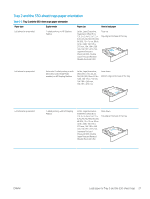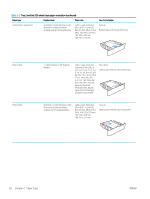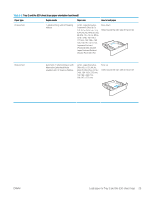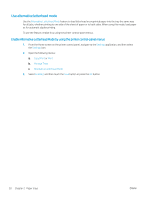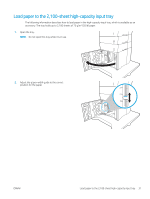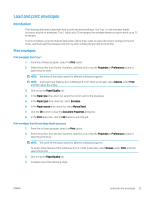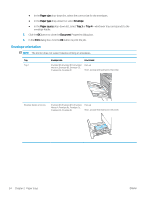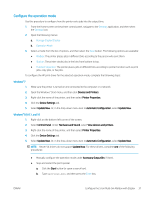HP LaserJet Enterprise M611 User Guide - Page 41
Select the, The tray configuration message displays on
 |
View all HP LaserJet Enterprise M611 manuals
Add to My Manuals
Save this manual to your list of manuals |
Page 41 highlights
3. Load paper into the tray. Check the paper to verify the guides lightly touch the stack, but do not bend it. NOTE: To prevent jams, do not overfill the tray. Be sure that the top of the stack is below the tray full indicator. NOTE: If the tray is not adjusted correctly, an error message might appear during printing or the paper might jam. 4. Close the tray. 5. The tray configuration message displays on the printer control panel. 6. Select the OK button to accept the detected type and size, or select the Modify button to choose a different paper size or type. 7. Select the correct type and size, and then select the OK button. 32 Chapter 2 Paper trays ENWW
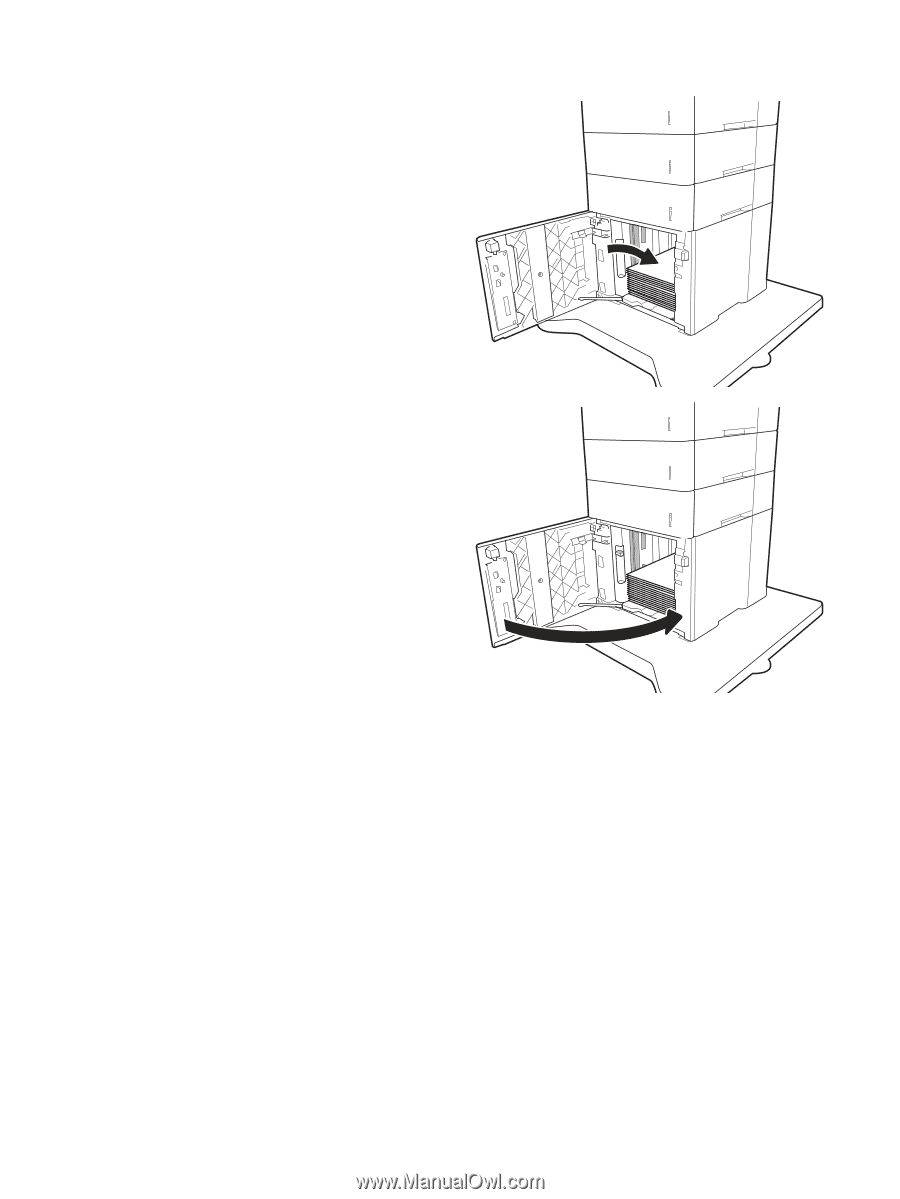
3.
Load paper into the tray. Check the paper to verify
the guides lightly touch the stack, but do not bend
it.
NOTE:
To prevent jams, do not overfill the tray.
Be sure that the top of the stack is below the tray
full indicator.
NOTE:
If the tray is not adjusted correctly, an
error message might appear during printing or the
paper might jam.
4.
Close the tray.
5.
The tray configuration message displays on the
printer control panel.
6.
Select the
OK
button to accept the detected type
and size, or select the
Modify
button to choose a
different paper size or type.
7.
Select the correct type and size, and then select
the
OK
button.
32
Chapter 2
Paper trays
ENWW