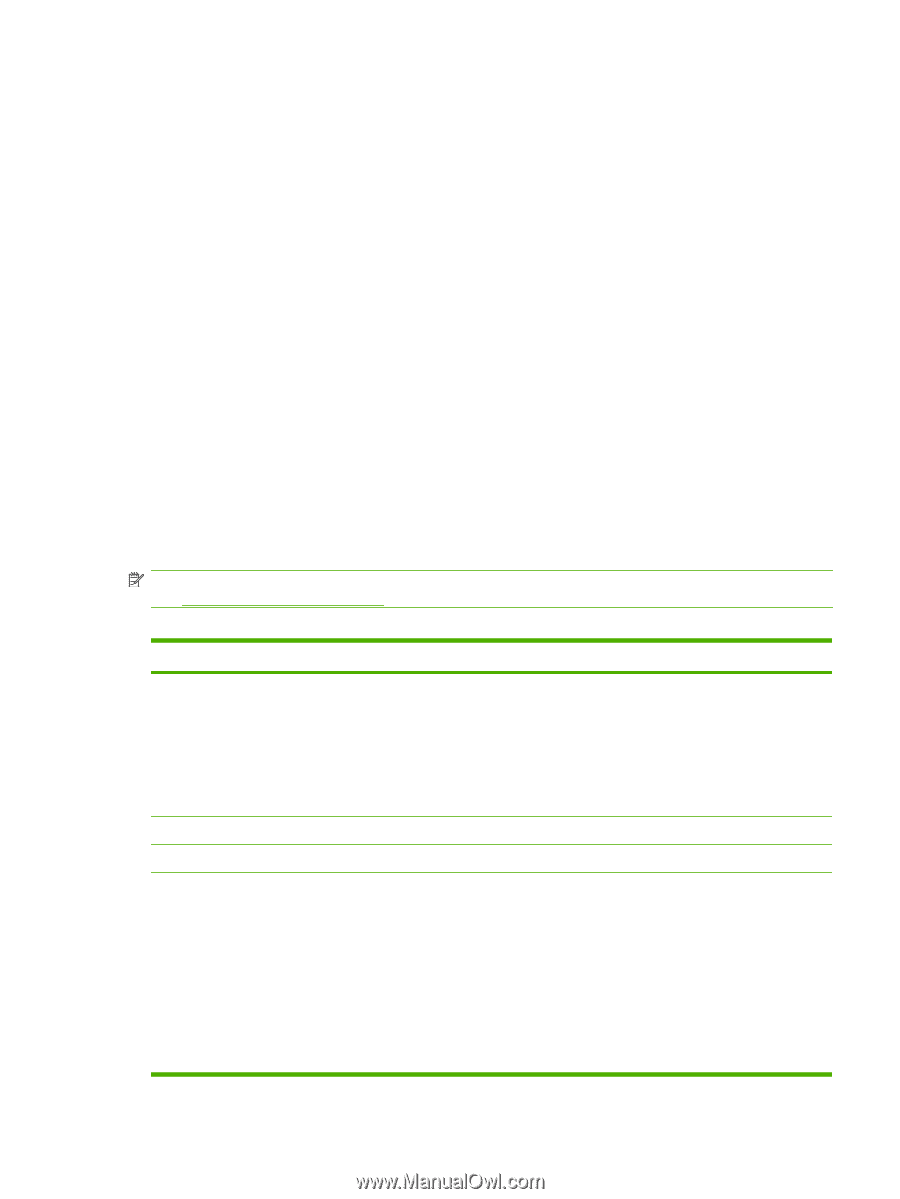HP LaserJet M1120 HP LaserJet M1120 MFP Series User Guide - Page 21
Control-panel menus, Copy setup, Reports, System setup, Service
 |
View all HP LaserJet M1120 manuals
Add to My Manuals
Save this manual to your list of manuals |
Page 21 highlights
Control-panel menus Use the control-panel menus To gain access to the control-panel menus, use the following steps. 1. Press Setup. 2. Use the arrow buttons to navigate the listings. ● Press OK to select the appropriate option. ● Press Cancel to cancel an action or return to the Ready state. Control-panel main menus These menus are available from the control-panel main menu: ● Use the Copy setup menu to configure basic copy default settings such as contrast, collation, or the number of copies printed. ● Use the Reports menu to print reports that provide information about the product. ● Use the System setup menu to establish basic product settings such as language or print quality. ● Use the Service menu to restore default settings, clean the product, and activate special modes that affect print output. NOTE: To print a detailed list of the entire control-panel menu and its structure, print a menu map. See Information pages on page 70. Table 2-1 Copy setup menu Menu item Sub-menu item Description Default Quality Text Sets the default copy quality. Draft Mixed Film photo Picture Def. light/dark Sets the default contrast option. Def. # of copies (Range: 1-99) Sets the default number of copies. Def. Reduce/Enlrg Original=100% A4->Ltr=94% Sets the default percentage to reduce or enlarge a copied document. Ltr->A4=97% Full Page=91% 2 pages/sheet 4 pages/sheet Custom:25-400% ENWW Control-panel menus 11