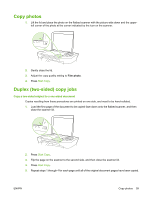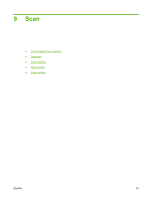HP LaserJet M1120 HP LaserJet M1120 MFP Series User Guide - Page 72
Load originals for scanning, Use scan, Scan methods, Scan by using HP LaserJet Scan (Windows)
 |
View all HP LaserJet M1120 manuals
Add to My Manuals
Save this manual to your list of manuals |
Page 72 highlights
Load originals for scanning 1. Lift the flatbed scanner cover. 2. Place the original document face-down on the flatbed scanner with the upper-left corner of the document at the corner indicated by the icon on the scanner. 3. Gently close the lid. Use scan Scan methods Scan jobs can be performed in the following ways. ● Scan from the computer by using HP LaserJet Scan (Windows) ● Scanning by using HP Director (Macintosh). See Scan from the product and HP Director (Macintosh) on page 25. ● Scan from TWAIN-compliant or Windows Imaging Application (WIA)-compliant software NOTE: To learn about and use text-recognition software, install the Readiris program from the software CD-ROM. Text-recognition software is also known as optical character recognition (OCR) software. Scan by using HP LaserJet Scan (Windows) 1. In the HP program group, select Scan to to start HP LaserJet Scan. 2. Select a scanning destination. 3. Click Scan. NOTE: OK should indicate the action that you want to accomplish. Scan by using other software The product is TWAIN-compliant and Windows Imaging Application (WIA)-compliant. The product works with Windows-based programs that support TWAIN-compliant or WIA-compliant scanning devices and with Macintosh-based programs that support TWAIN-compliant scanning devices. 62 Chapter 9 Scan ENWW