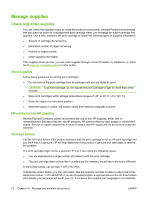HP LaserJet M1120 HP LaserJet M1120 MFP Series User Guide - Page 86
Clean the exterior, Firmware updates - download
 |
View all HP LaserJet M1120 manuals
Add to My Manuals
Save this manual to your list of manuals |
Page 86 highlights
2. Clean the white document lid backing by using a soft cloth or sponge that has been moistened with a mild soap and warm water. Wash the backing gently to loosen debris; do not scrub the backing. 3. Dry the backing by using a chamois or soft cloth. CAUTION: Do not use paper-based wipes because they might scratch the backing. 4. If this does not clean the backing well enough, repeat the previous steps and use isopropyl alcohol to dampen the cloth or sponge, and then wipe the backing thoroughly with a damp cloth to remove any residual alcohol. Clean the exterior Use a soft, damp, lint-free cloth to wipe dust, smudges, and stains off of the exterior of the product. Firmware updates Firmware updates and installation instructions for this product are available at www.hp.com/support/ LJM1120. Click Downloads and drivers, click the operating system, and then select the firmware download for the product. NOTE: In certain areas of California, air pollution control regulations restrict the use of liquid Isopropyl Alcohol (IPA) as a cleaning agent. In those areas of California, please disregard the previous recommendations and use a dry, lint-free cloth. The cloth may be moistened with water if desired. 76 Chapter 10 Manage and maintain the product ENWW