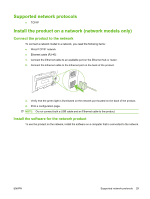HP LaserJet M1120 HP LaserJet M1120 MFP Series User Guide - Page 34
Print multiple s on one sheet of paper in Macintosh, Use the Services menu, Print, Layout
 |
View all HP LaserJet M1120 manuals
Add to My Manuals
Save this manual to your list of manuals |
Page 34 highlights
Print multiple pages on one sheet of paper in Macintosh You can print more than one page on a single sheet of paper. This feature provides a cost-effective way to print draft pages. 1. On the File menu, click Print. 2. Select the driver. 3. Open the Layout pop-up menu. 4. Next to Pages per Sheet, select the number of pages that you want to print on each sheet (1, 2, 4, 6, 9, or 16). 5. Next to Layout Direction, select the order and placement of the pages on the sheet. 6. Next to Borders, select the type of border to print around each page on the sheet. Use the Services menu If the device is connected to a network, use the Services menu to obtain device and supply-status information. 1. On the File menu, click Print. 2. Open the Services menu. 3. Select a maintenance task from the drop-down list, and then click Launch. The embedded Web server opens to the page that provides the information for the task that you selected. 4. To go to various support Web sites for this device, select an Internet Services option from the drop- down list, and then click Go!. 24 Chapter 4 Use the product with Macintosh ENWW