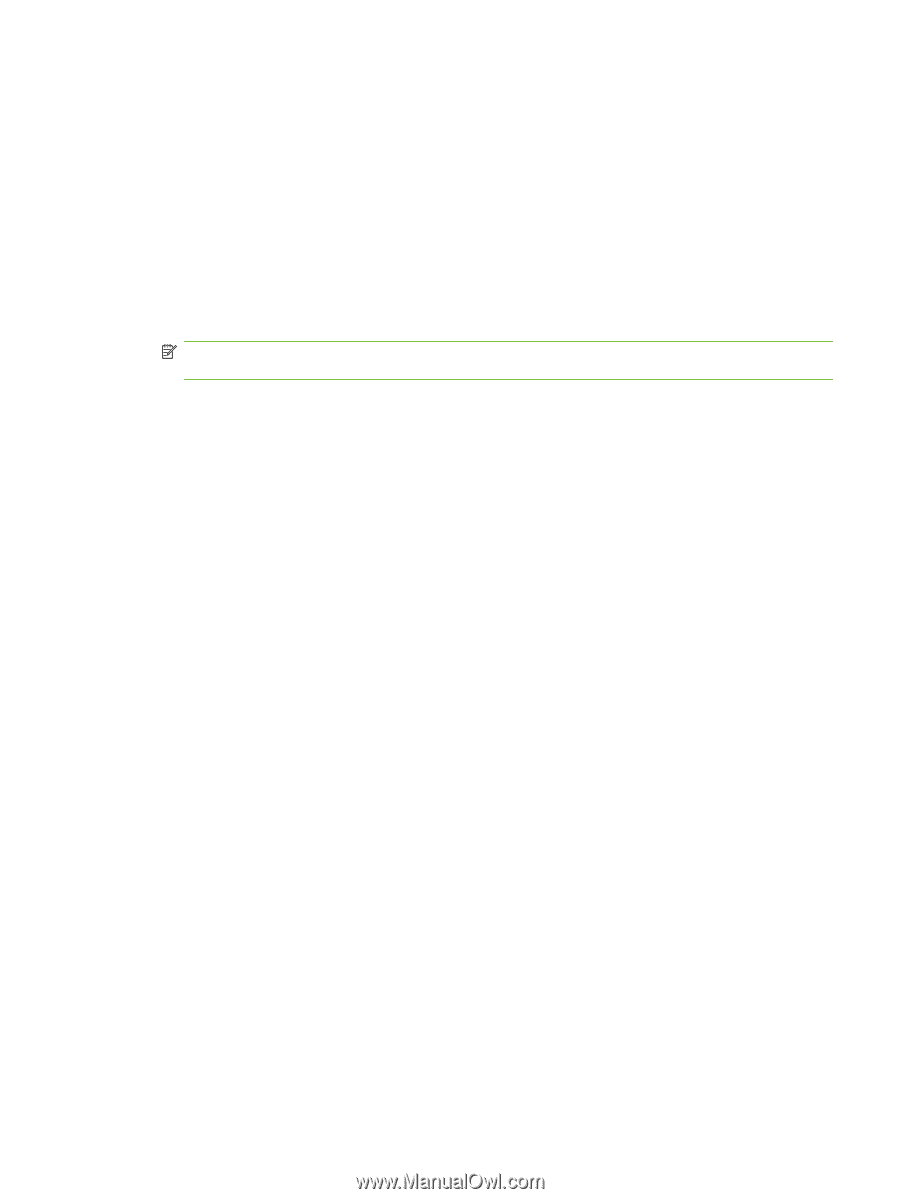HP LaserJet M9059 HP LaserJet M9059 MFP - User Guide - Page 167
HP Printer Utility for Macintosh, Open the HP Printer Utility, Print a cleaning
 |
View all HP LaserJet M9059 manuals
Add to My Manuals
Save this manual to your list of manuals |
Page 167 highlights
HP Printer Utility for Macintosh Use the optional HP Printer Utility to configure and maintain a printer from a Mac OS X V10.3 or V10.4 computer. This section describes several functions that you can perform through the HP Printer Utility. Open the HP Printer Utility The process that you use to start the HP Printer Utility depends on the Macintosh operating system that you are using. Open the HP Printer Utility in Mac OS X V10.3 or Mac OS X V10.4 1. In the Dock, click the Printer Setup Utility icon. NOTE: If the Printer Setup Utility icon does not appear in the Dock, open the Finder, click Applications, click Utilities, and then double-click Printer Setup Utility. 2. Select the printer that you want to configure, and then click Utilities. Print a cleaning page Print a cleaning page if the printer is not printing jobs at the expected quality level. 1. Open the HP Printer Utility. 2. In the Configuration Settings list, select Cleaning. 3. Click Print Cleaning Page to print the cleaning page. Print a configuration page Print a configuration page to view the printer settings. 1. Open the HP Printer Utility. 2. In the Configuration Settings list, select Configuration Page. 3. Click Print Configuration Page to print the configuration page. View supplies status View the status of the printer supplies (such as print cartridges, imaging drum, or print media) from a computer. 1. Open the HP Printer Utility. 2. In the Configuration Settings list, select Supplies Status. 3. Click the Supplies tab to view the status of various replaceable supplies, and click the Media tab to view the status of print media. ● To view a more detailed status list, click Detailed Supplies Information. The Supplies Information dialog box appears. ENWW HP Printer Utility for Macintosh 153