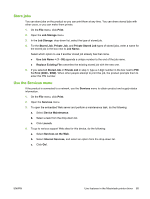HP LaserJet M9059 HP LaserJet M9059 MFP - User Guide - Page 75
Change printer-driver settings for Macintosh, Remove software from Macintosh operating systems
 |
View all HP LaserJet M9059 manuals
Add to My Manuals
Save this manual to your list of manuals |
Page 75 highlights
Change printer-driver settings for Macintosh Change the settings for all print jobs Change the default settings for all until the software program is closed print jobs Change the product configuration settings 1. On the File menu, click Print. 1. On the File menu, click Print. Mac OS X V10.3 or Mac OS X V10.4 2. Change the settings that you want 2. Change the settings that you want 1. From the Apple menu, click System on the various menus. on the various menus. Preferences and then Print & Fax. 3. On the Presets menu, click Save as and type a name for the preset. 2. Click Printer Setup. These settings are saved in the Presets menu. To use the new settings, you must select the saved preset option every time you open a program and print. 3. Click the Installable Options menu. Mac OS X V10.5 1. From the Apple menu, click System Preferences and then Print & Fax. 2. Click Options & Supplies. 3. Click the Driver menu. 4. Select the driver from the list, and configure the installed options. Remove software from Macintosh operating systems To remove the software from a Macintosh computer, drag the PPD files to the trash can. Supported utilities for Macintosh Embedded Web server The device is equipped with an embedded Web server, which provides access to information about device and network activities. This information appears in a Web browser, such as Microsoft Internet Explorer, Netscape Navigator, Apple Safari, or Firefox. The embedded Web server resides on the device. It is not loaded on a network server. The embedded Web server provides an interface to the device that anyone who has a networkconnected computer and a standard Web browser can use. No special software is installed or configured, but you must have a supported Web browser on your computer. To gain access to the embedded Web server, type the IP address for the device in the address line of the browser. (To find the IP address, print a configuration page. For more information about printing a configuration page, see Information pages on page 146.) For a complete explanation of the features and functionality of the embedded Web server, see Embedded Web server on page 148. ENWW Software for Macintosh 61