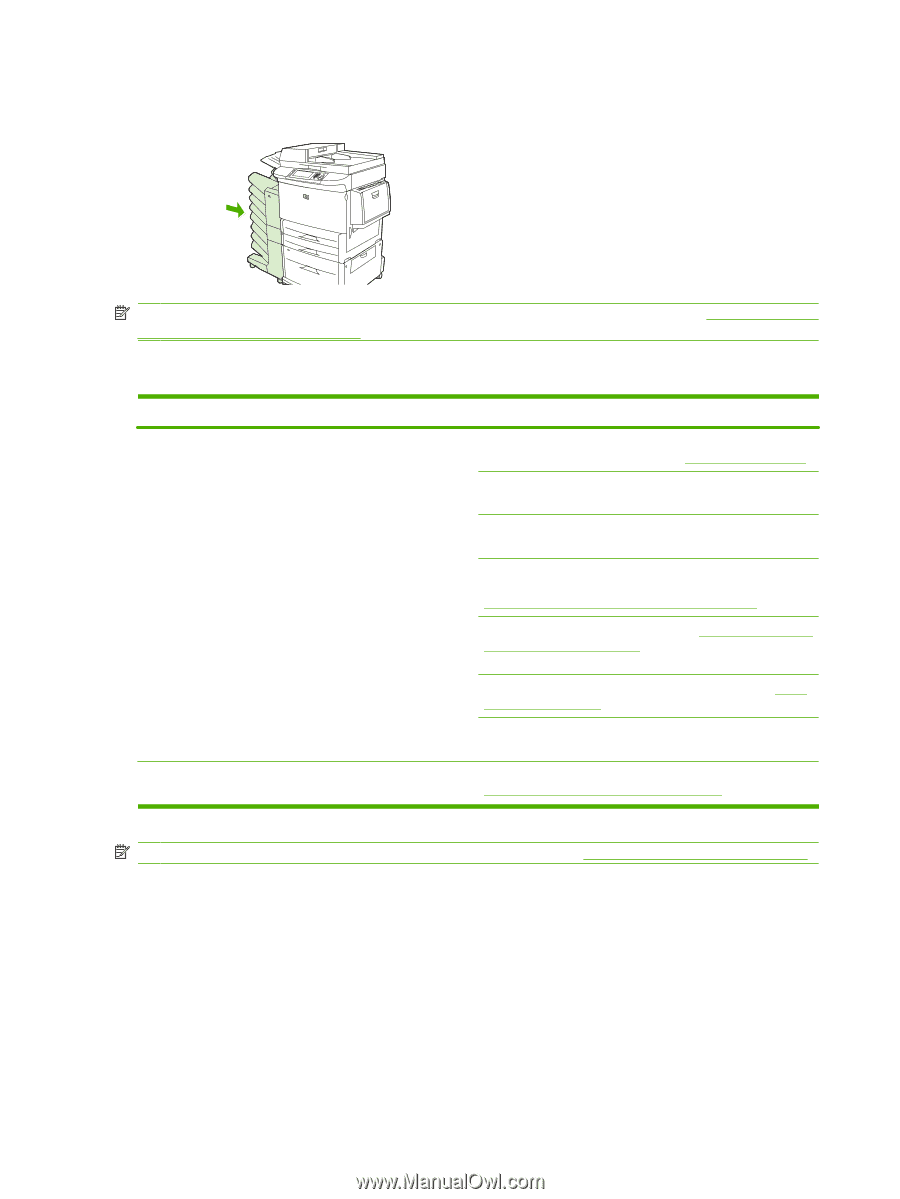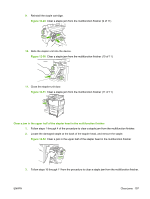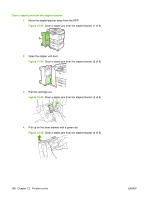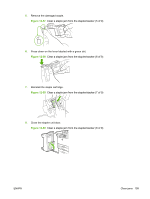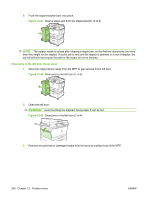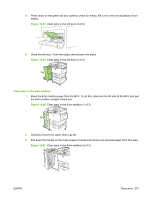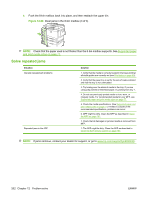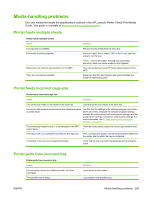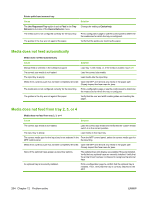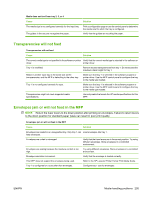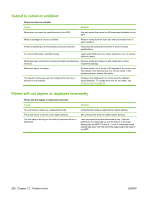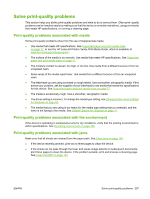HP LaserJet M9059 HP LaserJet M9059 MFP - User Guide - Page 216
Solve repeated jams,
 |
View all HP LaserJet M9059 manuals
Add to My Manuals
Save this manual to your list of manuals |
Page 216 highlights
4. Push the 8-bin mailbox back into place, and then reattach the upper bin. Figure 12-68 Clear jams in the 8-bin mailbox (3 of 3) NOTE: Check that the paper used is not thicker than the 8-bin mailbox supports. See Supported paper and print media sizes on page 77. Solve repeated jams Situation General repeated jam problems Repeated jams in the ADF Solution 1. Verify that the media is correctly loaded in the trays and that all width guides are correctly set (see Print tasks on page 93). 2. Verify that the paper tray is set for the size of media installed and that the tray is not overloaded. 3. Try turning over the stack of media in the tray. If you are using prepunched or letterhead paper, try printing from tray 1. 4. Do not use previously printed media or torn, worn, or irregular media. For recommended media for your MFP, see Supported paper and print media sizes on page 77. 5. Check the media specifications. (See Supported paper and print media sizes on page 77.) If media is outside of the recommended specifications, problems can occur. 6. MFP might be dirty. Clean the MFP as described in Clean the MFP on page 161. 7. Check that all damaged or jammed media is removed from MFP. 1. The ADF might be dirty. Clean the ADF as described in Clean the ADF delivery system on page 163. NOTE: If jams continue, contact your dealer for support, or go to www.hp.com/support/ljm9059mfp. 202 Chapter 12 Problem solve ENWW