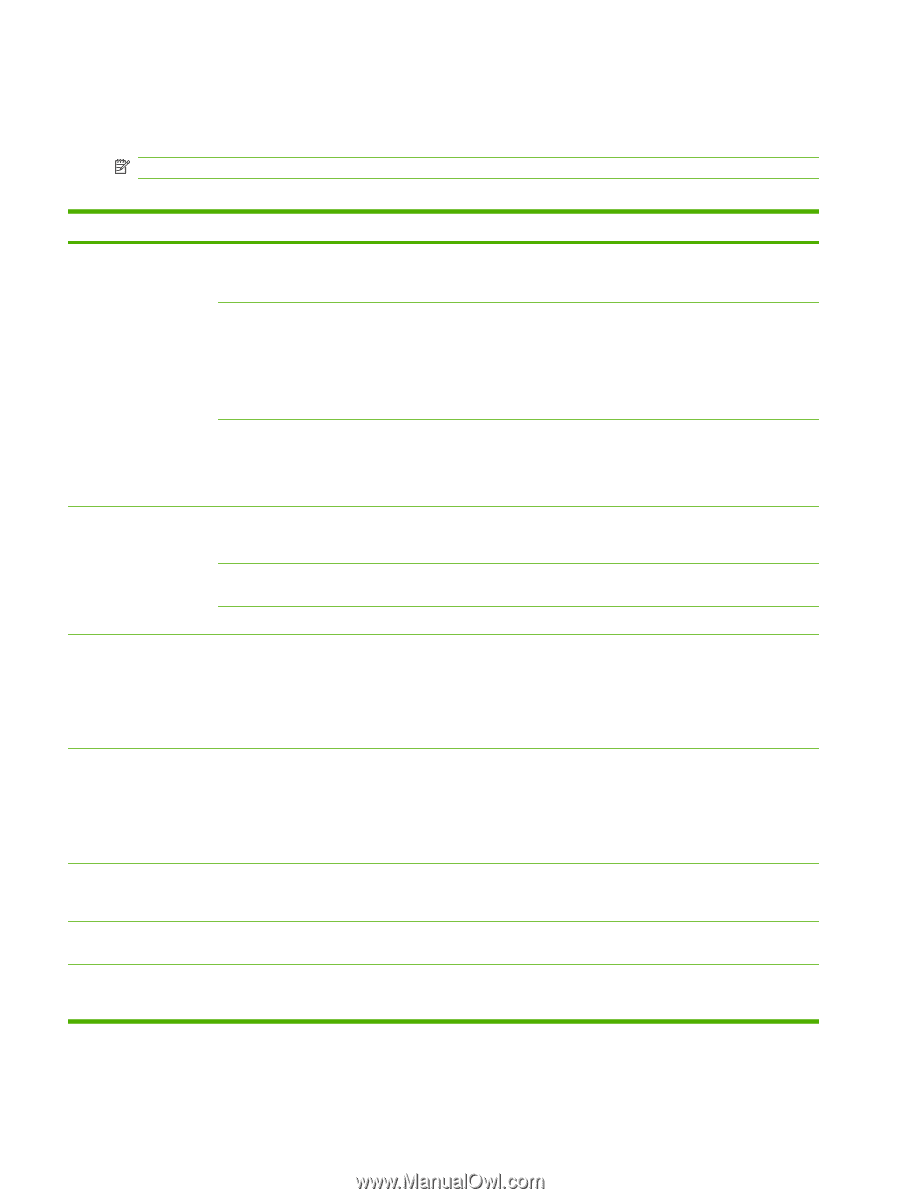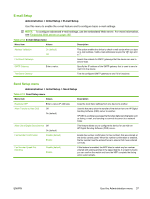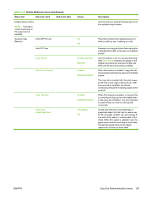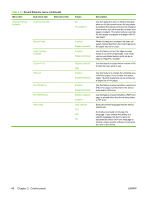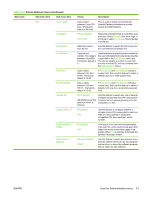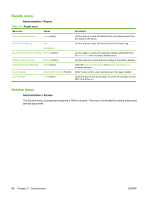HP LaserJet M9059 HP LaserJet M9059 MFP - User Guide - Page 56
Print Quality menu
 |
View all HP LaserJet M9059 manuals
Add to My Manuals
Save this manual to your list of manuals |
Page 56 highlights
Print Quality menu Administration > Print Quality NOTE: Values shown with "(default)" are the factory-default values. Some menu items have no default. Table 2-15 Print Quality menu Menu item Sub-menu item Values Description Set Registration Fuser Modes Resolution Test Page Source Adjust Tray Standby Fuser Mode Restore Modes Print (button) Print a test page for setting the registration. Follow the instructions that are printed on the page to adjust each tray. All trays Tray : Tray : (choose a tray) Use Set Registration to shift the margin alignment to center the image on the page from top to bottom and from left to right. You can also align the image on the front with the image printed on the back. Select the source input tray for printing the Set Registration page. Shift from -20 to 20 along the X or Y axes. 0 is the default. Perform the alignment procedure for each tray. When it creates an image, the device scans across the page from side to side as the sheet feeds from top to bottom into the device. 125° Celsius Off Set the temperature of the fuser when the MFP is in standby mode. Configure the fuser mode associated with each media type. Restore (button) Restore the fuser modes to the default settings. 300 Use this feature to select the print resolution. 600 FastRes 1200 (default) ProRes 1200 REt Off Enable Resolution Enhancement technology (REt), which produces print output with smooth angles, Light curves, and edges. All print resolutions, including Medium (default) FastRes 1200, benefit from REt. Economode Toner Density Small Paper Mode Dark Enabled Disabled (default) When Economode is enabled, the device prints with a reduced amount of toner per page; however, the print quality of the page is reduced. Choose from a range of 1 Lighten or darken the print on the page. 1 is the lightest to 5. 3 is the default. and 5 is the darkest. Normal (default) Slow Choose Slow to adjust the MFP for printing narrow media. 42 Chapter 2 Control panel ENWW