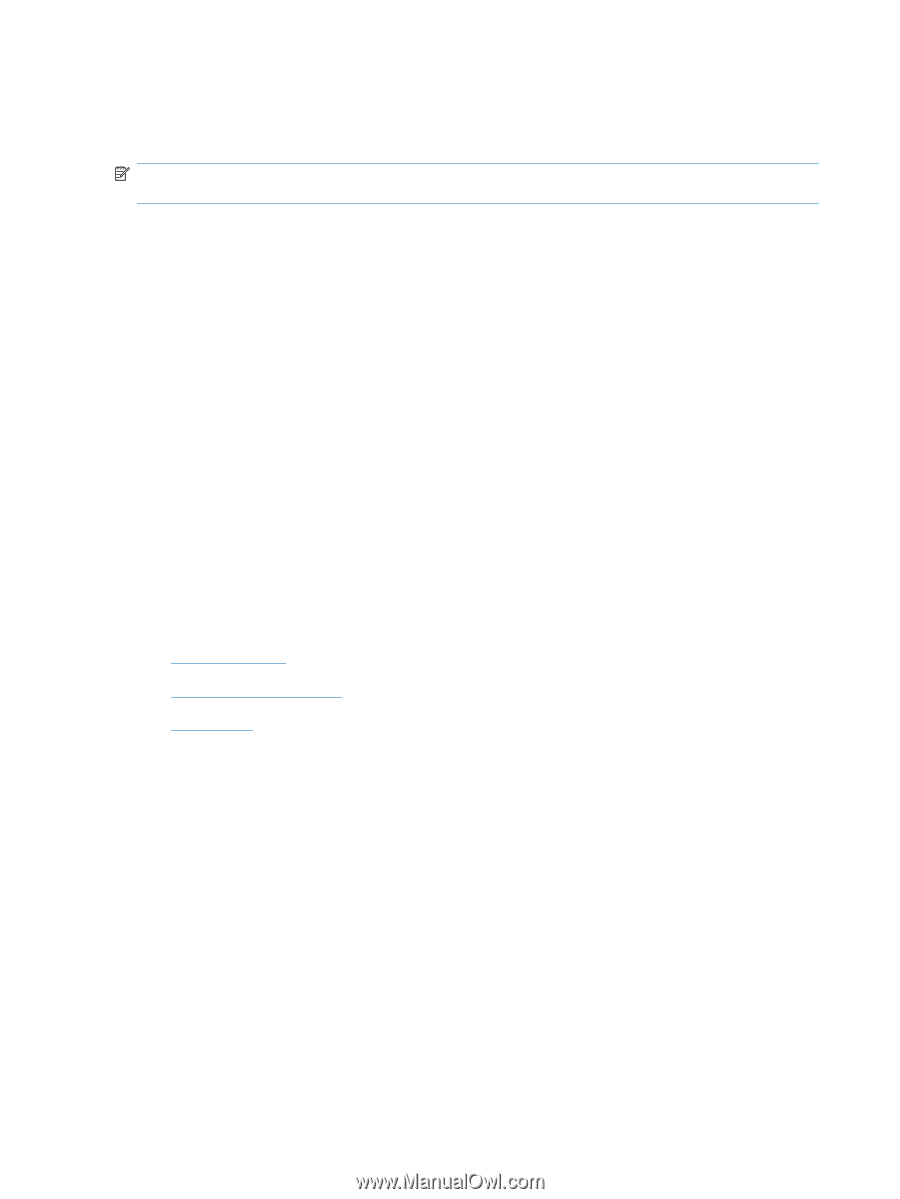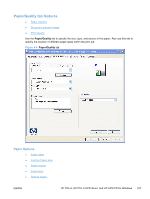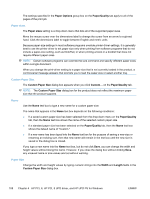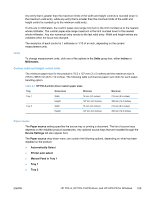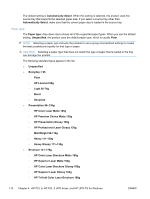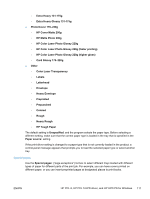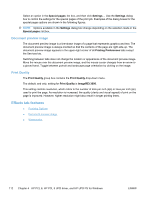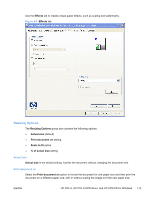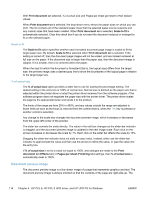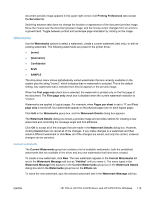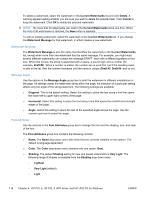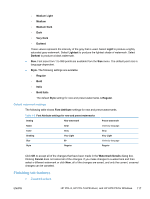HP LaserJet Pro CP1525 HP LaserJet Pro CP1520 - Software Technical Reference - Page 126
Document preview image, Print Quality, Effects tab features
 |
View all HP LaserJet Pro CP1525 manuals
Add to My Manuals
Save this manual to your list of manuals |
Page 126 highlights
Select an option in the Special pages: list box, and then click Settings.... Use the Settings dialog box to control the settings for the special pages of the print job. Examples of the dialog boxes for the special pages options are shown in the following figures. NOTE: Options available in the Settings dialog box change depending on the selection made in the Special pages: list box. Document preview image The document preview image is a line-drawn image of a page that represents graphics and text. The document preview image is always oriented so that the contents of the page are right-side-up. The document preview image appears in the upper-right corner of all Printing Preferences tabs except the Services tab. Switching between tabs does not change the location or appearance of the document preview image. Move the mouse over the document preview image, and the mouse cursor changes from an arrow to a gloved hand. Toggle between portrait and landscape page orientation by clicking on the image. Print Quality The Print Quality group box contains the Print Quality drop-down menu. The default, and only, setting for Print Quality is ImageREt 3600. This setting controls resolution, which refers to the number of dots per inch (dpi) or lines per inch (lpi) used to print the page. As resolution is increased, the quality (clarity and visual appeal) of print on the page is improved. However, higher resolution might also result in longer printing times. Effects tab features ● Resizing Options ● Document preview image ● Watermarks 112 Chapter 4 HP PCL 6, HP PCL 5 UPD driver, and HP UPD PS for Windows ENWW