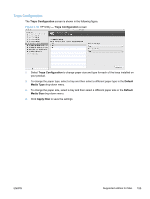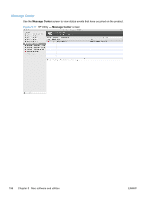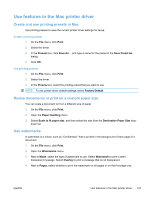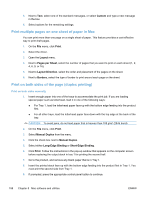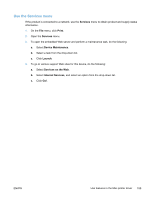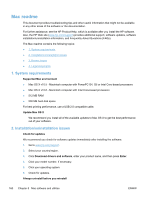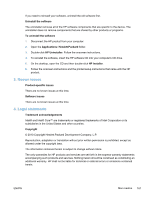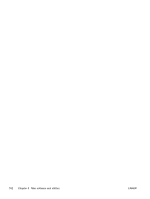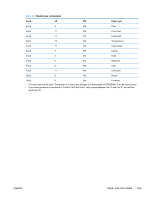HP LaserJet Pro CP1525 HP LaserJet Pro CP1520 - Software Technical Reference - Page 174
Mac readme, 1. System requirements, 2. Installation/uninstallation issues
 |
View all HP LaserJet Pro CP1525 manuals
Add to My Manuals
Save this manual to your list of manuals |
Page 174 highlights
Mac readme This document provides troubleshooting tips and other useful information that might not be available in any other areas of the software or the documentation. For further assistance, see the HP Product Help, which is available after you install the HP software. Also, the HP Web site (www.hp.com/support) provides additional support, software updates, software installation/uninstallation information, and Frequently Asked Questions (FAQs). The Mac readme contains the following topics: ● 1. System requirements ● 2. Installation/uninstallation issues ● 3. Known issues ● 4. Legal statements 1. System requirements Supported Mac environment ● Mac OS X v10.5 - Macintosh computer with PowerPC G4, G5 or Intel Core-based processors ● Mac OS X v10.6 - Macintosh computer with Intel Core-based processors ● 512 MB RAM ● 500 MB hard disk space For best printing performance, use a USB 2.0 compatible cable. Update Mac OS X We recommend you install all of the available updates to Mac OS X to get the best performance out of your software. 2. Installation/uninstallation issues Check for updates We recommend you check for software updates immediately after installing the software. 1. Go to www.hp.com/support. 2. Select your country/region. 3. Click Download drivers and software, enter your product name, and then press Enter. 4. Click your model number, if necessary. 5. Click your operating system. 6. Check for updates. Always uninstall before you reinstall 160 Chapter 5 Mac software and utilities ENWW