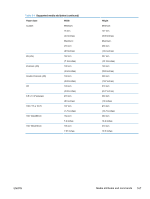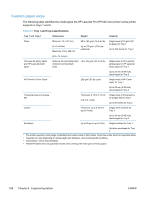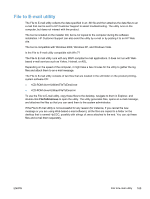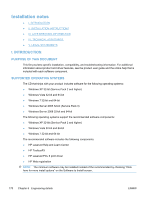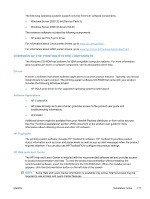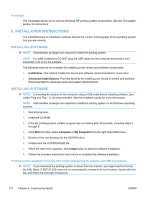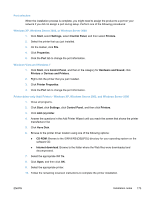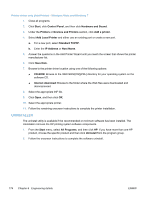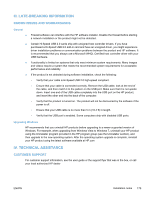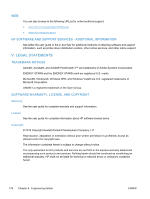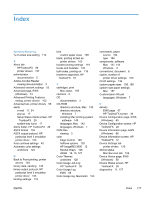HP LaserJet Pro CP1525 HP LaserJet Pro CP1520 - Software Technical Reference - Page 186
Uninstaller, Ii. Installation Instructions, Installing Software
 |
View all HP LaserJet Pro CP1525 manuals
Add to My Manuals
Save this manual to your list of manuals |
Page 186 highlights
Uninstaller The Uninstaller allows you to remove Windows HP printing system components. See the "Uninstaller" section for instructions II. INSTALLATION INSTRUCTIONS The CD-ROM setup or installation software detects the version and language of the operating system that you are running. INSTALLING SOFTWARE NOTE: Administrator privileges are required to install the printing system. NOTE: For USB installations DO NOT plug the USB cable into the computer and product until instructed to do so by the software The following methods are available for installing printer drivers and software components. ● Install Now. This method installs the drivers and software. Recommended for most users. ● Advanced Install Options. Provides flexibility for installing your choice of drivers and software. Recommended for advanced users and system administrators. INSTALLING SOFTWARE NOTE: Connecting the product to the computer using a USB cable before installing software, also called "Plug and Play," is not recommended. See the installation guide for more information. NOTE: Administrator privileges are required to install the printing system on all Windows operating systems. 1. Quit all programs. 2. Insert the CD-ROM. 3. If the HP printing-system installer program has not started after 30 seconds, complete steps 4 through 8. 4. Click Start and then select Computer or My Computer from the right hand Start menu 5. Browse to the root directory for the CD-ROM drive. 6. Double click the AUTORUN.EXE file. 7. When the main menu appears, click Install button to start the software installation. 8. Follow the onscreen instructions instructions to complete the software installation.. Printing-system installation from the CD or Internet download for network and USB connections NOTE: If you download the printing-system or driver from the Internet, you might need to first run the EXE file(s). If SETUP.EXE does not run automatically, browse to its root location, double-click the file, and follow the onscreen instructions. 172 Chapter 6 Engineering details ENWW