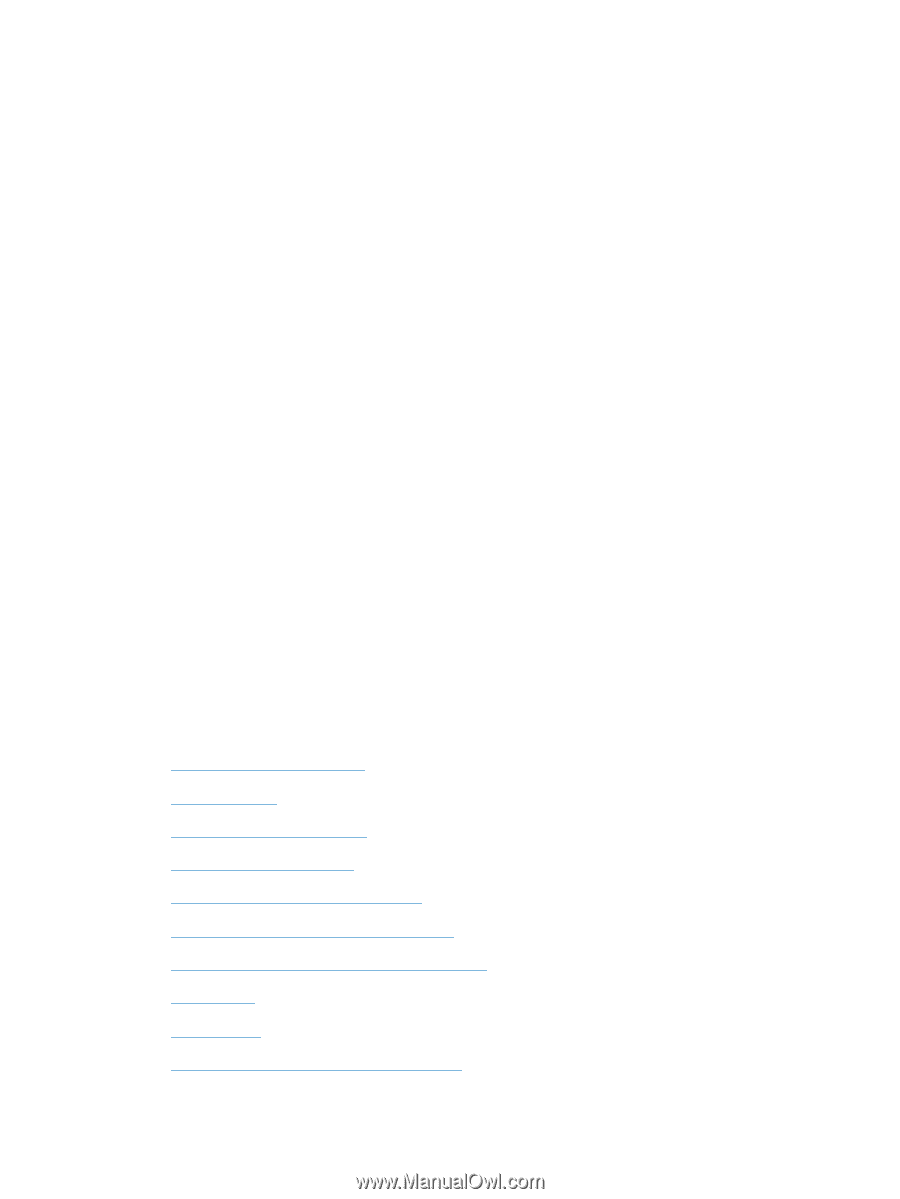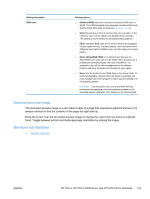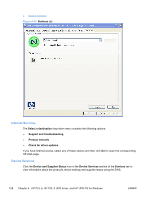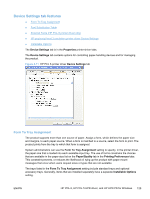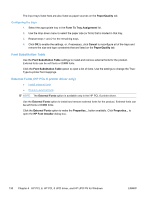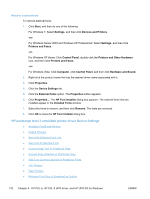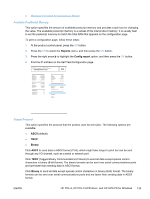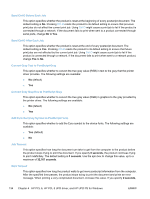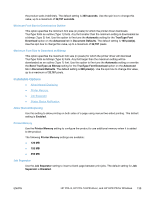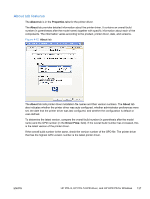HP LaserJet Pro CP1525 HP LaserJet Pro CP1520 - Software Technical Reference - Page 146
Remove external fonts, HP postscript level 3 emulation printer driver Device Settings
 |
View all HP LaserJet Pro CP1525 manuals
Add to My Manuals
Save this manual to your list of manuals |
Page 146 highlights
Remove external fonts To remove external fonts: 1. Click Start, and then do one of the following: For Windows 7: Select Settings, and then click Devices and Printers. -orFor Windows Server 2003 and Windows XP Professional: Select Settings, and then click Printers and Faxes. -orFor Windows XP Home: Click Control Panel, double-click the Printers and Other Hardware icon, and then click Printers and Faxes. -orFor Windows Vista: Click Computer, click Control Panel, and then click Hardware and Sound. 2. Right-click the product name that has the desired driver name associated with it. 3. Click Properties. 4. Click the Device Settings tab. 5. Click the External Fonts option. The Properties button appears. 6. Click Properties.... The HP Font Installer dialog box appears. The external fonts that are installed appear in the Installed Fonts window. 7. Select the fonts to remove, and then click Remove. The fonts are removed. 8. Click OK to close the HP Font Installer dialog box. HP postscript level 3 emulation printer driver Device Settings ● Available PostScript Memory ● Output Protocol ● Send Ctrl-D Before Each Job ● Send Ctrl-D After Each Job ● Convert Gray Text to PostScript Gray ● Convert Gray Graphics to PostScript Gray ● Add Euro Currency Symbol to PostScript Fonts ● Job Timeout ● Wait Timeout ● Minimum Font Size to Download as Outline 132 Chapter 4 HP PCL 6, HP PCL 5 UPD driver, and HP UPD PS for Windows ENWW