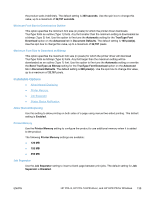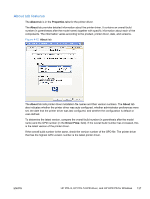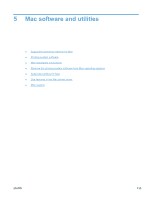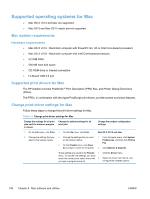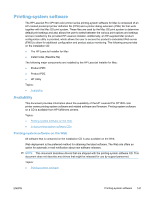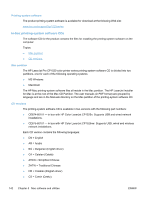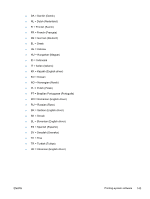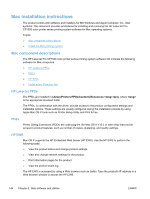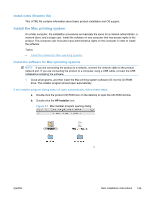HP LaserJet Pro CP1525 HP LaserJet Pro CP1520 - Software Technical Reference - Page 154
Supported operating systems for Mac, Mac system requirements, Hardware requirements
 |
View all HP LaserJet Pro CP1525 manuals
Add to My Manuals
Save this manual to your list of manuals |
Page 154 highlights
Supported operating systems for Mac ● Mac OS X v10.5 and later are supported. ● Mac OS 9 and Mac OS X classic are not supported. Mac system requirements Hardware requirements ● Mac OS X v10.5 - Macintosh computer with PowerPC G4, G5 or Intel Core-based processors ● Mac OS X v10.6 - Macintosh computer with Intel Core-based processors ● 512 MB RAM ● 500 MB hard disk space ● CD-ROM drive or Internet connection ● Hi-Speed USB 2.0 port Supported print drivers for Mac The HP installer provides PostScript ® Print Description (PPD) files, and Printer Dialog Extensions (PDEs). The PPDs, in combination with the Apple PostScript print drivers, provide access to product features. Change print-driver settings for Mac Follow these steps to change the print-driver settings for Mac. Table 5-1 Change print-driver settings for Mac Change the settings for all print jobs until the software program is closed Change the default settings for all print jobs Change the product configuration settings 1. On the File menu, click Print. 1. On the File menu, click Print. Mac OS X V10.5 and later 2. Change the settings that you want on the various menus. 2. Change the settings that you want on the various menus. 3. On the Presets menu, click Save As and type a name for the preset. 1. From the Apple menu, click System Preferences, and then click Print & Fax. 2. Click Options & Supplies. These settings are saved in the Presets 3. Click the Driver menu. menu. To use the new settings, you must select the saved preset option every time 4. Select the driver from the list, and you open a program and print. configure the installed options. 140 Chapter 5 Mac software and utilities ENWW