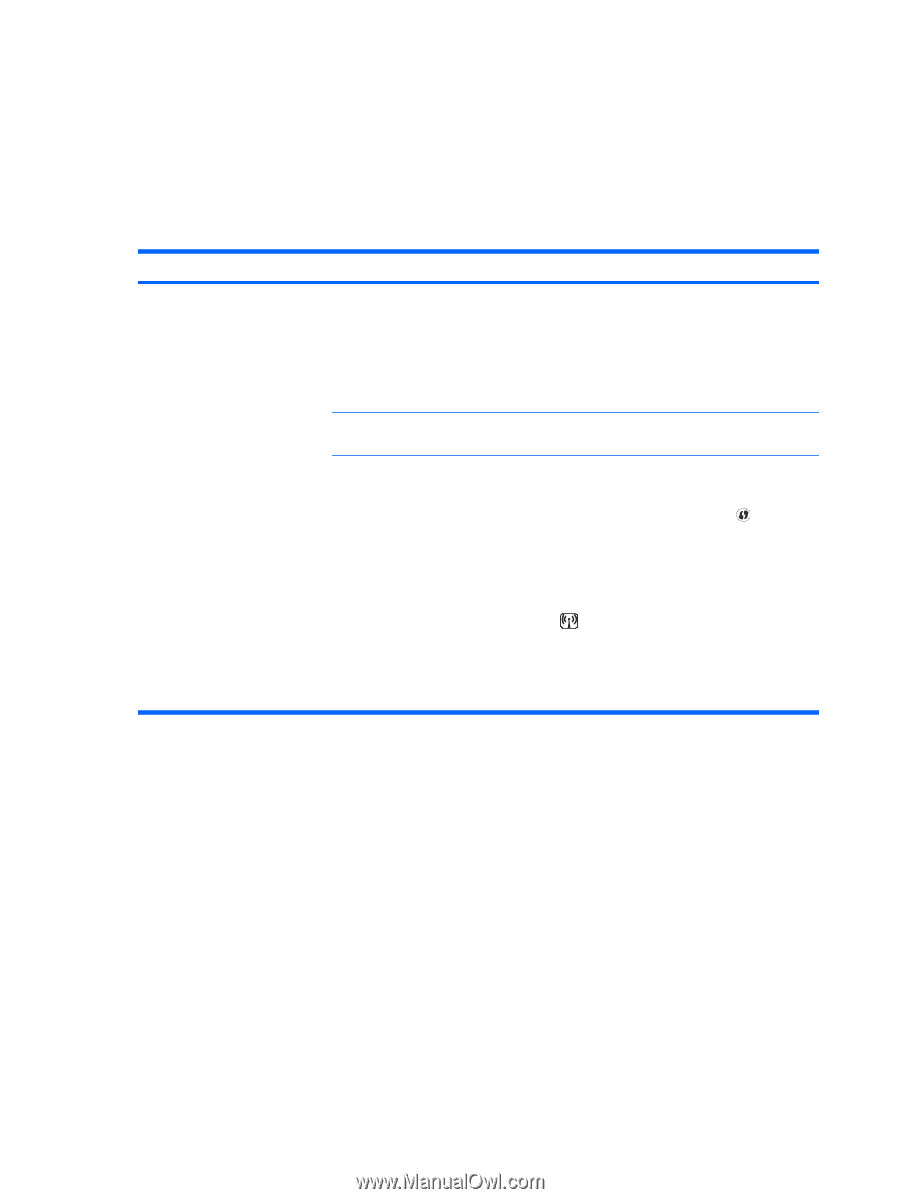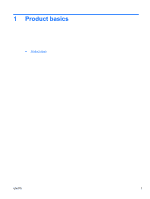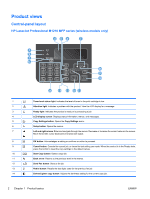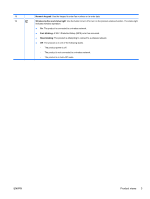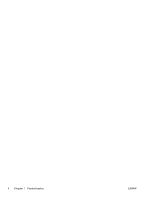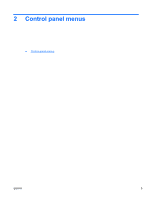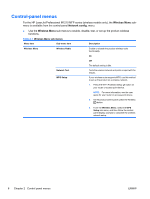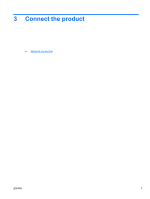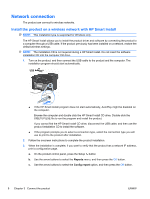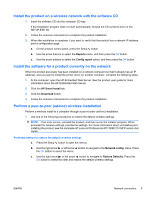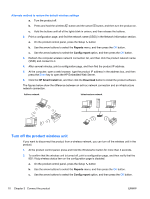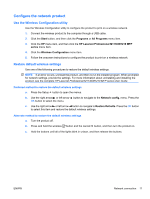HP LaserJet Pro M1217nfw HP LaserJet M1130/M1210 MFP User Guide Wireless Adden - Page 14
Control-panel menus, Wireless Menu, Network config. - mfp
 |
View all HP LaserJet Pro M1217nfw manuals
Add to My Manuals
Save this manual to your list of manuals |
Page 14 highlights
Control-panel menus For the HP LaserJet Professional M1210 MFP series (wireless models only), the Wireless Menu submenu is available from the control-panel Network config. menu. ● Use the Wireless Menu sub-menus to enable, disable, test, or set up the product wireless functions. Table 2-1 Wireless Menu sub menus Menu item Sub-menu item Description Wireless Menu Wireless Radio Enable or disable the product wireless radio functionality. On Network Test WPS Setup Off The default setting is On. Tests the wireless network and prints a report with the results. If your wireless router supports WPS, use this method to set up the product on a wireless network. 1. Press the Wi-Fi Protected Setup button on your router or access-point device. NOTE: For more information, see the user guide for your router or access-point device. 2. On the product control panel, press the Wireless button. 3. From the Wireless Menu, select the WPS Setup sub menu, and then follow the controlpanel display prompts to complete the wireless network setup. 6 Chapter 2 Control panel menus ENWW