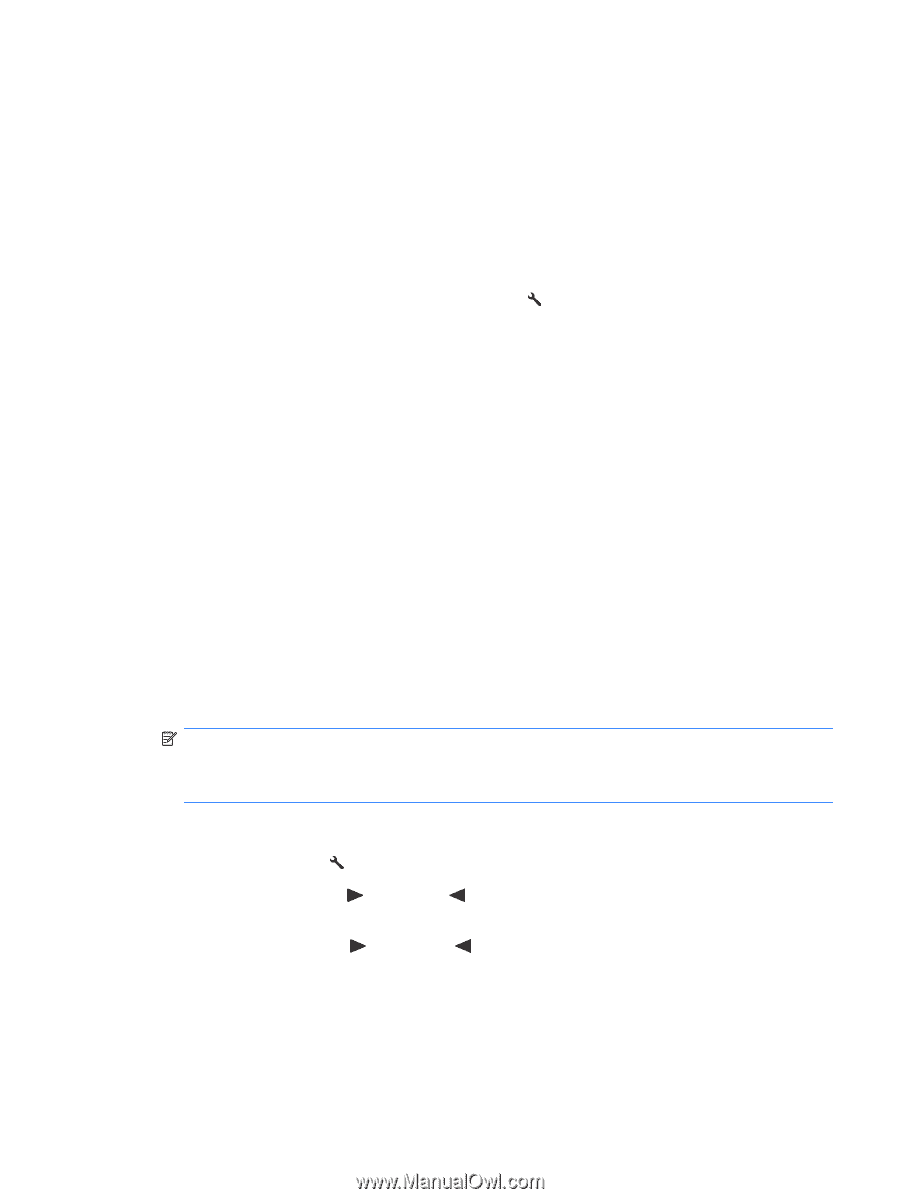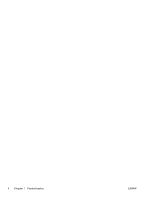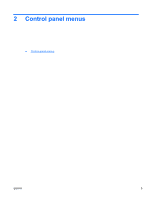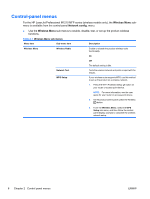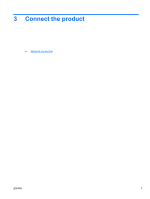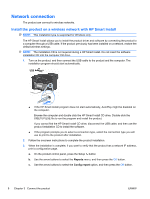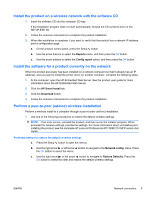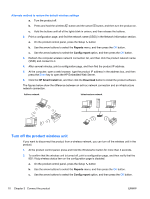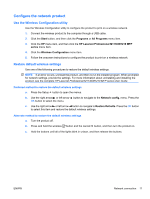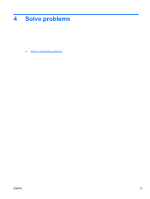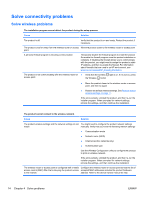HP LaserJet Pro M1217nfw HP LaserJet M1130/M1210 MFP User Guide Wireless Adden - Page 17
Install the product on a wireless network with the software CD - mfp printer
 |
View all HP LaserJet Pro M1217nfw manuals
Add to My Manuals
Save this manual to your list of manuals |
Page 17 highlights
Install the product on a wireless network with the software CD 1. Insert the software CD into the computer CD tray. If the installation program does not start automatically, browse the CD contents and run the SETUP.EXE file. 2. Follow the onscreen instructions to complete the product installation. 3. When the installation is complete, if you want to verify that the product has a network IP address, print a configuration page. a. On the product control panel, press the Setup button b. Use the arrow buttons to select the Reports menu, and then press the OK button. c. Use the arrow buttons to select the Config report option, and then press the OK button. Install the software for a product currently on the network When the product previously has been installed on a network computer (so that it already has an IP address), and you want to install the printer driver on another computer, complete the following steps. 1. At the computer, open the HP Embedded Web Server. See the product user guide for more information about the HP Embedded Web Server. 2. Click the HP Smart Install tab. 3. Click the Download button. 4. Follow the onscreen instructions to complete the product installation. Perform a peer-to-peer (ad-hoc) wireless installation Perform a wireless install to a computer through a peer-to-peer (ad-hoc) installation. 1. Use one of the following procedures to restore the default wireless settings. NOTE: If an error occurs, uninstall the product, and then re-run the installer program. When prompted for network settings, provide the settings. For more information about uninstalling and installing the product, see the complete HP LaserJet Professional M1130/M1210 MFP series User Guide. Preferred method to restore the default wireless settings a. Press the Setup button to open the menus. b. Use the right arrow or left arrow button to navigate to the Network config. menu. Press the OK button to select the menu. c. Use the right arrow or left arrow button to navigate to Restore Defaults. Press the OK button to select this item and restore the default wireless settings. ENWW Network connection 9