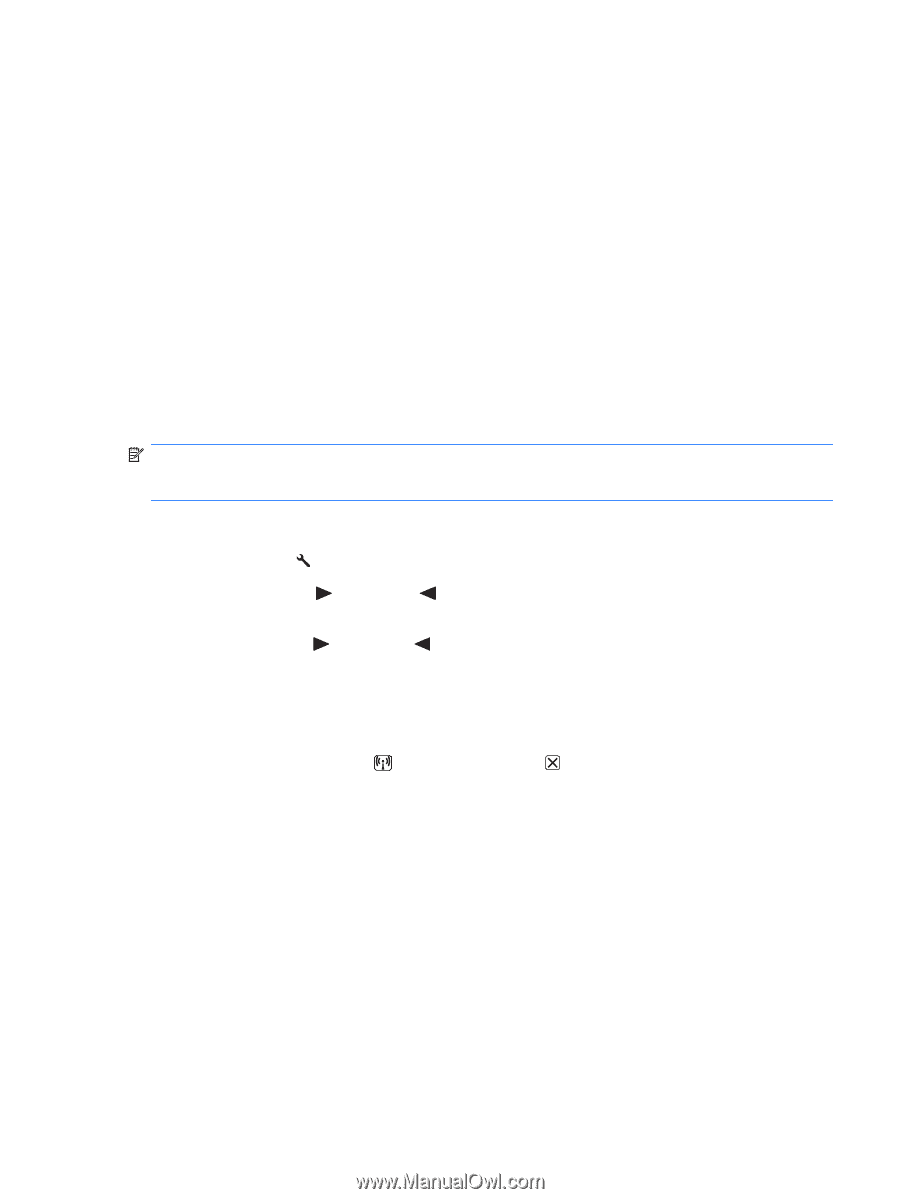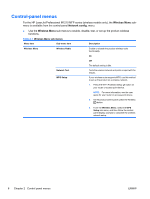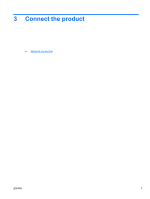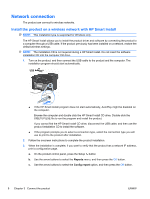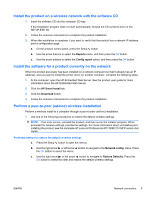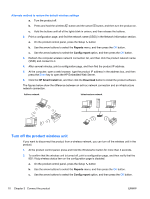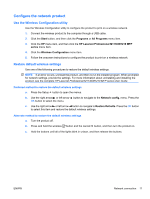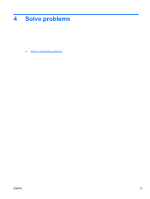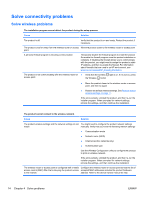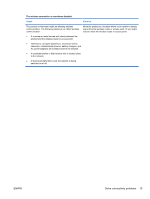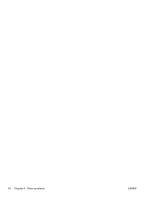HP LaserJet Pro M1217nfw HP LaserJet M1130/M1210 MFP User Guide Wireless Adden - Page 19
Con the network product, Use the Wireless Configuration utility - instructions
 |
View all HP LaserJet Pro M1217nfw manuals
Add to My Manuals
Save this manual to your list of manuals |
Page 19 highlights
Configure the network product Use the Wireless Configuration utility Use the Wireless Configuration utility to configure the product to print on a wireless network. 1. Connect the wireless product to the computer through a USB cable. 2. Click the Start button, and then click the Programs or All Programs menu item. 3. Click the HP menu item, and then click the HP LaserJet Professional M1130/M1210 MFP series menu item. 4. Click the Wireless Configuration menu item. 5. Follow the onscreen instructions to configure the product to print on a wireless network. Restore default wireless settings Use one of the following procedures to restore the default wireless settings. NOTE: If an error occurs, uninstall the product, and then re-run the installer program. When prompted for network settings, provide the settings. For more information about uninstalling and installing the product, see the complete HP LaserJet Professional M1130/M1210 MFP series User Guide. Preferred method to restore the default wireless settings a. Press the Setup button to open the menus. b. Use the right arrow or left arrow button to navigate to the Network config. menu. Press the OK button to select the menu. c. Use the right arrow or left arrow button to navigate to Restore Defaults. Press the OK button to select this item and restore the default wireless settings. Alternate method to restore the default wireless settings a. Turn the product off. b. Press and hold the wireless button and the cancel button, and then turn the product on. c. Hold the buttons until all of the lights blink in unison, and then release the buttons. ENWW Network connection 11