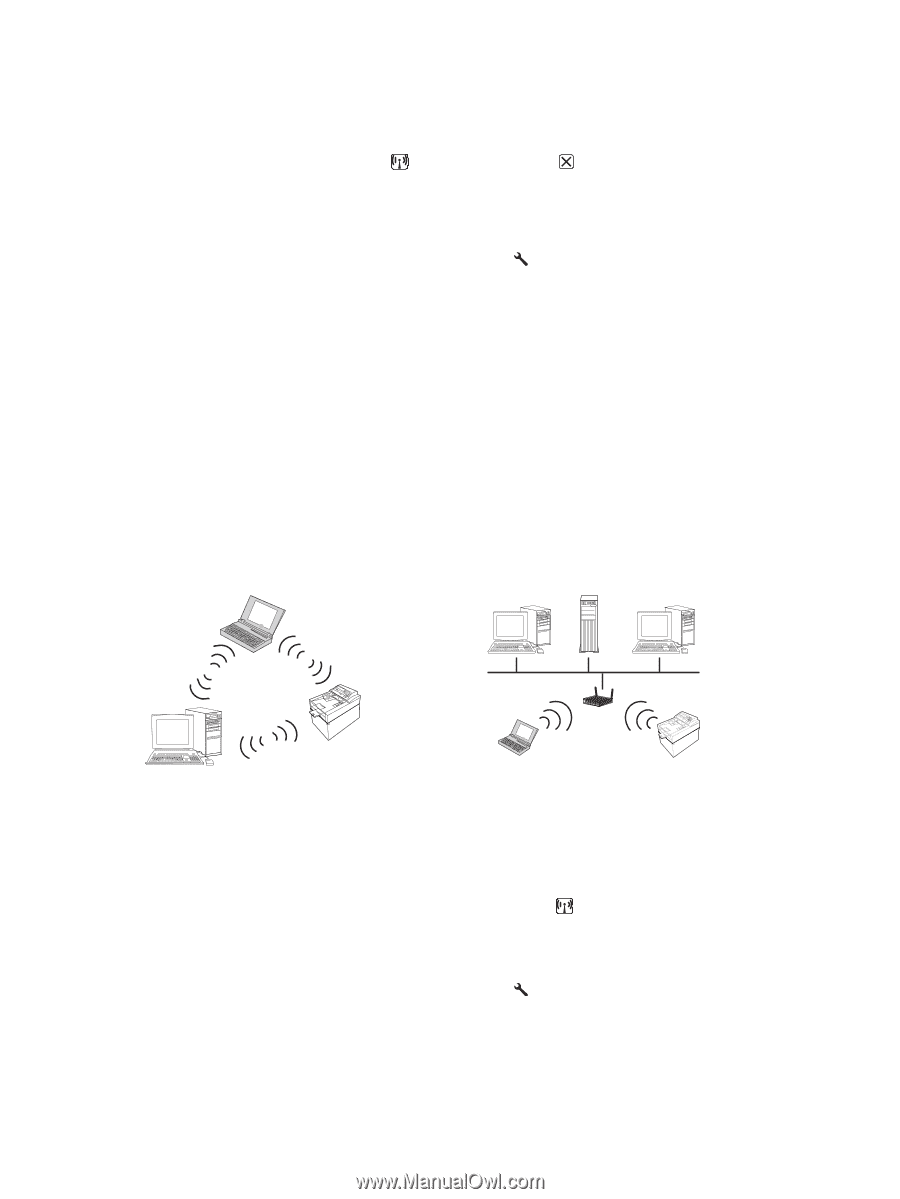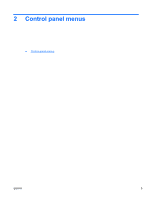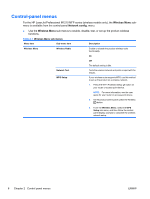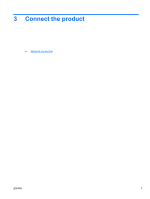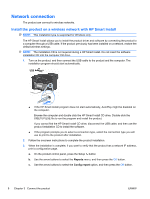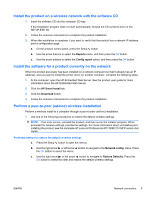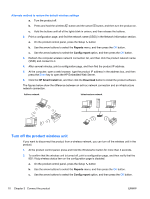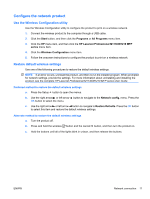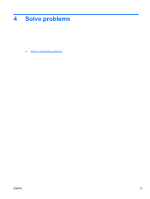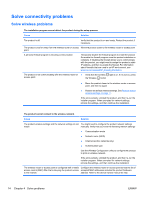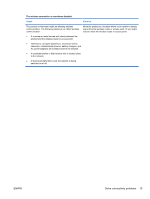HP LaserJet Pro M1217nfw HP LaserJet M1130/M1210 MFP User Guide Wireless Adden - Page 18
Turn off the product wireless unit, Reports, Config report, HP Smart Install, Download - software
 |
View all HP LaserJet Pro M1217nfw manuals
Add to My Manuals
Save this manual to your list of manuals |
Page 18 highlights
Alternate method to restore the default wireless settings a. Turn the product off. b. Press and hold the wireless button and the cancel button, and then turn the product on. c. Hold the buttons until all of the lights blink in unison, and then release the buttons. 2. Print a configuration page, and find the network name (SSID) in the Network Information section. a. On the product control panel, press the Setup button b. Use the arrow buttons to select the Reports menu, and then press the OK button. c. Use the arrow buttons to select the Config report option, and then press the OK button. 3. Refresh the computer wireless network connection list, and then click the product network name (SSID) and connect to it. 4. After several minutes, print a configuration page, and then find the product IP address. 5. At the computer, open a web browser, type the product IP address in the address box, and then press the Enter key to open the HP Embedded Web Server. 6. Click the HP Smart Install tab, and then click the Download button to install the product software. The figures below show the difference between an ad-hoc network connection and an infrastructure network connection. Ad-hoc network Infrastructure network Turn off the product wireless unit If you want to disconnect the product from a wireless network, you can turn off the wireless unit in the product. 1. At the product control panel, press and hold the Wireless button for more than 5 seconds. 2. To confirm that the wireless unit is turned off, print a configuration page, and then verify that the 802.11b/g wireless status item on the configuration page is disabled. a. On the product control panel, press the Setup button b. Use the arrow buttons to select the Reports menu, and then press the OK button. c. Use the arrow buttons to select the Config report option, and then press the OK button. 10 Chapter 3 Connect the product ENWW