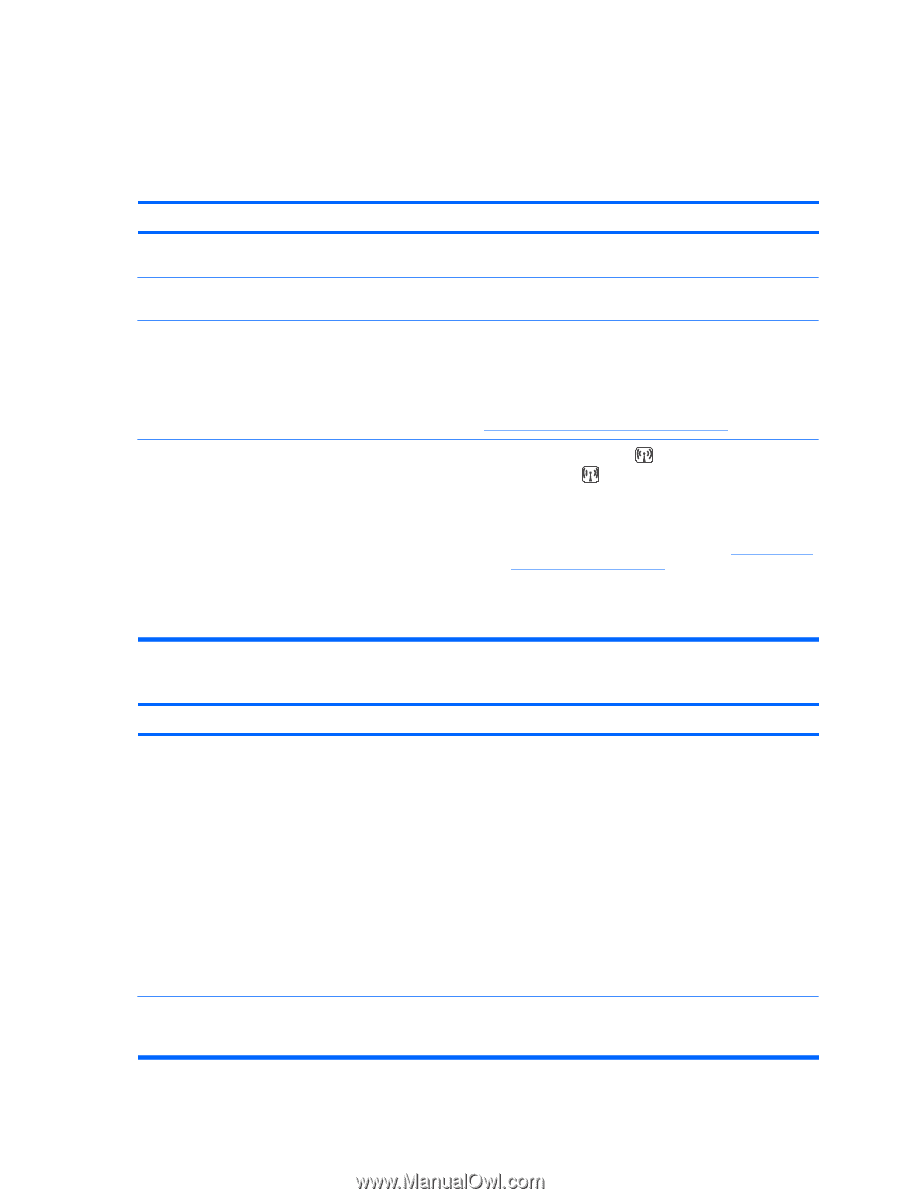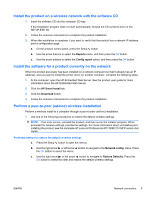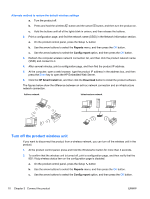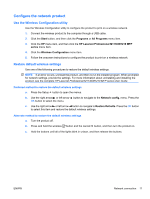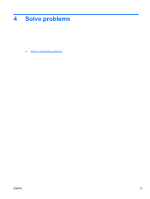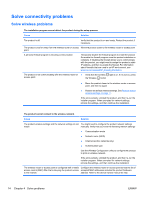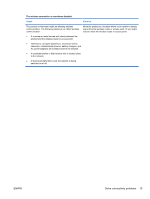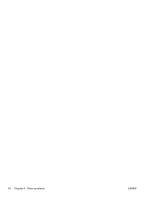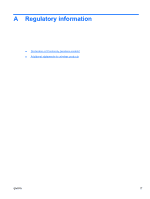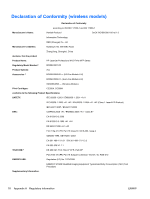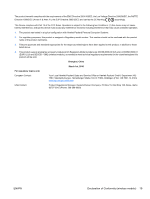HP LaserJet Pro M1217nfw HP LaserJet M1130/M1210 MFP User Guide Wireless Adden - Page 22
Solve connectivity problems, Solve wireless problems - manual
 |
View all HP LaserJet Pro M1217nfw manuals
Add to My Manuals
Save this manual to your list of manuals |
Page 22 highlights
Solve connectivity problems Solve wireless problems The installation program cannot detect the product during the setup process. Cause Solution The product is off. Verify that the product is on and ready. Restart the product if necessary. The product is too far away from the wireless router or access Move the product closer to the wireless router or access point. point. A personal firewall program is blocking communication. Temporarily disable the firewall program to install the product. Re-enable the firewall program once the product installation is complete. If disabling the firewall allows you to communicate with the product, you might want to assign the product a static IP address, and then re-enable the firewall. For information about firewalls that are used in an HP environment, see www.hp.com/support/XP_firewall_information. The product is not communicating with the wireless router or ● Verify that the wireless light is on. If it is not on, press access point. the Wireless button. ● Move the product closer to the wireless router or access point, and then try again. ● Restore the default wireless settings. See Restore default wireless settings on page 11. If the error persists, uninstall the product, and then re-run the installer program. When prompted for network settings, provide the settings, and then continue the installation. The product cannot connect to the wireless network. Cause Solution The product wireless settings and the network settings do not You might need to configure the product network settings match. manually. Verify that you know the following network settings: ● Communication mode ● Network name (SSID) ● Channel (ad-hoc networks only) ● Authentication type Use the Wireless Configuration utility to configure the product to print on wireless network. If the error persists, uninstall the product, and then re-run the installer program. When prompted for network settings, provide the settings, and then continue the installation. The wireless router or access point is configured with a media Configure the wireless router or access point so that the list of access control (MAC) filter that is denying the product access accepted MAC addresses includes the product hardware to the network. address. Refer to the device owners manual for help. 14 Chapter 4 Solve problems ENWW