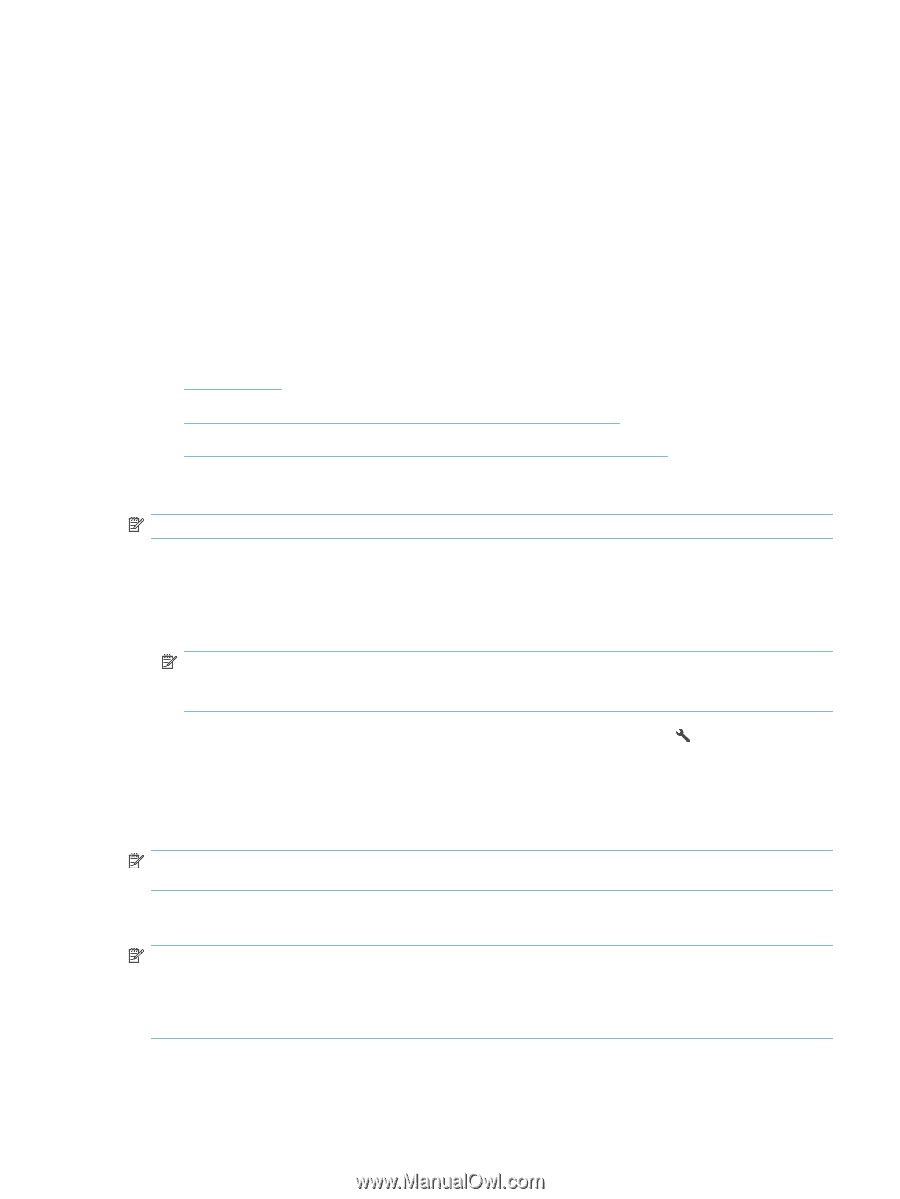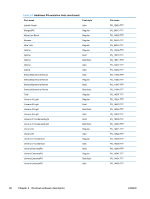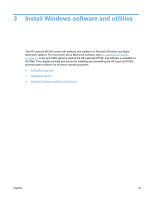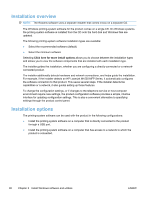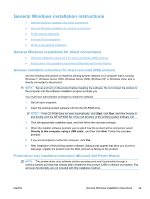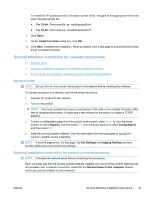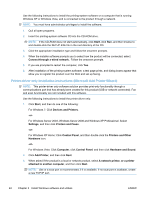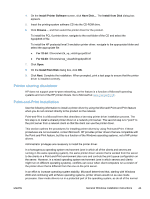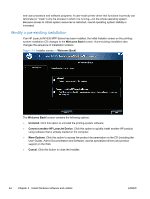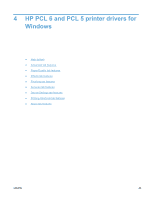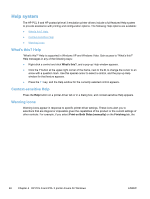HP LaserJet Pro M1530 HP LaserJet Pro M1530 - Software Technical Reference - Page 55
General Windows installation for network connections, Network setup
 |
View all HP LaserJet Pro M1530 manuals
Add to My Manuals
Save this manual to your list of manuals |
Page 55 highlights
To install the HP postscript level 3 emulation printer driver, navigate to the appropriate folder and select the appropriate file: ● For 32-bit: \Drivers\win2k_xp_vista\hppcps08.inf ● For 64-bit: \Drivers\winxp_vistax64\hppdps08.inf 8. Click Open. 9. On the Install from Disk dialog box, click OK. 10. Click Next. Complete the installation. When prompted, print a test page to ensure that the printer driver is installed correctly. General Windows installation for network connections ● Network setup ● Windows installation instructions for network-connected products ● Printer-driver only installation instructions (Microsoft Add Printer Wizard) Network setup NOTE: Set up, turn on, and connect the product to the network before installing the software. To connect a product to a network, use the following instructions: 1. Connect the product to the network. 2. Turn on the product. NOTE: You must complete the power-up sequence in this order or the installer discovery utility fails to recognize the product. It might take a few minutes for the product to obtain a TCP/IP address. 3. To print a configuration page from the product control panel, press Setup . Use the arrow buttons to select Reports, and then press OK. Use the arrow buttons to select Config Report and then press OK. 4. Install the printing-system software. Use the information from the test pages to specify the network variables during installation. NOTE: A second page prints. On that page, the Fax Settings and Imaging Settings sections provide details about the product fax settings. Windows installation instructions for network-connected products NOTE: Complete the network setup before completing this procedure. Each computer that has the printing-system software installed can use all of the product features that are available over a network connection, except for the Receive faxes to this computer feature, which can only be enabled for one computer. ENWW General Windows installation instructions 41