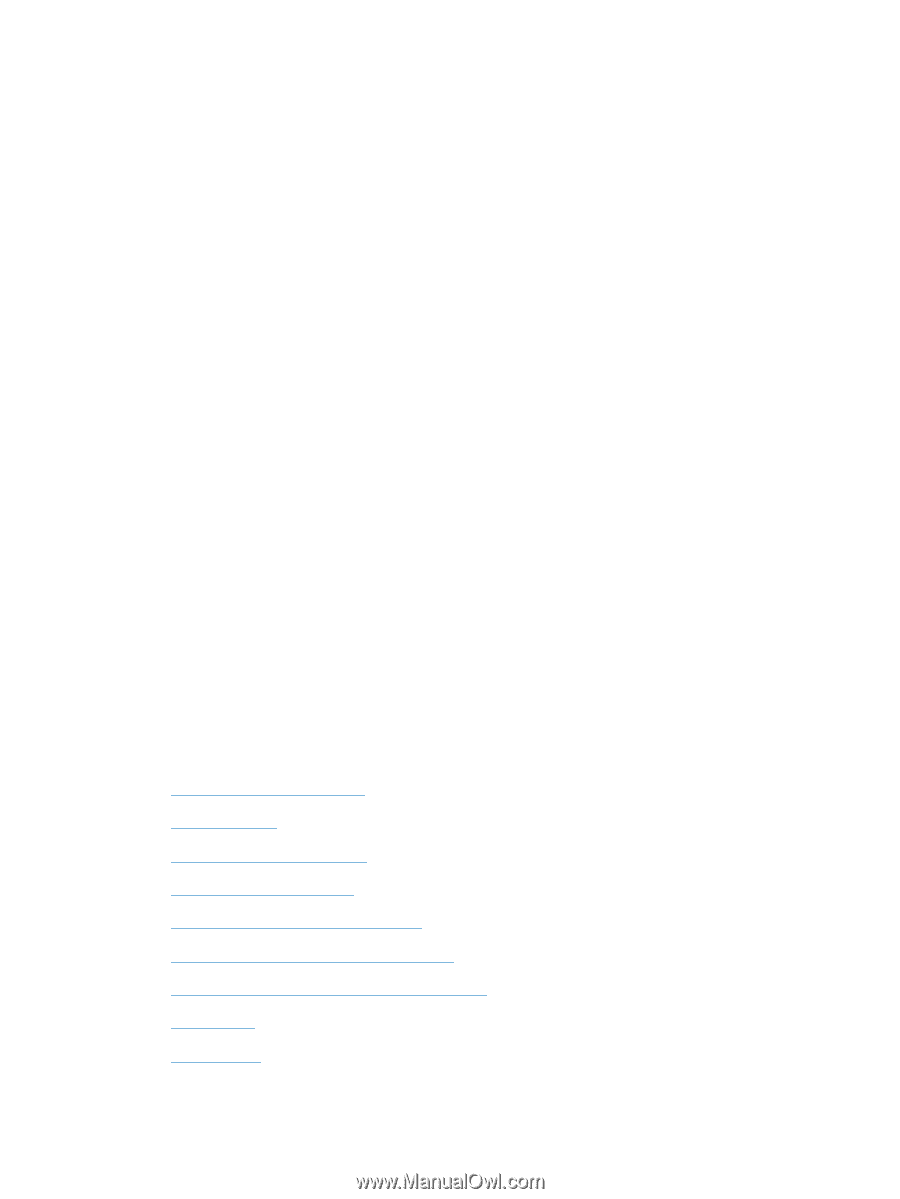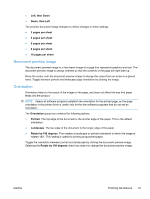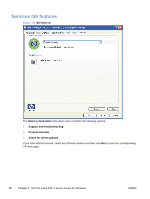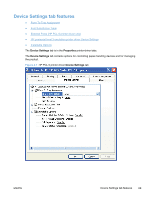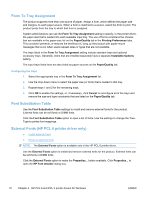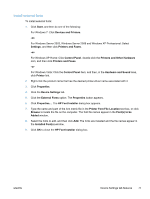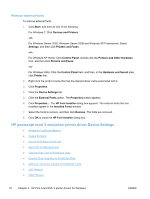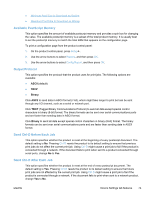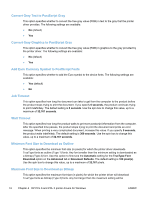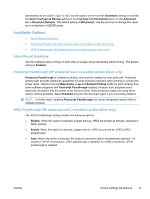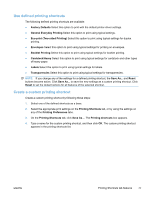HP LaserJet Pro M1530 HP LaserJet Pro M1530 - Software Technical Reference - Page 86
Remove external fonts, HP postscript level 3 emulation printer driver Device Settings
 |
View all HP LaserJet Pro M1530 manuals
Add to My Manuals
Save this manual to your list of manuals |
Page 86 highlights
Remove external fonts To remove external fonts: 1. Click Start, and then do one of the following: For Windows 7: Click Devices and Printers. -orFor Windows Server 2003, Windows Server 2008 and Windows XP Professional: Select Settings, and then click Printers and Faxes. -orFor Windows XP Home: Click Control Panel, double-click the Printers and Other Hardware icon, and then click Printers and Faxes. -orFor Windows Vista: Click the Control Panel item, and then, in the Hardware and Sound area, click Printer link. 2. Right-click the product name that has the desired driver name associated with it. 3. Click Properties. 4. Click the Device Settings tab. 5. Click the External Fonts option. The Properties button appears. 6. Click Properties.... The HP Font Installer dialog box appears. The external fonts that are installed appear in the Installed Fonts window. 7. Select the fonts to remove, and then click Remove. The fonts are removed. 8. Click OK to close the HP Font Installer dialog box. HP postscript level 3 emulation printer driver Device Settings ● Available PostScript Memory ● Output Protocol ● Send Ctrl-D Before Each Job ● Send Ctrl-D After Each Job ● Convert Gray Text to PostScript Gray ● Convert Gray Graphics to PostScript Gray ● Add Euro Currency Symbol to PostScript Fonts ● Job Timeout ● Wait Timeout 72 Chapter 4 HP PCL 6 and PCL 5 printer drivers for Windows ENWW