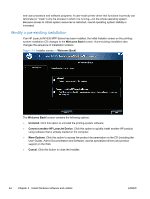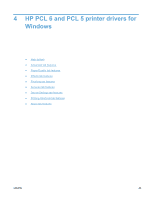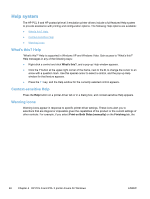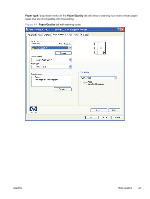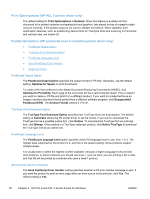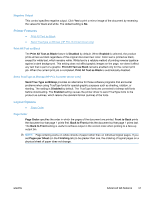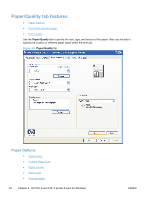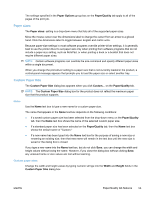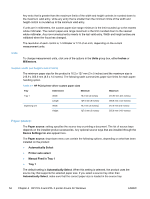HP LaserJet Pro M1530 HP LaserJet Pro M1530 - Software Technical Reference - Page 63
Graphic, TrueType Font settings, Document Options, Advanced Printing Features - software download
 |
View all HP LaserJet Pro M1530 manuals
Add to My Manuals
Save this manual to your list of manuals |
Page 63 highlights
The number of copies appears in the Copy Count option. Select the number by typing in the box or by using the up and down arrows to the right of the text box. Valid entries are numbers from 1 to 9999. The copies value will not advance from the maximum number (9999) to 1 when the up arrow is used, or change from 1 to the maximum number (9999) when the down arrow is used. When you click another group box or leave the Advanced tab, invalid entries in the edit box (such as nonnumerical input, numbers less than 1, or numbers greater than the maximum allowed) change to the last valid value that appeared in the box. The default number of copies is 1. Because you can set the number of copies from some software programs, conflicts can arise between the software program and the printer driver. In most cases, the software program and the printer driver communicate, so that the number of copies set in the software program will appear in the printer-driver settings. For some software programs, this communication does not happen, and the number of copies settings are treated independently. For these software programs, setting 10 copies in the software program and then setting 10 copies in the printer driver will result in 100 copies (10 x 10) being printed. It is recommended that you set the number of copies in the software program, whenever possible. Graphic ● TrueType Font settings TrueType Font settings This option specifies the TrueType font settings. The following settings are available: ● Substitute with Device Font. This setting causes the product to use equivalent fonts for printing documents that contain TrueType fonts. This permits faster printing; however, special characters that the product fonts do not support might not print correctly. ● Download as Softfont. This setting causes TrueType fonts to be downloaded and used for printing, instead of using the product fonts. Document Options ● Advanced Printing Features ● Print Optimizations (HP PCL 6 printer driver only) ● PostScript Options (HP postscript level 3 emulation printer driver only) ● Printer Features ● Layout Options Advanced Printing Features When the Advanced Printing Features setting is Enabled, metafile spooling is turned on and Finishing tab options such as Page Order, Booklet Layout, and Pages per Sheet are available, depending on the product. For normal printing, leave the Advanced Printing Features setting Enabled. If compatibility problems occur, disable the feature. Some advanced printing features might still be available in the printer driver, even though they have been disabled. If you select an advanced printing feature in the printer driver that has been disabled on the Advanced tab, the feature is automatically turned on again. ENWW Advanced tab features 49